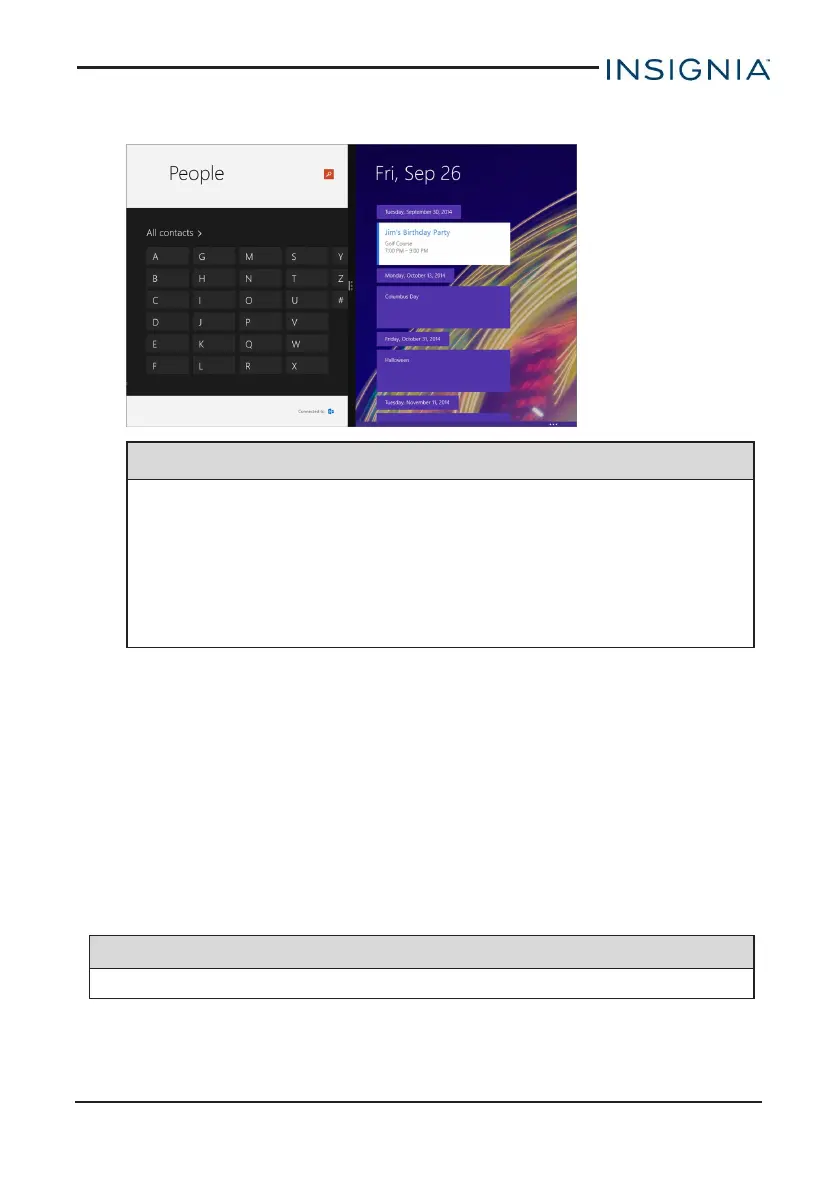3. Open a second app. It automatically opens on the other side of the
screen.
Notes
l To re-size the windows, drag the black divider bar left or right.
l If you open a third app, it will hover between the first two apps
that you opened. Swipe your finger to the left or right to select
which app you want it to replace.
l To go back to full screen, drag the black bar to the edge of your
screen.
Desktop mode
1. Open an app, then drag the app window to the left or right edge of the
screen.
2. Open a second app, then drag the app window the other edge of the
screen.
3. To open an app in full screen, drag the app window to the top edge of the
screen.
RESET YOUR TABLET
Restart your tablet
Note
Restarting your tablet keeps all personal files, apps, and settings.
www.insigniaproducts.com
23
11.6" Flex Windows® Tablet
