
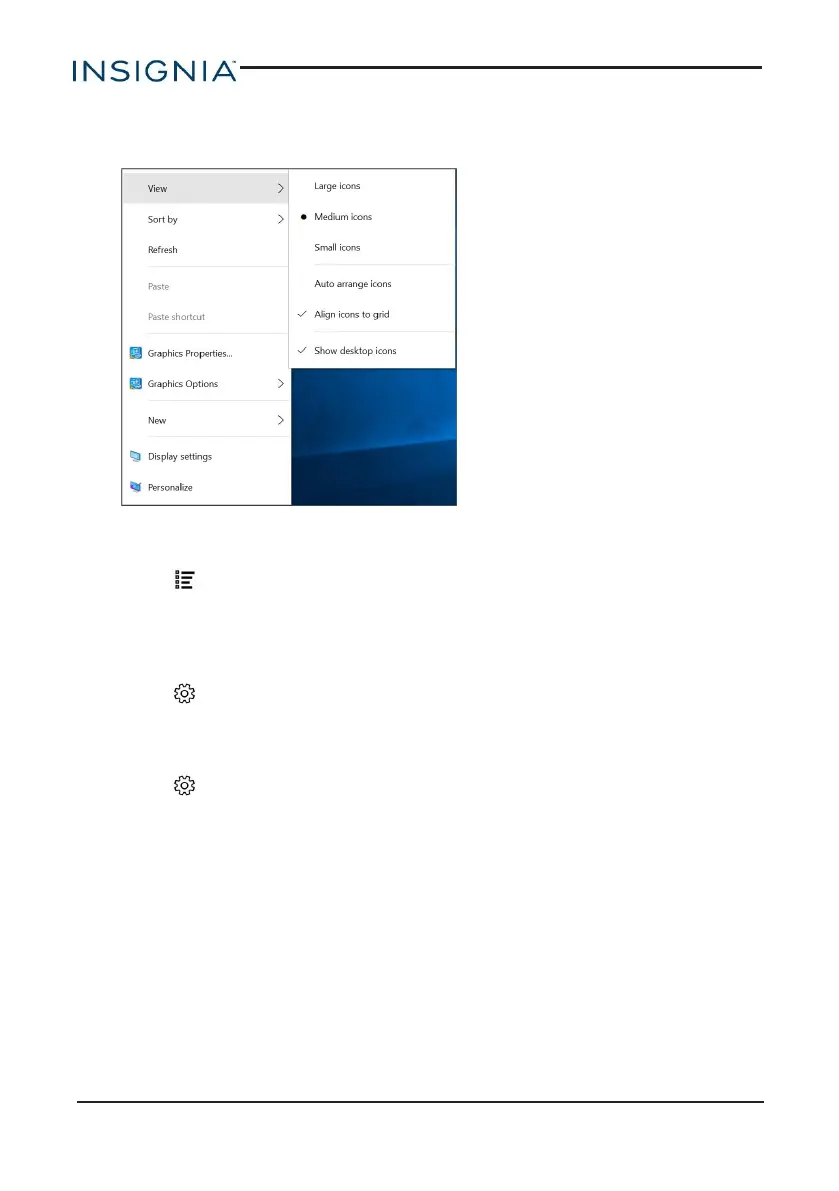 Loading...
Loading...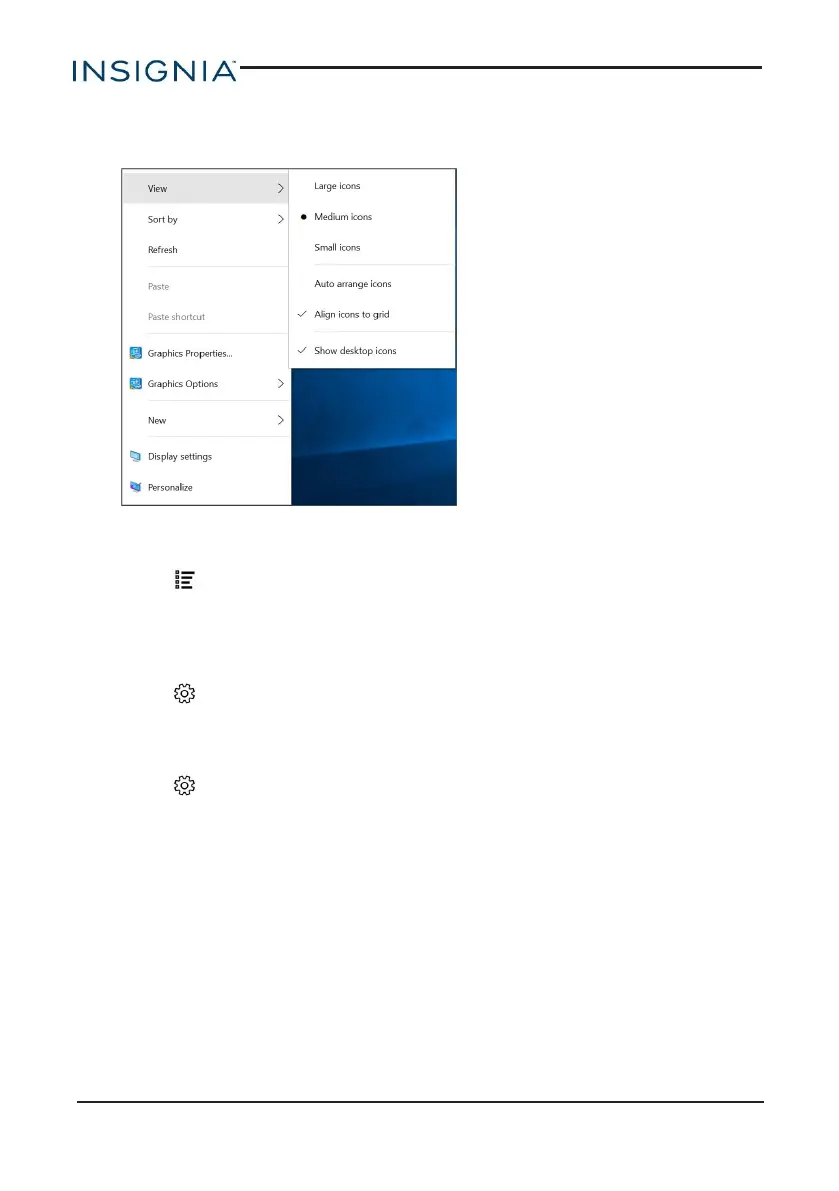
Do you have a question about the Insignia NS-P11W7100 and is the answer not in the manual?
| Display Size | 11.6 inches |
|---|---|
| Processor | Intel Atom Z3735F |
| RAM | 2 GB |
| Operating System | Windows 10 |
| Battery Life | Up to 7 hours |
| Wireless Connectivity | Wi-Fi 802.11 b/g/n |
| Front Camera | 0.3 MP |
| Rear Camera | 2 MP |
| Internal Storage | 8GB |
Provides instructions on how to charge the tablet's battery before first use.
Guides the user through the initial power-on and setup process.
Explains how to control the tablet using touch gestures.
Instructions for powering the tablet on and off.
Guide to setting up and using the Cortana personal assistant.
Provides steps for restarting and performing tablet resets.
Guide to connecting the tablet to available Wi-Fi networks.
Steps for pairing and connecting Bluetooth devices to the tablet.
Instructions for browsing websites using Microsoft Edge.
How to find specific text within web pages.
Guide to setting up email accounts on the tablet.
How to add new contacts to the People app.
Instructions for creating new events in the Calendar app.
Guide to taking pictures and recording videos with the tablet camera.
Instructions for controlling music playback.
Solutions for locating items or features on the tablet.
Guidance on resetting forgotten passwords.
Troubleshooting steps for a frozen or unresponsive display.
Troubleshooting steps for audio issues.











