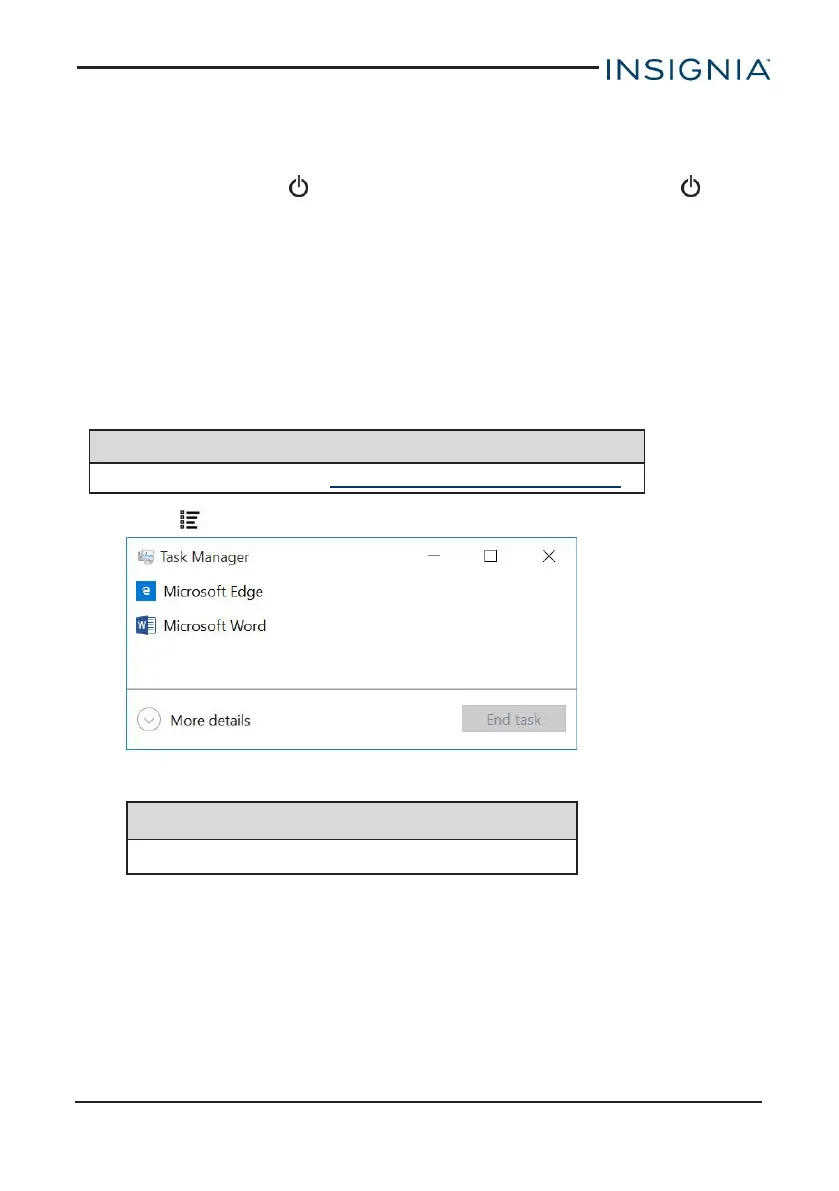1. Connect the USB type-C cable to your tablet and AC power adapter, then
plug the adapter into a power outlet.
2. Turn off your tablet.
3.
Press and hold the (power) and Vol - buttons, then release the
(power) button when the INSIGNIA logo appears (keep holding Vol -).
4. Release the Vol - button when the "Please wait" prompt appears.
5. Tap Troubleshoot, then tap Reset this PC.
6. Tap Keep my files or Remove everything.
7. Follow the on-screen instructions to complete the reset.
OPEN THE TASK MANAGER
The task manager can be used to close apps when they are not responding.
Note
To restart your tablet, see Restart your tablet (on page23).
1.
Open All apps > Windows System > Task Manager.
2. To close an app, select it from the list, then tap End Task.
Note
If using the detailed view, tap the Processes tab.
ADJUST THE SOUND
l Press the volume + or – button to raise or lower the volume.
www.insigniaproducts.com
25
11.6" Flex Windows® Tablet
