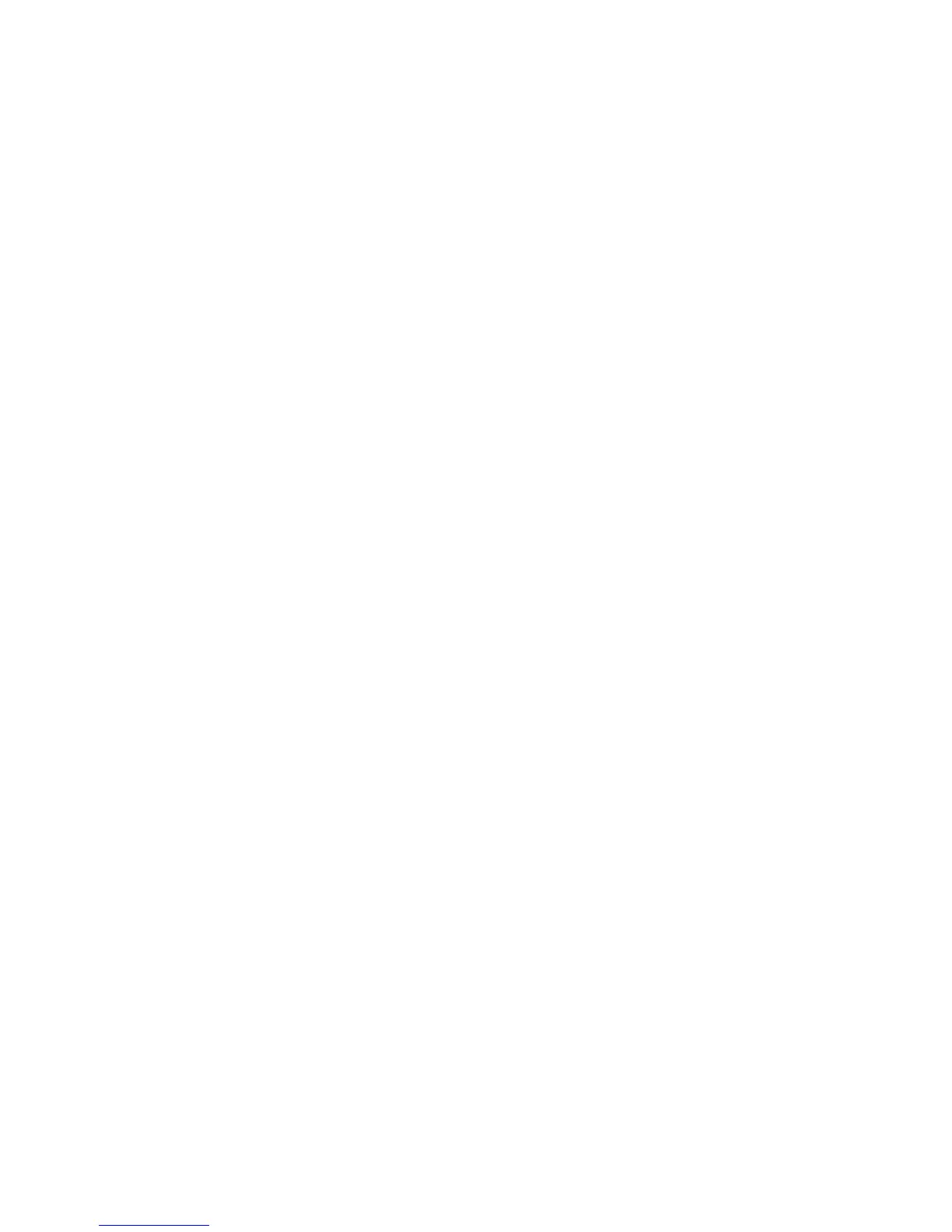28 Intel
®
Server Board S5500BC User’s Guide
Note: Do not skip Step 2. You need these settings to configure your computer at the end of the
procedure.
Obtaining the Upgrade
Download the BIOS image file to a temporary folder on your hard drive. Refer to
“Additional Information and Software” for a link to the update software.
Note: Before attempting a BIOS upgrade, review the instructions and release notes provided in
the README file distributed with the BIOS image. Review also any release notes in the
release notes file that accompany the new version of the BIOS. The release notes may
contain critical information regarding jumper settings, specific fixes, or other information
to complete the upgrade.
Upgrading the BIOS
Follow the instructions in the readme file that came with the BIOS upgrade. When the
upgrade completes, remove the bootable media from which you performed the upgrade.
Caution: Do not power down the system during the BIOS upgrade process! When the BIOS upgrade
is completed, the system resets automatically.
Note: You may encounter a CMOS Checksum error or other problems after reboot. If this
happens, shut down the system and re-boot. CMOS checksum errors require that you enter
Setup, check your settings, save your settings, and exit Setup.
BIOS Recovery Mode and BIOS Flash Update
If an update to the system BIOS is not successful or if the system fails to complete POST
and the BIOS is unable to boot an operating system, it may be necessary to run the BIOS
recovery procedure.
To place the baseboard into recovery mode, move the boot option jumper (located on the
baseboard) to the recovery position. The BIOS can then execute the recovery BIOS (also
known as the boot block) instead of the normal BIOS. This is the mode of last resort, used
only when the main system BIOS will not boot.
In recovery mode operation, the boot block will execute and start an EFI shell to allow the
system to run iFlash to update the system BIOS.
Note: The entire process takes two to four minutes.
Recovering the BIOS
The following steps boot the recovery BIOS and flashes the normal BIOS:
