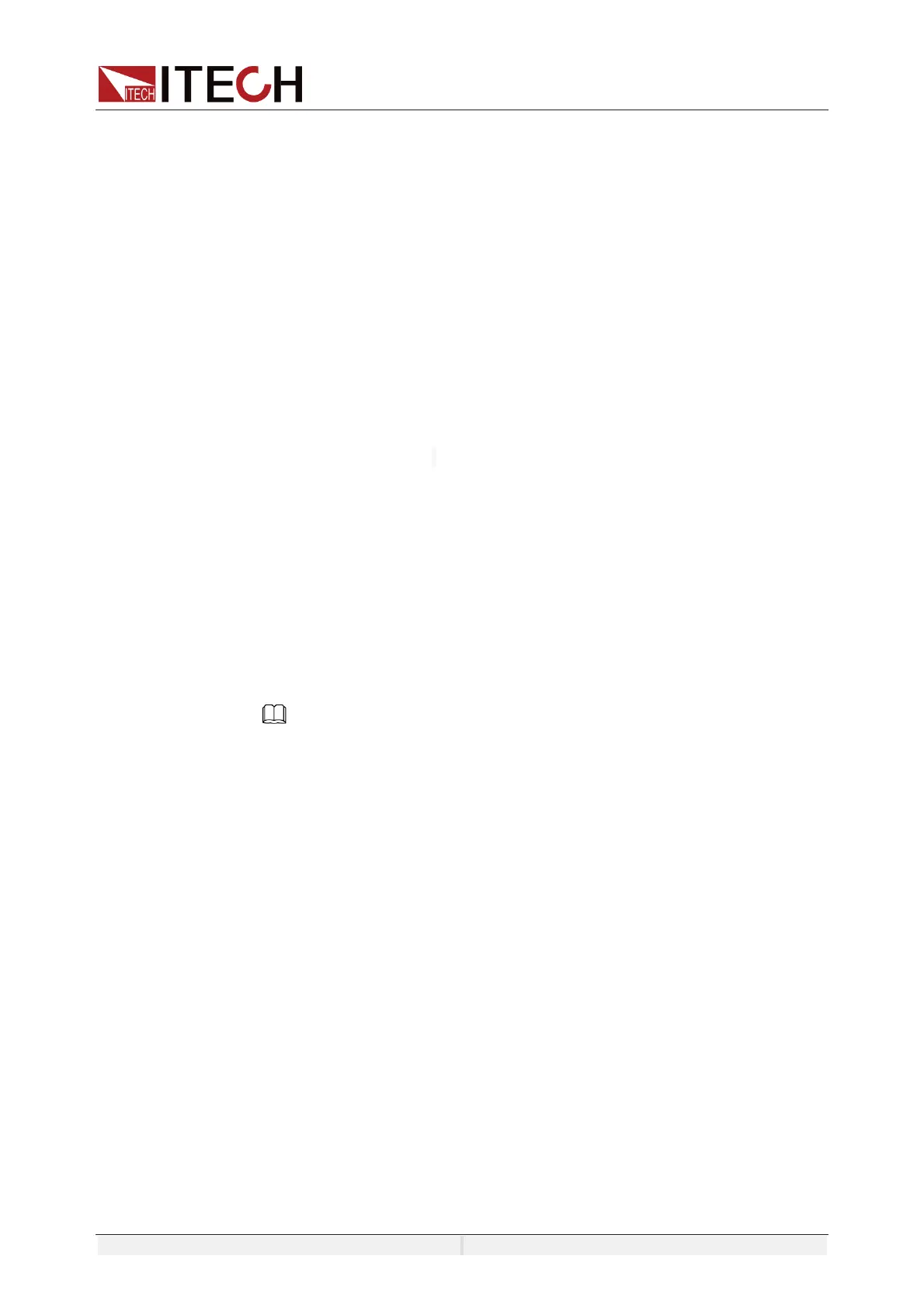System-Related Functions
Copyright ©ITECH Electronic Co., Ltd. 45
load or inductive load, select Slow; when the connected load is resistance, select
High.
Set the Knob Function
Set the knob setting function. If set to ON, the Knob setting will take effect
immediately. If set to OFF, press Enter to confirm the effect after the Knob setting
is completed.
Select Language
Users can select the instrument language type from the menu, supporting
Chinese and English.
Set the Soft Keyboard
The user can open the soft keyboard in the menu. When the parameter is set to
ON, the soft keyboard is enabled. And when setting parameters on the screen,
the soft keyboard appears. Convenient users directly touch screen to select the
number.
5.1.2 Set the communication interface
This menu item is used to set the communication information between
instrument and PC. The standard communication interfaces for IT7900 series
power supply are USB, LAN and CAN. You can also select the non-standard
interface GPIB or RS-232 based on personal requirement.
The user does not need to select the communication interface. The instrument
will automatically select the present communication mode according to the
communication interface accessed by the rear panel.The user only needs to set
the communication parameters and keep them consistent with the PC Settings.
NOTE
z When select USB interface, the USB type need to be DEVICE.
z The instrument supports the non-standard RS-232 and GPIB interfaces, and
the configuration items in the menu are dynamically displayed according to
the interface user selected
5.1.3 View the System Information
System Information menu is used to view the system information of the
instrument. Include product model, SN, software version and MAC address.
6.2 Key Lock Function
Press [Shift] + [2] (Lock) button to set the key lock state. If keyboard has been
locked, the indicator light “Lock” will display on the LCD. In addition, when
keyboard are locked, all buttons can’t be used except Local key Press [Shift] +
[2] (Lock) once again will relieve key lock function.
6.3 Switching Local/Remote Mode
You can press the [Shift] +[3] (Local) button to change the AC source from
remote to local operation.
After you power on the AC source, it defaults in local mode, all buttons are
enabled. While in remote mode, most buttons are disabled except [Shift] +[3]
(Local) keys. You can switch Local/Remote mode via PC. In addition, the mode
modification will not affect the output parameters.
