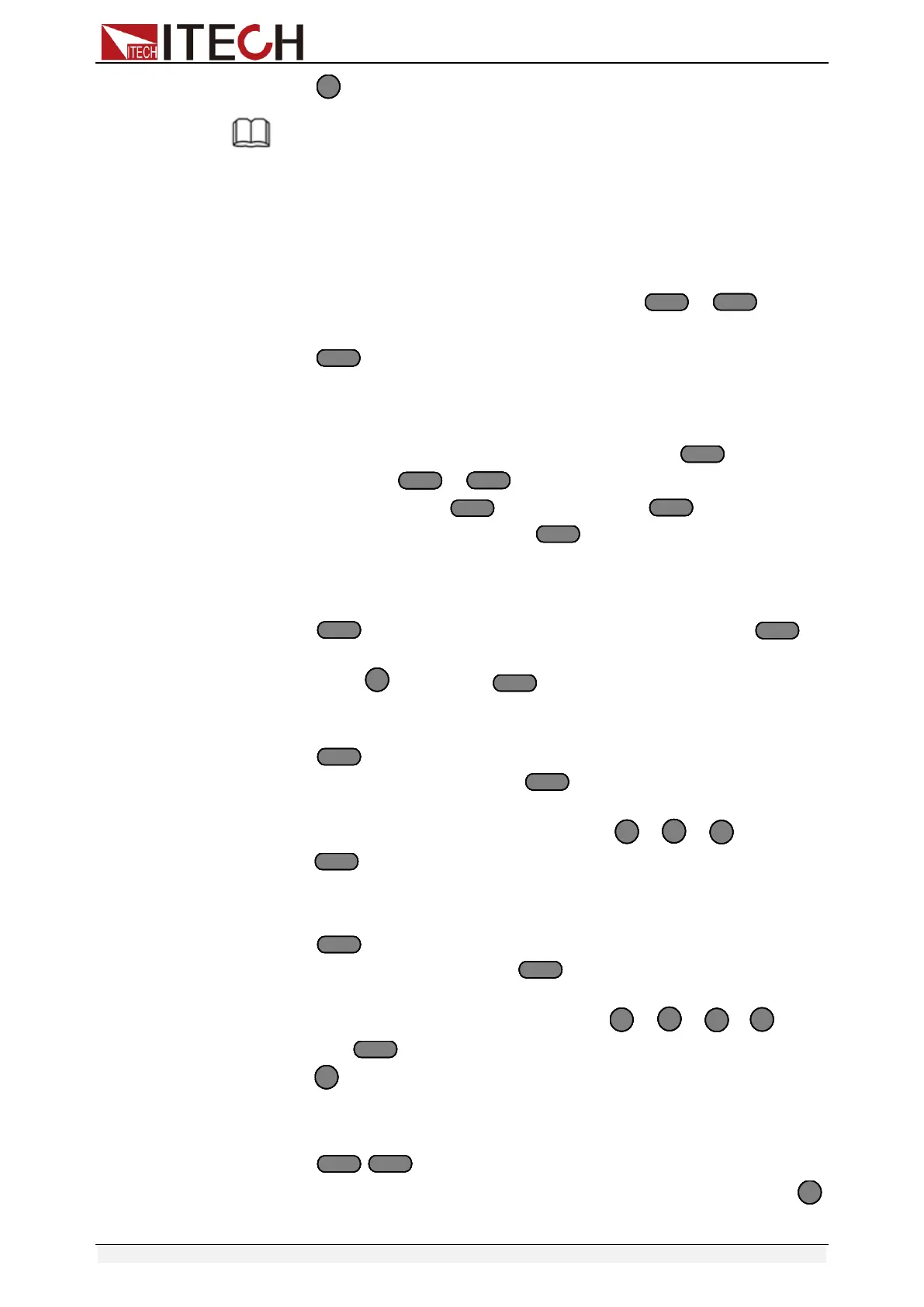Operations introduction
Copyright © Itech Electronic Co., Ltd. 55
15. Press key twice to exit.
NOTE
In the following editing procedures, "Y indicates selected status. To cancel selected status,
press numeric key of corresponding step again. The above steps only set entire
framework of auto tests. Additional setting is required for specific parameters in each step.
This design will facilitate modification of parameters in a single step.
Edit Auto Test Step Parameter
1. Select the channel you want to edit, then edit every group’s every step, we
select channel 3 and channel 5 in above, press 、 keys to
switch channels, after selecting channel 3.
2. Press key
﹥MODE =CC
Range=HIGH
Iset =1.00 A
3. You can edit every step’s mode, ﹥MODE =CC, press key to enter
the menu, press 、 key to select mode, for example, select
﹥Const Current, press to confirm. Press to select range,
for example, RANGE=HIGH, press to enter the menu.
﹥Const Current
Const Voltage
Const Resis.
4. Press key, move the cursor to ﹥Iset =1.00 A, press to
enter the menu, set the working current, for example, set 1A, press
numeric key , then press to confirm.
Const Current
Set = 1.000A
5. Press to move the cursor to Vmax=82.000V, you need to set the
high limit of testing voltage, press to enter the menu.
In this example, the first step is 5.8V, press 、 、 keys, then
press key to confirm.
Voltage Upper
Limit = 5.800V
6. Press key to move the cursor to Vmin=0.000V, you need to set the
low limit of testing voltage, press key to enter the menu.
In this example, the first step is 0.15V, press 、 、 、 keys,
then press key to confirm. After editing the first step of channel 3,
press key to exit.
Voltage Lower
Limit = 0.150V
7. Press keys to select channel 5, in order to select the first
step of channel 5, repeat 1)~6)steps, after editing the menu, press
key to exit.