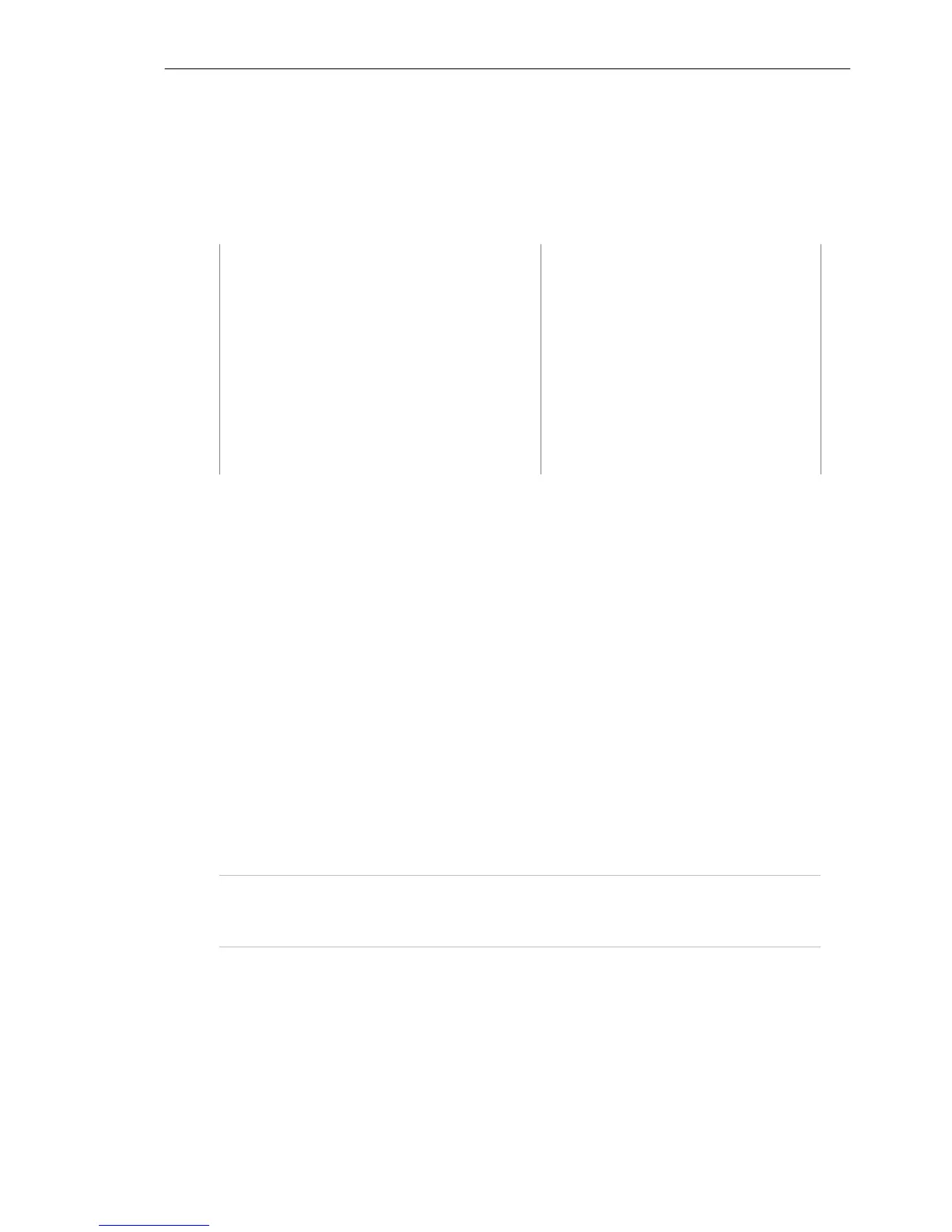IVT BlueSoleil™ User Manual
Copyright © 2001, IVT Corporation, http://www.ivtcorporation.com
All specifications are preliminary and subject to change without notice.
35
Figure 4.21: Access Outside LAN Network Configuration
4.5 Access Internet through IVT BlueSoleil™
The following sections outline how to enable Computer B to access the Internet
through Computer A.
Computer A: Computer B:
Desktop Notebook/ Laptop
A Bluetooth Device A Bluetooth Device
Windows 2000 Windows 2000
IVT BlueSoleil™ IVT BlueSoleil™
Network Adapter connecting to the
Internet
Step 1:
Make sure Computer A can access Internet. Start IVT BlueSoleil™
on both Computer A and Computer B. Please refer to “Section
3.2:Communication Between Two Computers”, and complete
Steps 1 to 4.
Step 2: Start the PAN service on Computer A.
1. In the BlueSoleil™ Main Window, click View | Service Window.
2. In the Service Window, right-click the Personal Area Networking
icon. Choose Properties to configure my PAN service as Access
Internet and select a local physical adapter as the WAN Adapter
(Figure 4.22), through which Computer A can access Internet. It
automatically enables NAT (Network Address Translation, please
refer to Windows Help Topic) function and a DHCP server.
(Notes: The BT Network Adapter on the client side must be set
to obtain an IP address automatically. The IP address is in the
form of 192.168.18.xxx.)
3. Click Apply or OK button to save the configuration.
4. Right-click the Personal Area Networking icon again, and choose
Start Service.
Step 3: Setup connection between Computer A and Computer B. Please refer
to “Section 3.2:Communication Between Two Computers”, and
complete Steps 6 to 8.
Step 4:
♦ After Computer B gets an IP address as “192.168.18.xxx”,
Computer B can now access the Internet through Computer A.