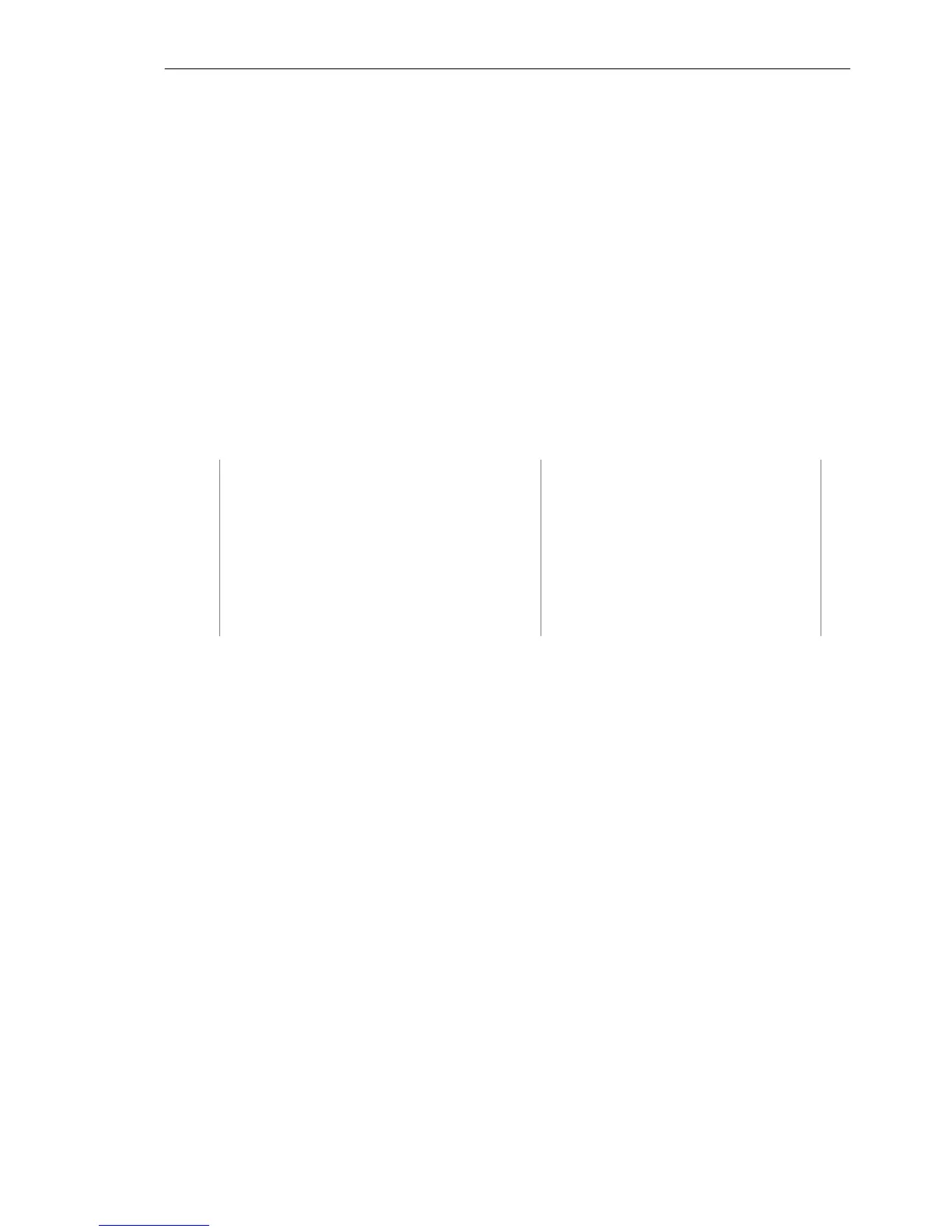IVT BlueSoleil™ User Manual
Copyright © 2001, IVT Corporation, http://www.ivtcorporation.com
All specifications are preliminary and subject to change without notice.
38
5 Dial-Up Networking
5.1 Introduction
The Bluetooth Dial-up Networking (DUN) service allows a Bluetooth-enabled client
to access the Internet wirelessly through a modem on another Bluetooth device or
a cellular phone. The other Bluetooth device or the cellular phone is called the
gateway (server) as it provides access to the public network.
The DUN profile can be used in the following scenario:
♦ A Bluetooth computer accesses the Internet through a Bluetooth cellular phone
or Bluetooth modem.
5.2 Connect to a Dial-up Gateway from a Computer
This section outlines the steps involved in a computer (client) accessing the
Internet through a Bluetooth cellular phone.
Computer A: Bluetooth Cellular Phone:
Notebook/ Laptop Ericsson T39 cellular phone
A Bluetooth Device
Windows XP
IVT BlueSoleil™
Step 1: Insert the Bluetooth Device in the computer and start BlueSoleil™ in
the computer.
Step 2: Set the Ericsson T39 to be discoverable so that Computer A can find
the T39.
1. Press the Menu button on the T39 and scroll until you reach the
Extras menu option, select Extras and scroll until you find
Bluetooth. Select this option and scroll until you see
Discoverable. Press the Yes button to confirm the selection.
2. The T39 will now enable itself to receive connection requests from
other devices.
Step 3: Add Computer A to the paired device list in the T39.
1. Press the Menu button on the T39 and scroll until you reach the
Extras menu option, select Extras and scroll until you find
Bluetooth. Select this option and scroll until you see Discover.
Press the Yes button to confirm the selection.
2. The T39 will now start searching devices. Once the T39 finds
“ComputerA” on the screen, select it by pressing the Yes button.
The Add to paired? message appears on the screen. Press Yes to
confirm you want to initialize pairing.
3. The T39 will ask for the Bluetooth passkey. You can input any