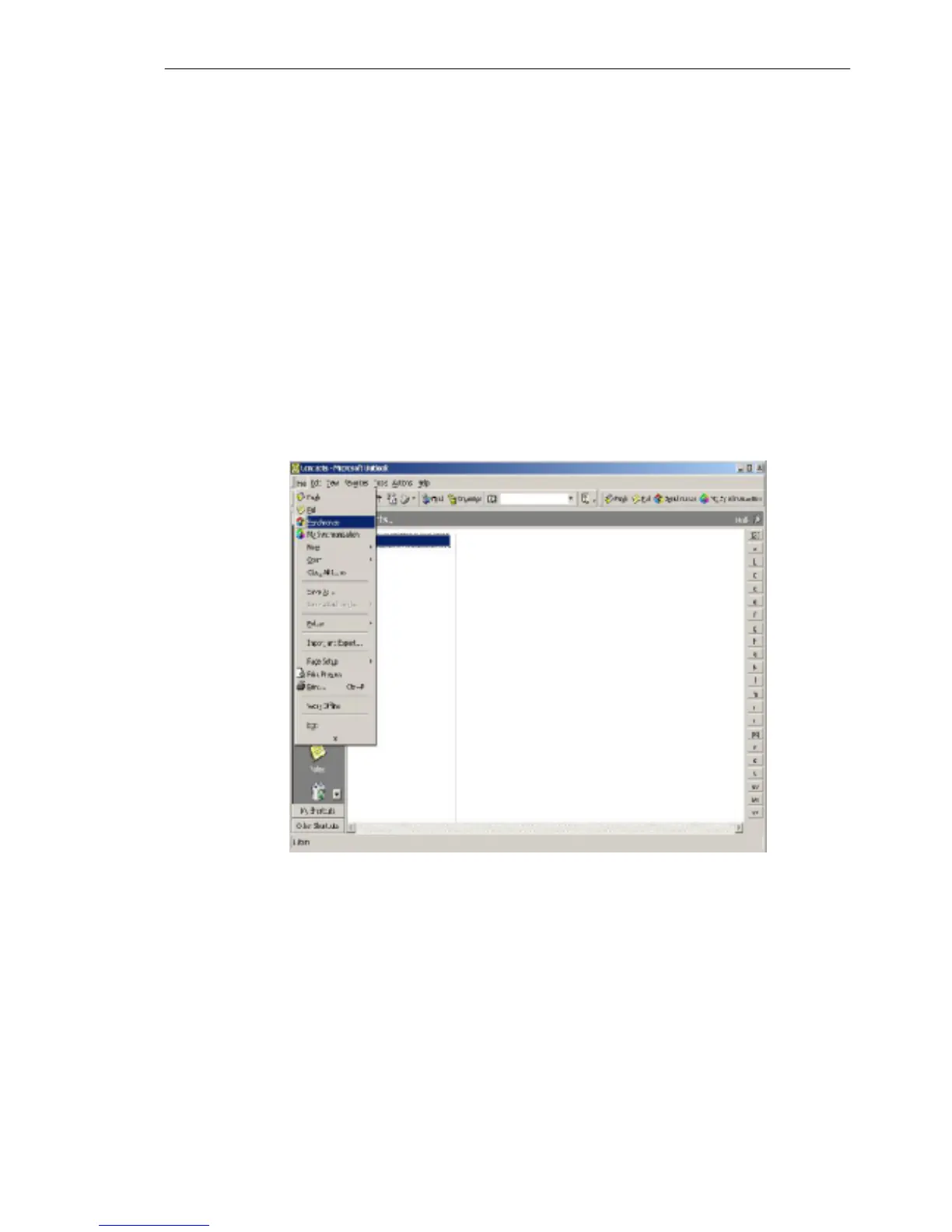IVT BlueSoleil™ User Manual
Copyright © 2001, IVT Corporation, http://www.ivtcorporation.com
All specifications are preliminary and subject to change without notice.
77
♦ Receive Business Card
There are four possible items here. Each item represents one type of object.
You may select the object types that you want to accept.
- Accept Business Card to accept business cards (*.vcf)
- Accept Calendar Items to accept calendar items (*.vcs)
- Accept Email Messages to accept email messages (*.vmg)
- Accept Notes to accept notes (*.vnt)
9.6 Using OPP in Microsoft Outlook
9.6.1 The GUI of Outlook Application with bluetooth plug-in
After correct installation of BlueSoleil, lunch the Outlook application. If the GUI
looks like the following, namely there are four buttons added into the toolbar and
File menu, the OPP is integrated into Outlook successfully.
Notice: both the OPP and Synchronization functionalities are available in Microsoft
Office 2000( or higher version) and , BlueSoleil must start first.
Figure 9.9: OPP and Sync integrated with Outlook
9.6.2 The usage of OPP Push-function
Start the Outlook application and select Contacts from the shortcuts to browse the
Contacts folder. Select the item(s) to be pushed then click the Push button from
the toolbar or File menu. If BlueSoleil is running properly, a dialog will appear with
all discovered bluetooth devices listed.
From the devices list, user can select the target device and then click the Push
button.