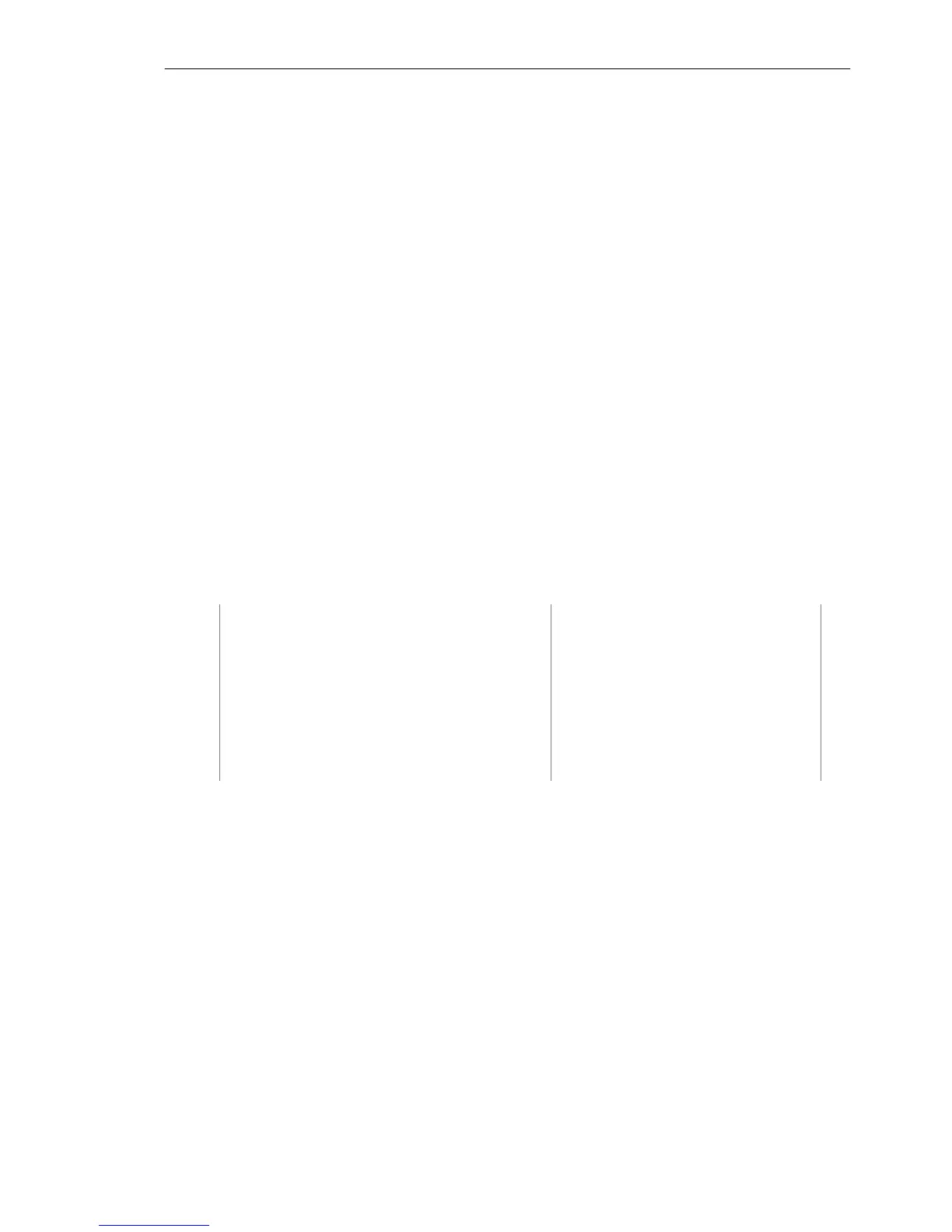IVT BlueSoleil™ User Manual
Copyright © 2001, IVT Corporation, http://www.ivtcorporation.com
All specifications are preliminary and subject to change without notice.
46
6 Bluetooth Serial Port
6.1 Introduction
The Bluetooth Serial Port (SPP) provides a virtual serial port via Bluetooth as an
alternative to a hardwired serial cable between a computer and device. Any
program that uses a standard serial port can use the Bluetooth serial port without
any change.
IVT BlueSoleil™ provides three Serial Port services, you can connect with three
remote devices and be connected with three remote devices at the same time
through serial ports.
The SPP profile can be used in the following scenarios:
♦ Connecting two computers through a Bluetooth serial port.
♦ Using SPP to print a document.
♦ Using a cellphone to control a computer through a Bluetooth serial port.
♦ Connecting a computer to any other device that supports SPP through a
Bluetooth serial port.
6.2 Connect Two Computers
This section outlines the steps involved in connecting two computers, Computer A
and Computer B using the Bluetooth Serial Port application.
Computer A: Computer B:
Notebook/ Laptop Desktop
A Bluetooth Device A Bluetooth Device
Windows 2000 Windows 2000
IVT BlueSoleil™ IVT BlueSoleil™
Step 1: Insert the Bluetooth Devices into each computer.
Step 2: Start BlueSoleil™ in each computer.
Step 3:
♦ Start the SPP service on Computer A.
Step 4: Connect Computer B to Computer A.
1. On Computer B double click the ‘My Device icon’ until you find the
device, Computer A.
2. Double-click the Computer A device to find its SPP service (Figure
6.1). The Bluetooth Serial Port service icon turns pink.
3. Right-click the Bluetooth Serial Port service icon and select
Connect.