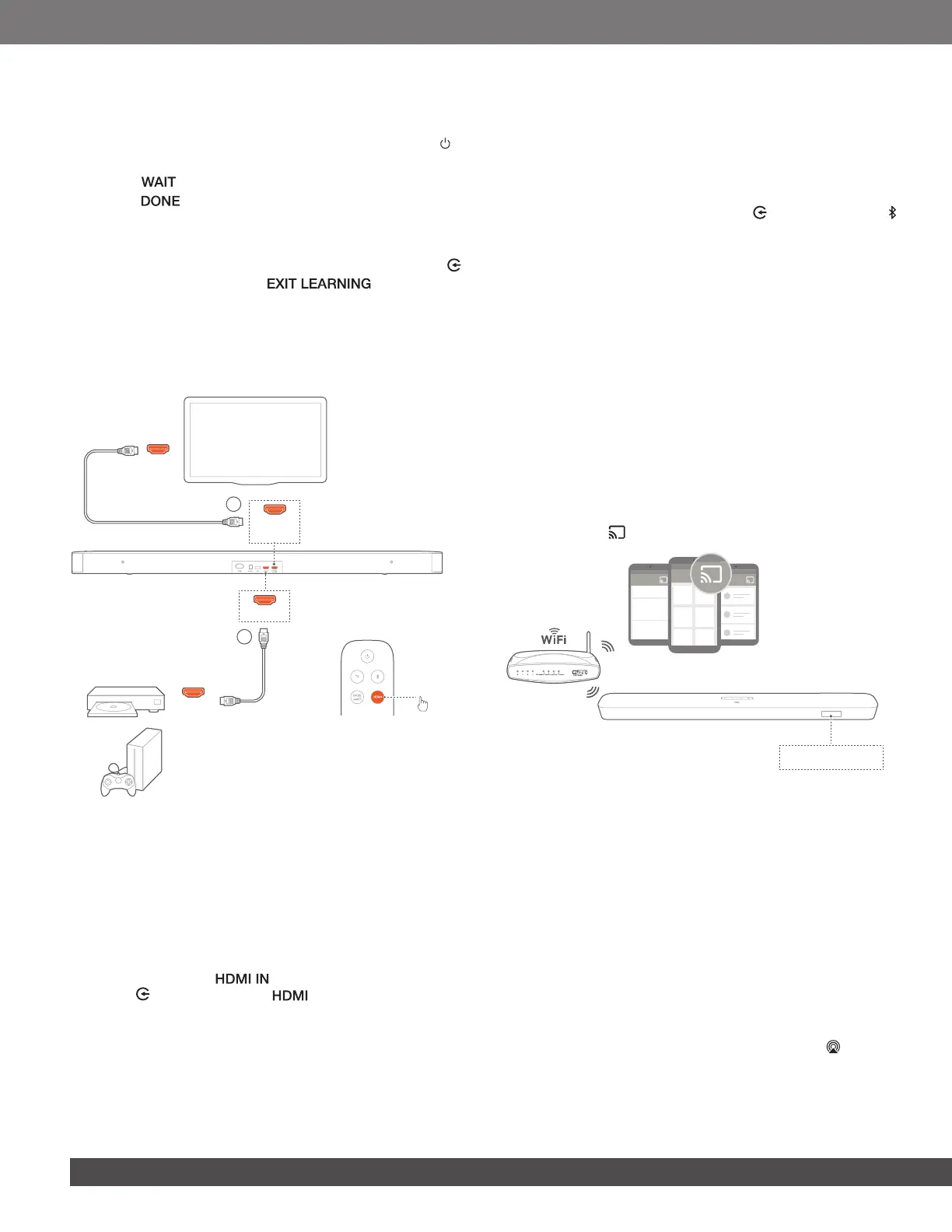12
2. Within 15 seconds, do the following on the soundbar and your
TV remote control:
a) On the soundbar: press one of the following buttons +, -,
+ and - together (for the mute/unmute function), and .
b) On your TV remote control: press the desired button.
→ “ ” is displayed on the soundbar.
→ “ ”: The function of the soundbar button is learnt
by your TV remote control button.
3. Repeat Step 2 to complete the button learning.
4. To exit the TV remote control learning mode, press and hold
and + on the soundbar until “ ” is displayed.
→ The soundbar returns to the last selected source.
6.4 Play from the HDMI IN source
With the soundbar connected as shown, your digital device can
play video on your TV and audio from the soundbar speakers.
1
HDMI IN
HDMI OUT
(TV ARC)
HDMI OUT
2
.
.
.
HDMI
(ARC)
1. Make sure that the soundbar has been properly connected to
your TV and digital device (See “TV connection” and “Digital
device connection” in the “CONNECT” chapter).
2. Switch on your digital device.
→ Your TV and the soundbar wake up from standby mode
and switch to the input source automatically.
• To select the source on the soundbar, press
on the soundbar or on the remote control.
3. Switch your TV to standby mode.
→ The soundbar and source device are switched to standby
mode.
NOTES:
− Full compatibility with all HDMI-CEC devices is not guaranteed.
6.5 Play from the Bluetooth source
Through Bluetooth, stream audio play on your Bluetooth device
to the soundbar.
1. Check that the soundbar has been properly connected to
your Bluetooth device (See “Bluetooth connection” in the
“CONNECT” chapter).
2. To select the Bluetooth source, press on the soundbar or
on the remote control.
3. Start audio play on your Bluetooth device.
4. Adjust the volume on the soundbar or your Bluetooth device.
6.6 Play through Chromecast
Through Chromecast, stream audio on your Android or iOS
device to the soundbar.
1. On the soundbar,
• Check that the soundbar has been properly connected
to your home network (See “Connection with your home
network” in the “CONNECT” chapter).
2. On your Android or iOS device,
a) Check that your Android or iOS device has been
connected to the same network as the soundbar.
b) On a Chromecast-supported app, play music, tap the
cast icon and select the connected soundbar.
CHROMECAST
3. To exit from the music playback, switch to other sources.
6.7 Play through Airplay
Through Airplay, stream audio on your iOS device to the soundbar.
1. On the soundbar,
• Check that the soundbar has been properly connected
to your home network (See “Connection with your home
network” in the “CONNECT” chapter).
2. On your iOS device,
a) Check that your iOS device has been connected to the
same network as the soundbar.
b) To enter the Control Center on an iOS device, swipe down
from the upper right corner (iOS 12 or later) or swipe up
from the bottom edge (iOS 11 or earlier). Tap to select
the connected soundbar and then, start audio streaming
from an app.