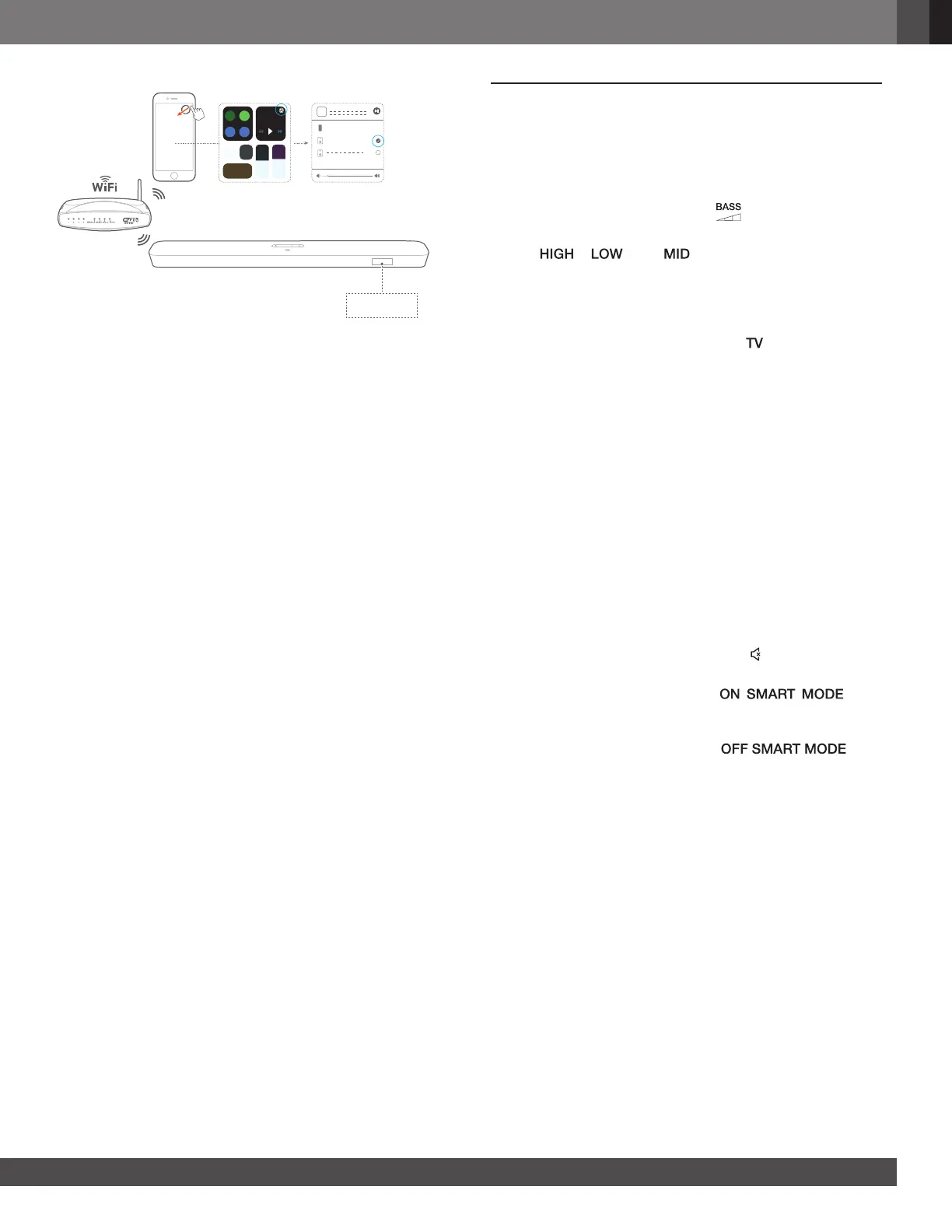www.jbl.com
English
13
Music
Dining Room speaker
iPhone
AIRPLAY
3. To exit from the music playback, switch to other sources.
NOTES:
− The soundbar can support audio streaming and cannot support video
streaming.
− During Chromecast or Airplay, music playback pauses on the current
connected device when you start music playback on a second
connected device.
7. SOUND SETTINGS
Bass adjustment
1. Check that the soundbar and subwoofer are properly
connected (See the “INSTALL” chapter).
2. On the remote control, press repeatedly to switch
between bass levels.
→ “ ”, “ ” and “ ” (default) and are displayed.
Audio sync
With the audio sync function, you can synchronize audio and
video to make sure that no delay is heard from your video content.
1. On the remote control, press and hold for more than three
seconds.
2. Within ve seconds, press + or - on the remote control to
adjust the audio delay and match with video.
→ The audio sync timing is displayed.
Smart mode
With the smart mode enabled by default, you can enjoy TV
programs with rich sound effects. For TV programs such as
news and weather forecasts, you can reduce sound effects by
disabling the smart mode and switching to the standard mode.
Smart mode: EQ settings and JBL Surround Sound are applied
for rich sound effects.
Standard mode: The preset EQ settings are applied for standard
sound effects.
To disable the smart mode, do the following:
1. On the remote control, press and hold for more than three
seconds. Press +.
→ Current mode is displayed. “ ”: The
smart mode is enabled.
2. Repeat Step 1.
→ You switch to another mode. “ ”: The
standard mode is enabled.
→ Next time you switch on the soundbar, the smart mode is
enabled again automatically.