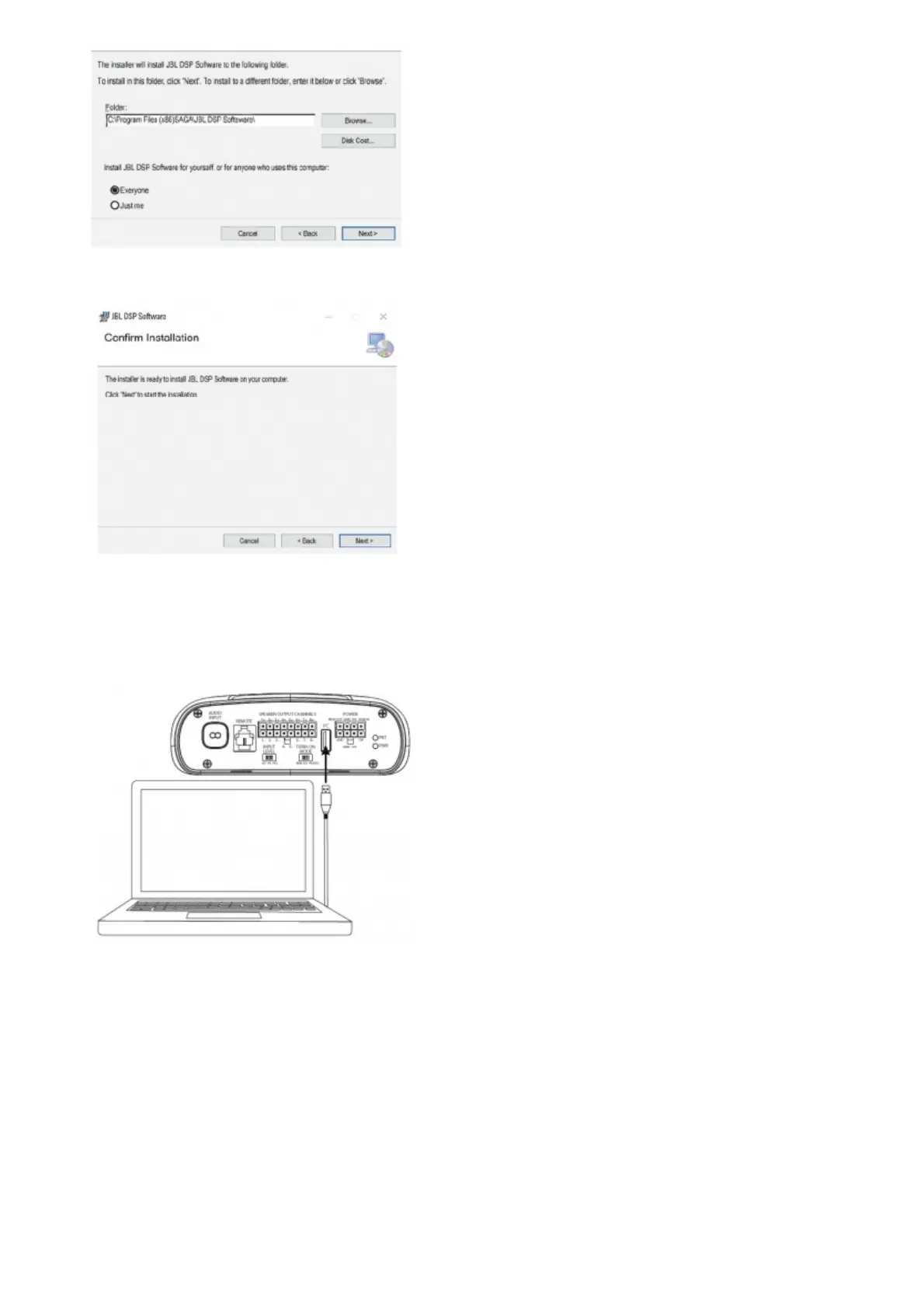8. Click “Next” to confirm installation. Again, make sure that your anti-virus protection allows installation to be completed.
9. Sit back and wait while software installation completes…
10. Installation Complete! Close setup wizard and continue to next section. You should see this icon on your computer
screen (please note to icon is JBL orange).
Connecting JBL DSP Amplifier to your Windows PC
1. Connect your Windows PC to the DSP Amplifier with the included USB cable.
2. Make sure to turn your audio source down to a low volume level before powering your JBL DSP Amplifier.
3. Activate/power your audio system and make sure all parts are operating.
NOTE: The DSP Amplifier will come with pre-flashed EQ profile that will act as “EQ Off” or preset 1.
4. With your PC connected to the JBL DSP Amplifier, double-click JBL software icon on your PC and open DSP tuning software.
NOTE: If the software appears with a window showing “No Comm Port Available”, close the software, disconnect the USB
cable from your computer, and return to step 4. Otherwise, proceed to step 5. The DSP software will function when not
connected to the amplifier if you would like to familiarize yourself with the software and create a pre-configured audio system
setup.