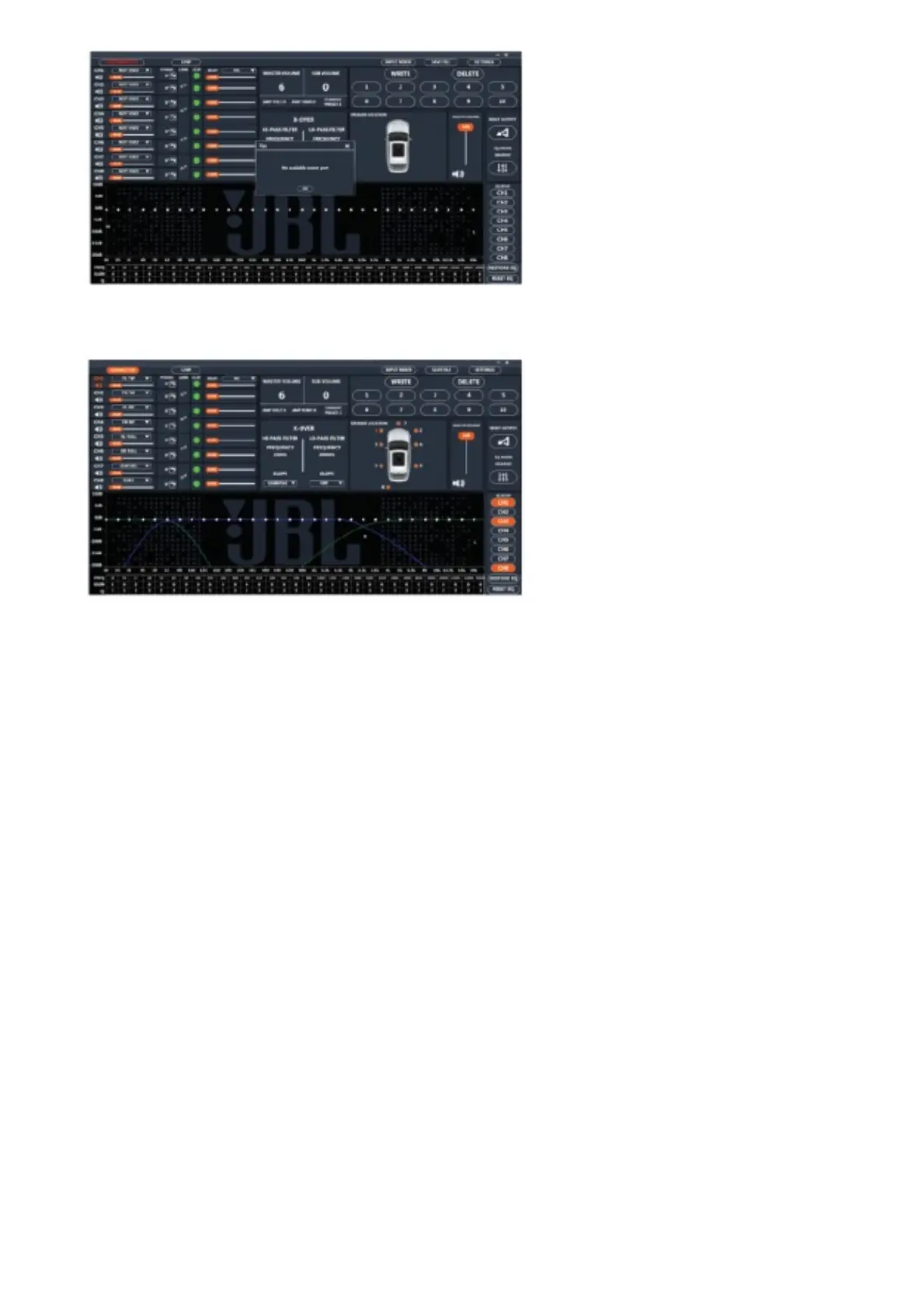5. Connection complete! Continue on to Tuning Procedure…
User Interface Functions
The JBL tuning software features the following controls:
1. Assign speaker locations to channels. With this feature, you can designate the type of speaker and location in the car each
output channel of the DSP is connected to.
2. Individual channel volume control and muting. You can raise and lower the relative volume level of each channel individually to
ensure perfect level-matching and output.
3. 0°/180° phase adjustment. You can set the phase of each channel individually for balanced, dynamic performance.
4. Linking of paired channels. You can link paired channels to apply volume and tone controls evenly.
5. Clipping indicator. Each channel features a clipping indicator to let you know if 10% or greater distortion is present. If it is,
lower the volume level of the clipping channel until the indicator turns off. For best results, measure with a 100Hz and 1kHz @
0dB sine wave.
6. Time delay. With time delay, you can adjust the focal point of the sound field to your desired location in the car. The closer a
speaker is to your desired focal-point location, the longer
its delay should be. To adjust, drag the slider to the right to increase the delay, and to the left to decrease it.
7. Information display. This display shows you the following statistics:
a. The master volume value
b. The current subwoofer volume level for channel 7 or 8, and adjustable from -30dB to +6dB when using the remote bass
control.
c. The voltage the amplifier is reading at the power input
d. The amplifier’s current operating temperature
e. Your current system configuration.
8. X-OVER. You can adjust the crossover points of the highpass and low-pass crossovers for each channel to maximize the
performance efficiency of each speaker connected to the DSP Amplifier. The selectable crossover slope for each channel can
be set to 0/6/12/18/24/30/36/42/48dB.
9. Speaker location view. This shows which amplifier channels are in use, and the locations of the corresponding speakers in the
vehicle.
10. Master Volume. You can raise or lower the volume of the entire system, or mute the entire system. Drag the slider up to raise
the volume, and down to lower it. Click the speaker icon to mute the audio system.
11. Write/Delete. “Write” lets you save up to 10 preferred audio settings as presets, which you can apply to the amplifier. Click
“write”, then click a preset number to save a preset. Click
“delete”, then click a preset number to delete a preset.
12. Input Mixer. The Input Mixer feature lets you assign the audio signal from an input channel to a specific output channel.You
can also sum the signals of multiple input channels and
apply the resulting signal to a specific output channel, usually to allow a speaker to play the widest range of frequencies