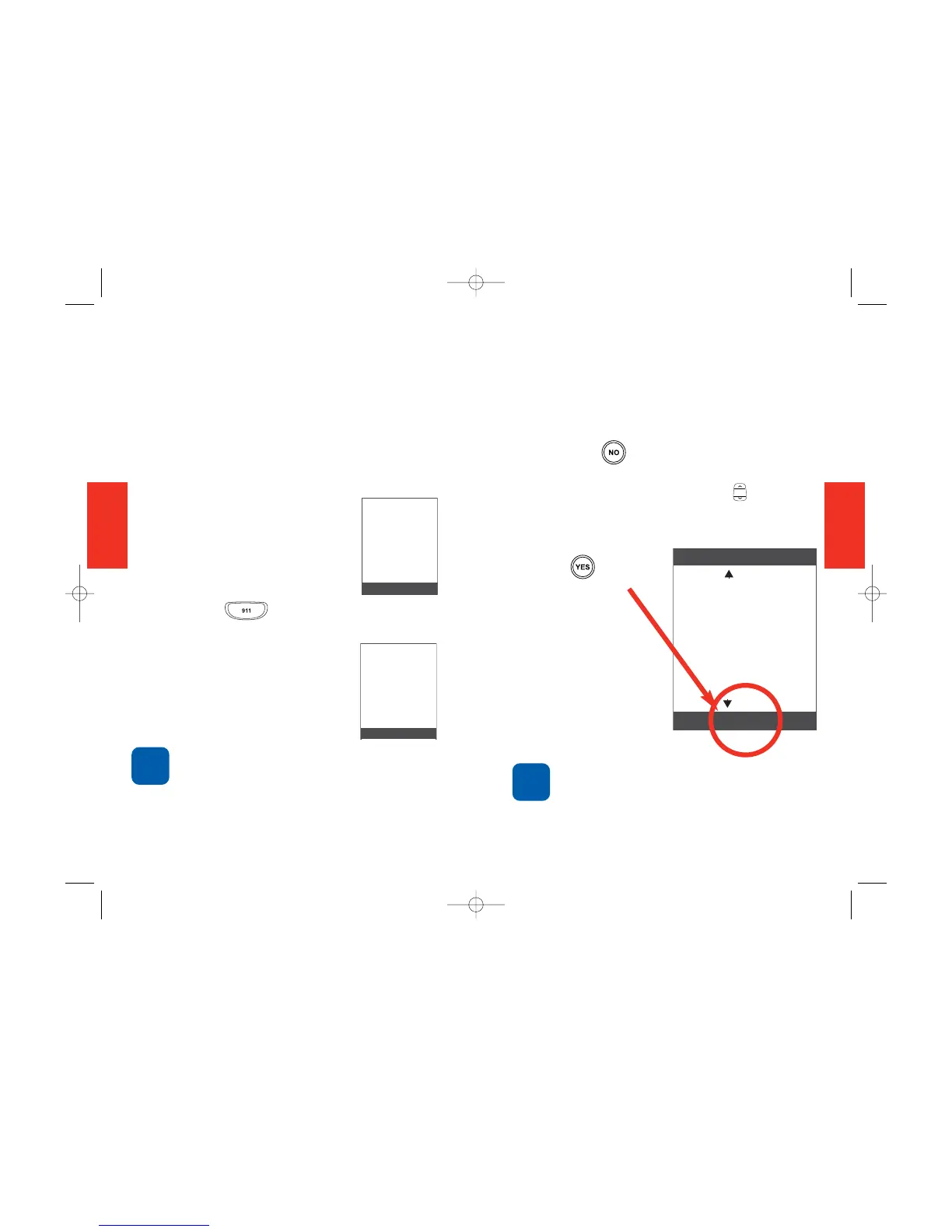41
SECTION 3
40
Using the “My Choice” Button
To place a call using the number you
have designated:
1. Press the My Choice button.
"Calling..." appears on the screen, while
we automatically dial the number you
selected when you bought your phone.
2. When the call is answered,
"Connected..." appears on
the screen, as shown.
Calling 911
1. Press the button. "Calling
Emergency" appears on the screen.
2. When the 911 operator
answers, "Connected to
Emergency" appears on
the screen, as shown.
A dial tone confirms that phone
service is available. If you see "No
Service," a call is not possible.
SECTION 3
Connected to
Emergency
No to Hang up
911
NOTE
Calling Phone List Numbers
Your Jitterbug OneTouch phone can store
up to 50 numbers and contact names on
your Phone List. To place a call to a
number on the list:
1. Press the button until a Phone List
screen appears, as shown.
2. Press the Up/Down arrow button
to move back and forward through your
Phone List until you find the number you
want to call.
3. Press when you
see the “Call?”
question at the
bottom of your
screen.
You can control the order of the
numbers on your Phone List from
your personal page at
www.myjitterbug.com (This feature
will be available in early 2007).
Phone List (01/02)
Amy
Call?
909-555-2334
more
Smith
back
NOTE
Connected to
Assistance
Hang up?
310-555-1234
GH68-085806_Touch_1005_Qx6.qxp 10/12/06 4:58 PM Page 43
