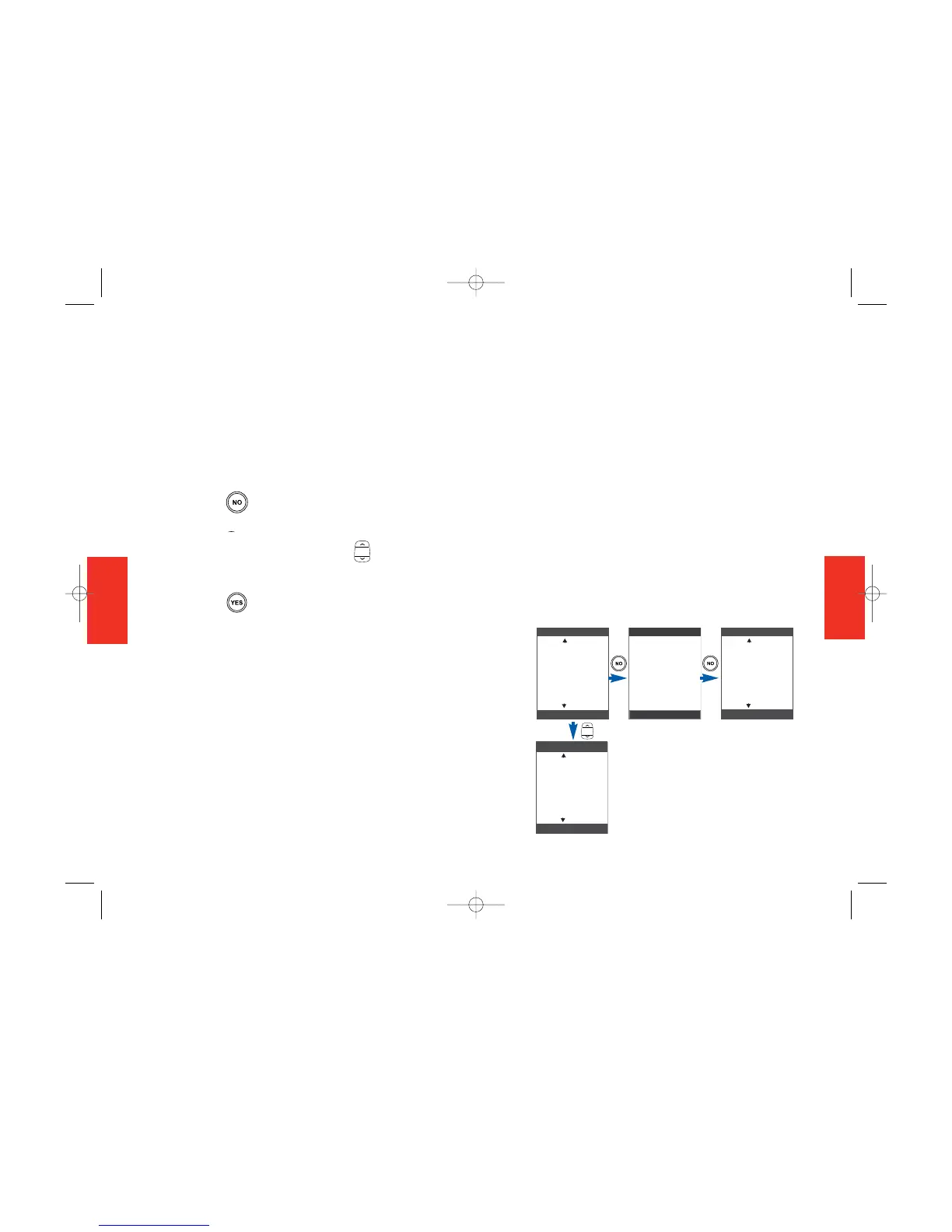45
Moving from One
Feature to Another
Finding what you want is simple on your
OneTouch.
How to navigate using buttons:
1. Press the button to browse through
the feature choices on your phone.
2. Press the Up/Down arrow button
to move through the entries of a feature.
3. Press the button to select the action
shown at the bottom of the screen.
SECTION 4
44
SECTION 4
Examples of Feature Navigation
Each Jitterbug phone comes with a
pre-programmed Phone List.
More features, such as Voice Dialing,
Voicemail and Call History, can be
turned on or off from your personal page
at www.myjitterbug.com (This feature
will be available in early 2007).
For help, call us at 1-800-733-6632.
Here are some examples of how you can
navigate through a feature.
Example 1. Phone List with Voicemail
