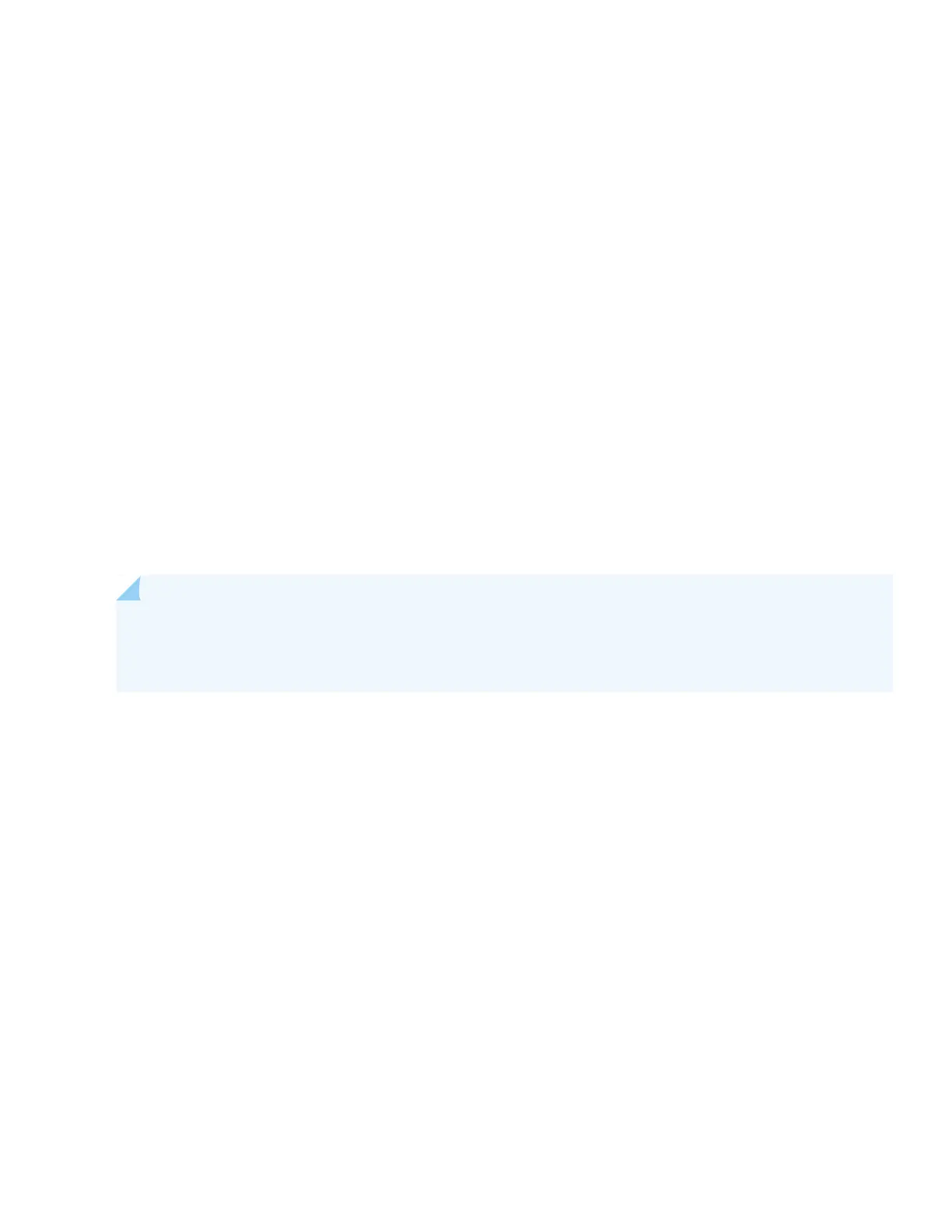a. Set the time manually or configure an NTP server.
b. Select the time zone from the drop-down box.
c. Type the IP address for the DNS server.
d. Click Next.
5. Configure the management interface:
a. Select the management port.
b. Type the IP address for the management interface and the static route if it is needed to reach the device via the
management interface.
c. Click Next.
6. Configure zones and associate interfaces to the zones. You can use the default settings and click Next.
7. Set up additional services and security policies, or just click Finish and set it up later.
The Setup Wizard displays a summary of your configuration settings.
8. You can edit any setting or click OK.
Once you click OK, the Setup Wizard applies your configuration.
NOTE: You might lose connectivity to the device if you changed the IP address of the port to which the
laptop is connected. If you lose connectivity, open a new browser window and type https://<new IP address>
to access J-Web again.
9. Click Close to end the Setup Wizard.
The J-Web login screen automatically displays on your screen. You can log in with the root authentication password.
Next Steps
For information on configuring features on your services gateway, refer to the following:
•
Junos OS User Guides
•
Getting Started Knowledge Base Article
13