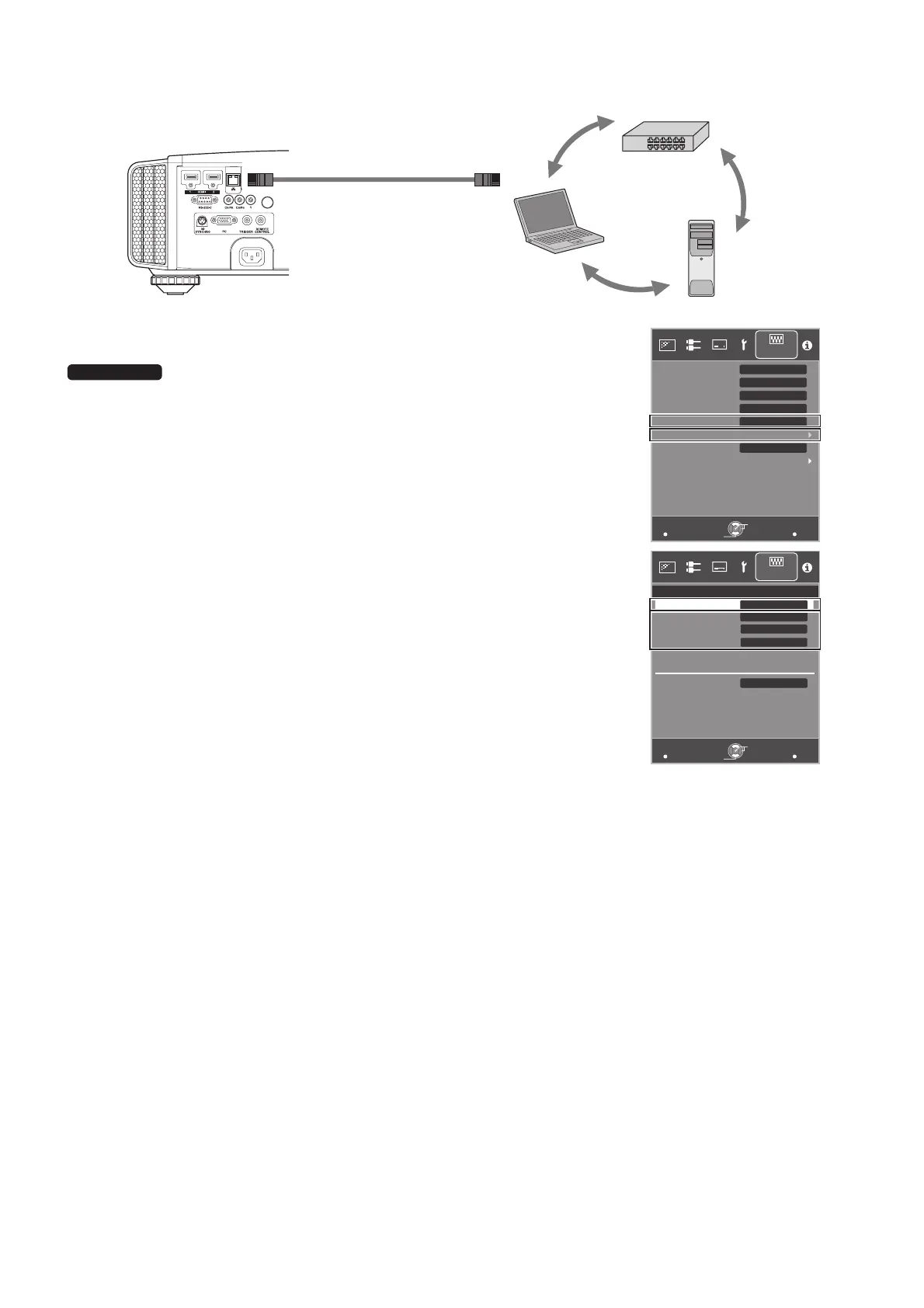5
Connecting the Projector to a Network
Connect the projector to a network connection device (hub, etc.) via LAN cable.
Set “Communication Terminal” under the “Function” tab in the
menu to “LAN”.
Open the “Network” item under the “Function” tab in the menu.
If you want to use the DHCP server, set “DHCP Client” to “On”, and then press
“Set”. Acquisition of the IP address starts automatically.
If the IP address is designated by the network administrator, set “IP Address”,
“Subnet Mask”, and “Default Gateway” to the designated values.
After pressing “Set”, press OK to apply new settings.
* The IP address of the projector is required when you use this application.
* For details on the PC settings, refer to the instruction manual of the PC.
Procedures for setting up Windows7 are described in P. 16.
* For more details on the network, it is recommended that you refer to network-
related books.
* Settings may vary depending on the network device and control procedure for
the network to be connected.
* For details on the IP address and other settings, including whether the use of a
DHCP server is allowed, consult your network administrator.
Laptop, etc.
Server
Hub
Network
Connection Cable
(Sold Separately)
Projector
To [LAN] Terminal
MENU
BACK
LAN
A
Back
Operate
Select
Exit
Function
Lamp Reset
Remote Code
Communication Terminal
Off
ECO Mode
Off
Off
Off
High Altitude Mode
Network
Off Timer
Trigger
X95R/X75R
MENU
BACK
Back
Operate
Select
Exit
Function
>
MAC Address :
AA-BB-CC-DD-EE-FF
Default Gateway
Subnet Mask
192.168.0.2
255.255.255.0
192.168.0.254
Set
IP Address
On
DHCP Client
Network
JVC_PCS_manual.fm 5 ページ 2014年7月29日 火曜日 午後6時50分