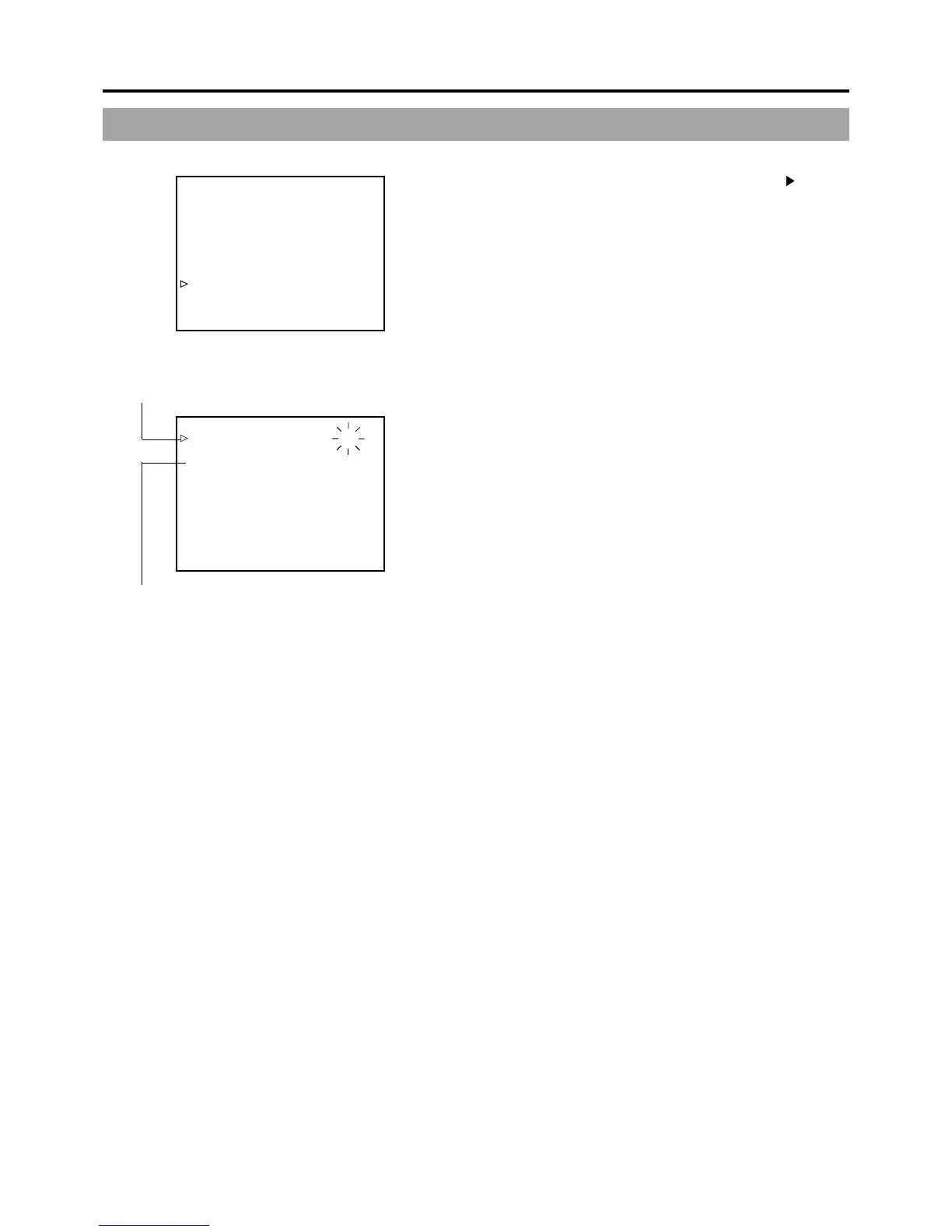42
5. PREPARATIONS
––– TIME/DATE –––
DISPLAY ON
DISPLAY MODE BARS+CAM
DATE REC OFF
DISPLAY STYLE DATE+TIME
DATE STYLE MM/DD/YY
TIME STYLE 24HOUR
SEC DISPLAY ON
CLOCK ADJUST..
PAGE BACK
––– CLOCK ADJUST –––
DATE(MM/DD/YY) 12/12/02
TIME 09:33
PAGE BACK
Time (Hour:Min)
6.
Display the screen for setting the date and time.
Rotate the SHUTTER dial to align the cursor (
) with the
CLOCK ADJUST item, and then press the SHUTTER dial.
● The CLOCK ADJUST screen appears.
7.
Set the date and time.
The blinking digit is the one to be set.
1 When the SHUTTER dial is pressed, the blinking digit
moves to the next digit.
2 When the SHUTTER dial is rotated, the value of the
blinking digit changes.
When the SHUTTER dial is rotated upward, the value
becomes higher. When rotated downward, the value
becomes smaller.
3 Repeat the procedure described in 1 and 2 above to
set the month, day, year, hours, minutes.
The digits indicating seconds cannot be set.
4 Press the SHUTTER dial in sync with a time signal to
enter the date and time precisely.
8.
When all the settings are completed, rotate the SHUTTER
dial to align the cursor with the PAGE BACK item, and then
press the SHUTTER dial.
● The TIME/DATE menu screen returns.
9.
To return to the normal screen, use either of the following
methods.
Press the STATUS button
or
Return to the TOP MENU screen and then select the EXIT
item from the TOP MENU screen before pressing the
SHUTTER dial.
TIME/DATE menu screen
DATE (Year/Month/Day)
CLOCK ADJUST menu screen
5-4 Setting, Displaying and Recording the Date and Time (Cont’d)