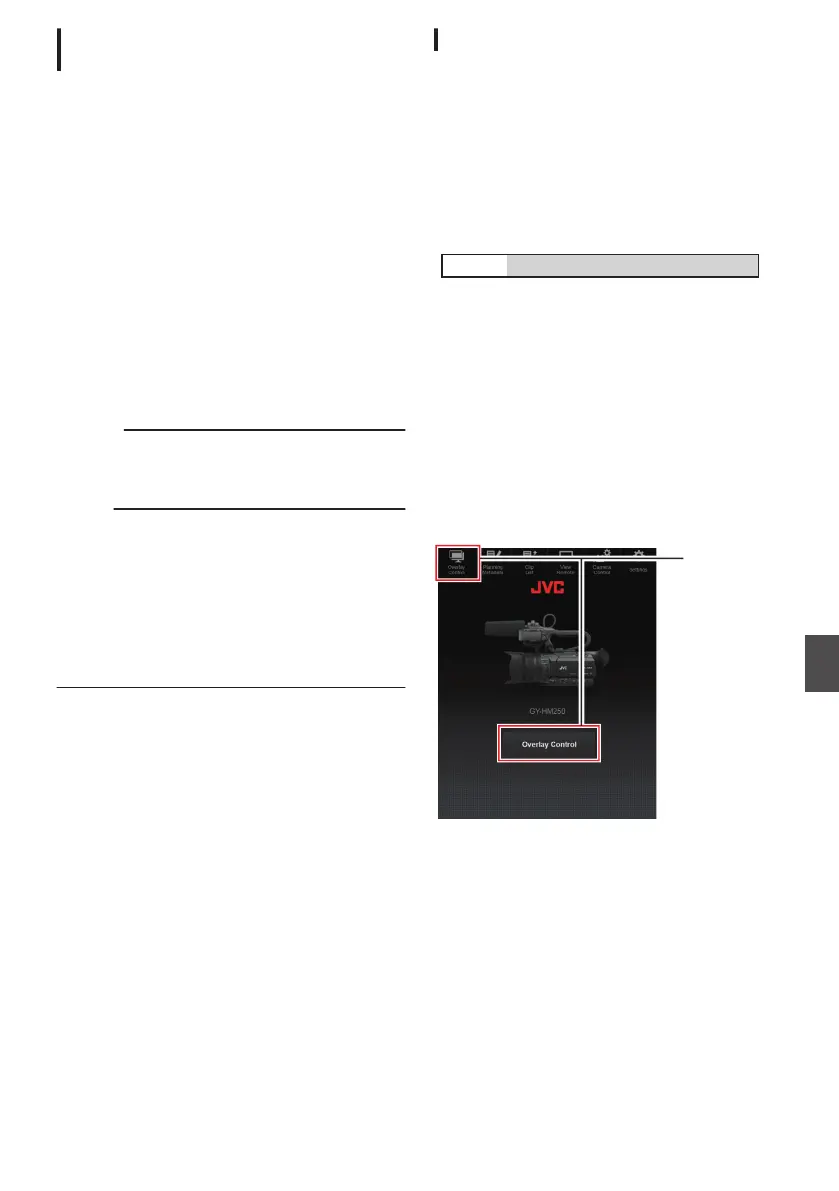Protecting Overlay Settings with a
Password
You can use a password to protect overlay settings
to prevent the
cancellation of watermark display by
a third party.
Protecting with a Password
1
Set [Overlay Settings] B [Password Lock]
to “On”.
2
Enter
the protection password and press I
on the cross-shaped button.
Enter not more than 16 characters for the
password using the software keyboard.
3
Enter the same password again and press
I on the cross-shaped button.
4
Press [Set].
A password request screen will appear
subsequently before you enter the
[
Overlay
Settings
] screen.
Caution :
0
Do not forget
the password that you have set. If
the password is lost or forgotten, you cannot
deactivate the password protection function.
Memo :
0
When overlay settings are protected by a
password, the following items in [System] are
grayed out and cannot be selected.
0
[Reset All]
0
[Record Set] B
[Record Format]
0
[Setup File] B [Load File] B [Picture File]/
[User File]/
[All File]
0
[Setup File] B
[Store File] B [Picture File]/
[User File]/[All File]
Deactivating Password Protection
1
Select [Overlay Settings].
A password request screen appears.
2
Enter the password and press I
on the
cross-shaped button.
If the password matches the configured
password, the [Overlay Settings] menu
appears.
3
Change [
Password Lock] to “Off”.
4
Press [Set] to close the deactivation
complete screen.
Specifying Text and Images
1
Connect the camera recorder to a network
compatible
device
such
as a mobile device
via the network.
(A P157 [Preparing Network Connection n]
)
When network connection is established
between the devices, start the Web browser on
the network compatible device.
2
Enter the following URL in the address bar
of the Web browser.
.
http://
“IP address of camera ecorder”
Example; http://192.168.0.1
You can check the “IP address of camera
recorder” by pressing the [STATUS] button on
the camera recorder to display the Status
screen and use the cross-shaped button (H
I)
to display the Network screen.
3
Enter the user name (jvc) and the password
(initial
password:
0000)
on the login screen
to display the Web screen.
4
Press the overlay control icon on the top
left of the screen or the [Overlay Control]
button to display the Settings screen.
.
5
Press the [Update] button to reflect the
specified text and images in the overlay.
Broadcast Overlay n
197
Connecting to the Network n