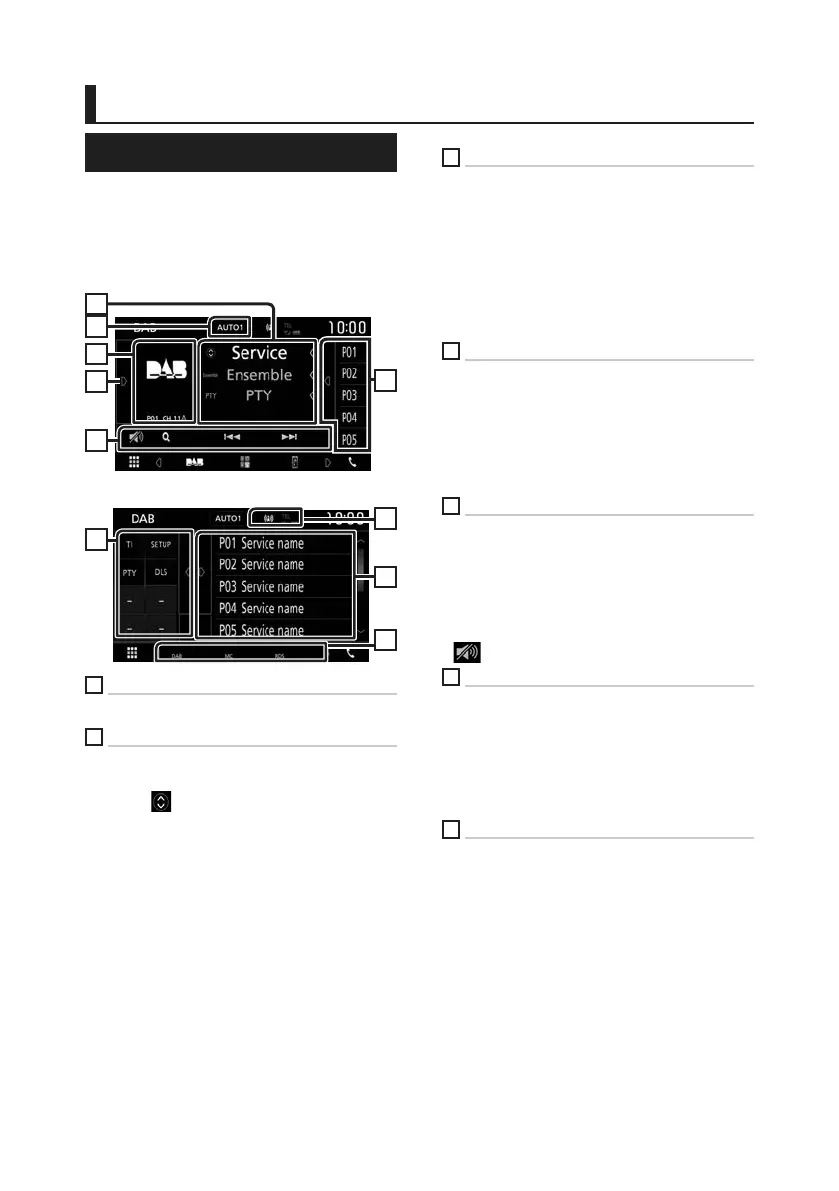DAB
24
DAB
(KW-M745DBT)
DAB Basic Operation
Most functions can be controlled from the
source control screen.
To enter DAB source, touch [DAB] icon in the
source selection screen. (P.9)
Control screen
3
7
5
2
6
4
Open the drawer
6
7
8
1
1
Indicator display
Displays the received signal strength.
2
Information display
Displays the information of the current station:
Service Name
Touching [ ] allows you to switch between
Content A, Content B and Content C.
Content A: Ensemble name, PTY Genre
Content B: Song Title, Artist Name, DLS
Content C: Now Playing, Next Program, Audio
Quality
3
Seek mode
Switches the seek mode in the following
sequence; [AUTO1], [AUTO2], [MANUAL].
• [AUTO1]: Tunes in a ensemble with good
reception automatically.
• [AUTO2]: Tunes in ensemble in memory one
after another.
• [MANUAL]: Switches to the next ensemble
manually.
4
Artwork area
The picture data is displayed if available from
current content.
Touch to switch between the Control and
Information screen.
P#: Preset number
CH#: Channel display
5
Operation keys
• [1] : Displays the Service List screen. For details
on search operation, see Service search
(P.26).
• [E] [F] : Tunes in a ensemble, service, and
component. The seek mode switching can be
changed. (see 3 in table).
•
: Touch to attenuates/restores the sound.
6
Preset list
• Touch on the right side of the screen to
display the Preset list. Touch again to close
the list.
• Recalls the memorized service.
• When touched for 2 seconds, stores the
current service in memory.
7
Function panel
Touch on the left side of the screen to display
the function panel. Touch again to close the
panel.
• [TI]: Sets the traffic information mode on. For
details, see Traffic Information (P.26).
• [SETUP]: Displays the DAB SETUP screen. For
details, see DAB Setup (P.27).
• [PTY] (Live mode only): Searches a program by
setting program type. For details, see Search
by program type (P.25).
• [DLS]: Display the Dynamic Label Segment
screen.
!B5A-2246-20_JVC_EnFr_2nd.indb 24 2019/06/14 14:05
