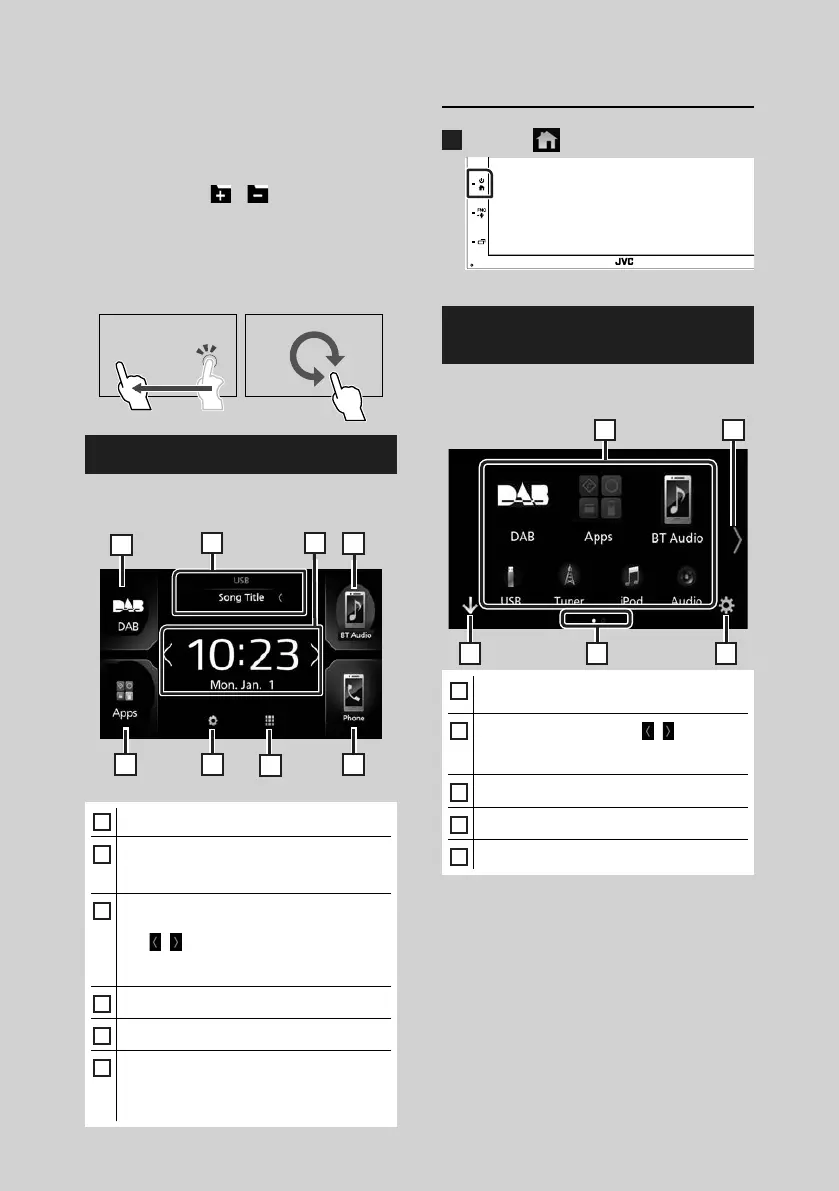Basic Operations
8
Monitor Touch Control:
You can also control playback by moving your
finger on the touch panel as follows (for some
sources, the gesture control is not available).
• Sliding the finger towards up/down: Functions
same as pressing
/ (Media). Tuner
Preset broadcast stations are switched.
• Sliding the finger towards left/right: Functions
same as pressing [E] / [F].
• Moving your finger clockwise or counter-
clockwise: increases/decreases the volume.
HOME screen descriptions
Most functions can be performed from the
HOME screen.
41
5
6
1
2
3
1
1
• Short-cut playback source icons (P.9)
2
• Current source information.
• Touch to display the control screen of current
source.
3
• Widget
– You can change the widget by touching
[
]/[ ].
– Touch the widget to display the detailed
screen.
4
• Displays the SETUP Menu screen. (P.38)
5
• Displays the source selection screen. (P.9)
6
• Displays the Hands Free screen. (P.32)
• When connecting as Apple CarPlay or
Android Auto, it works as a phone provided
in Apple CarPlay or Android Auto.
Display the HOME
1
Press the ] button.
HOME screen appears.
Source selection screen
descriptions
You can display all playback sources and options
on the source selection screen.
3 5
2
4
1
1
• Changes the playback source.
For playback sources, see P.9.
2
• Changes the page. (Touch [ ]/[ ].)
You can also change the page by flicking left
or right on the screen.
3
• Returns to previous screen.
4
• Page indication
5
• Displays the SETUP Menu screen. (P.38)
!B5A-2246-20_JVC_EnFr_2nd.indb 8 2019/06/14 14:04
