
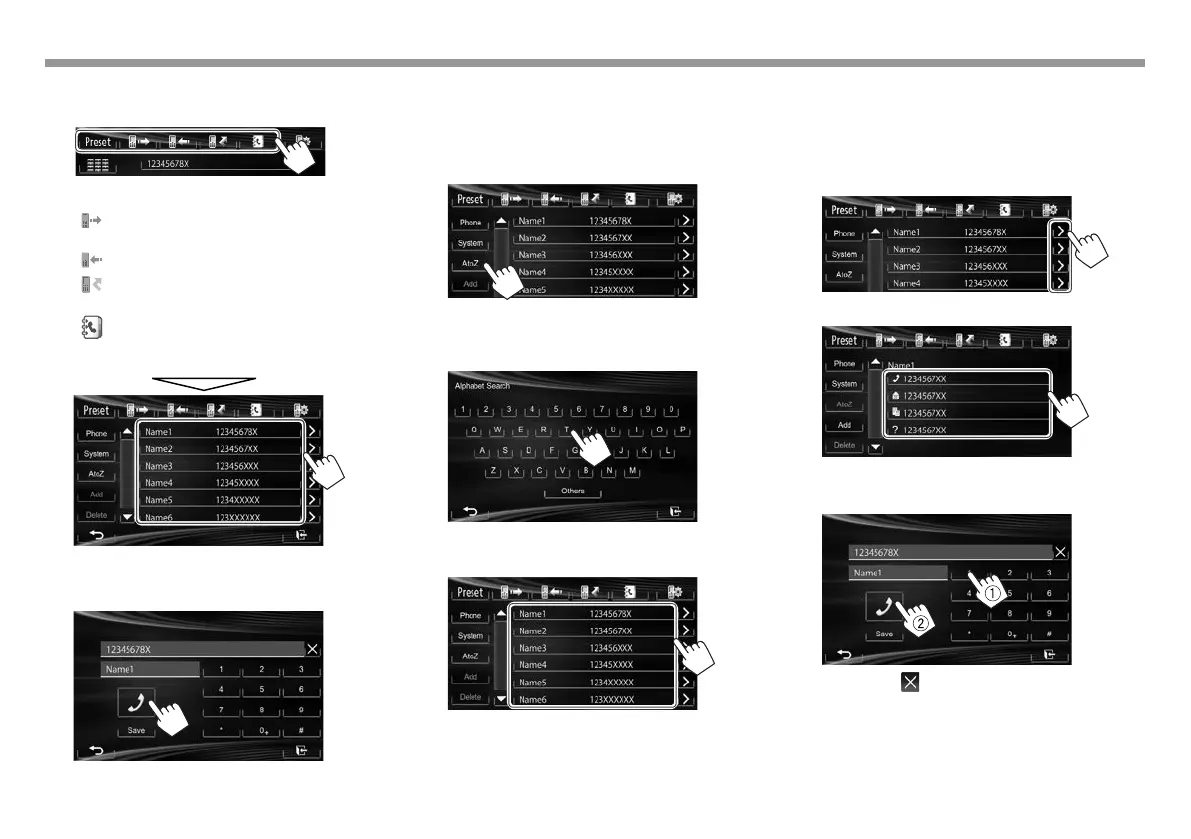 Loading...
Loading...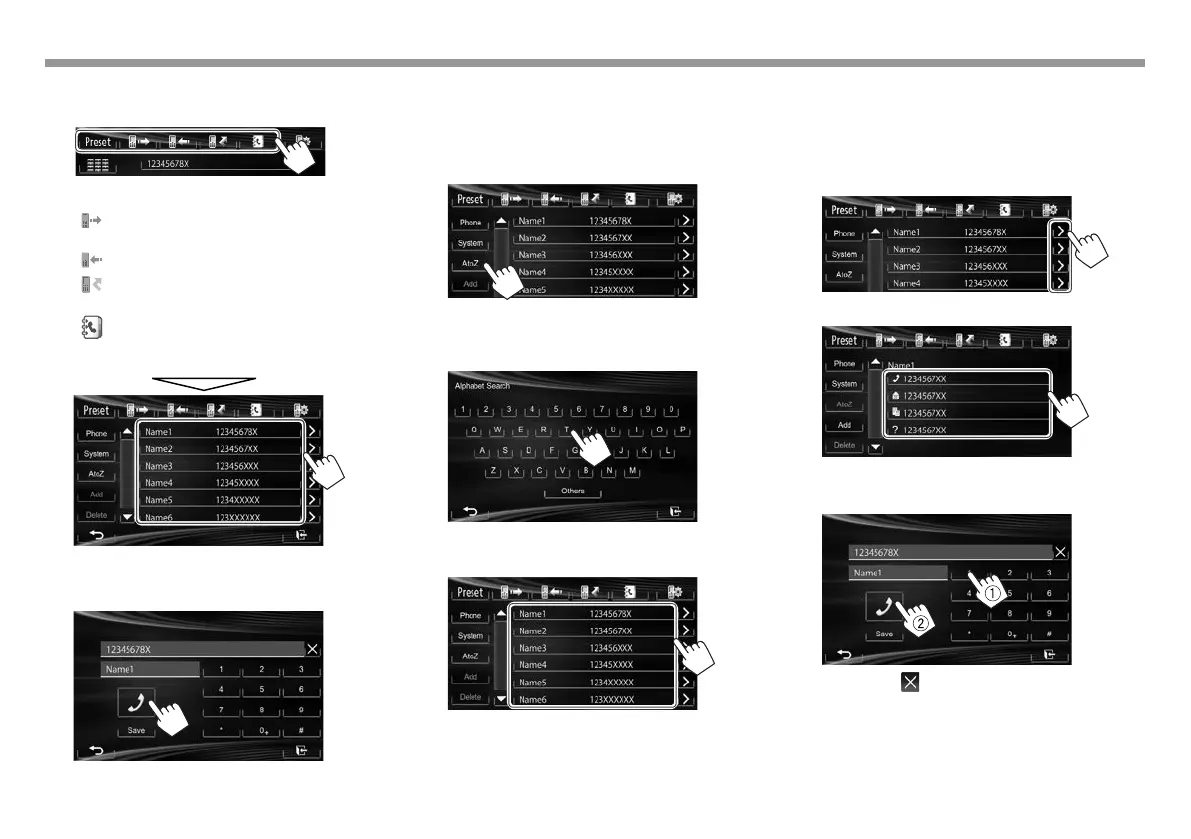
Do you have a question about the JVC KW-V100 and is the answer not in the manual?
| Touchscreen | Yes |
|---|---|
| Bluetooth | Yes |
| USB Input | Yes |
| DVD/CD Player | Yes |
| AUX Input | Yes |
| AM/FM Tuner | Yes |
| Rear Camera Input | Yes |
| Steering Wheel Control | Yes |
| Display Size | 6.2 inches |
| Resolution | 800 x 480 |
| Audio Formats Supported | MP3, WMA |
| Video Formats Supported | MPEG-1, MPEG-2, DivX |
Procedure for resetting the unit to its default settings, including the warning about losing preset adjustments.
Instructions for manually ejecting a disc, including a forceful method if standard ejection fails.
Identifies unit components and explains basic operations like power, volume, and screen control.
Covers inserting, playing, ejecting discs, along with interface elements and basic playback controls.
Guides on connecting a USB device and performing playback operations, including interface elements.
Details input settings for iPod/iPhone and explains playback operations and interface elements.
Guides on preparing and playing Pandora, including its source control screen and operation buttons.
Covers listening to the radio, tuner source screen indications, and changing display information.
Guides on activating a SiriusXM Connect Vehicle Tuner, subscribing, and starting to listen.
Details SiriusXM operation buttons, changing display information, and selecting channels directly or from a list.
Explains how to preset SiriusXM channels and set up parental lock controls for restricted content.
Highlights important safety precautions before installation and lists the supplied accessories.
Provides a step-by-step installation procedure and guidance on mounting the unit in the vehicle.
Details the specific wiring connections required for various terminals, including power, speakers, and inputs.
Illustrates how to connect USB devices, iPod/iPhone, and other external components like cameras and monitors.
Lists common error messages, their causes, and recommended actions to resolve the issues.
Addresses troubleshooting steps for SiriusXM, general disc recognition, and file playback problems.
Provides troubleshooting tips for common issues encountered with USB, iPod/iPhone, Pandora, and Bluetooth connections.