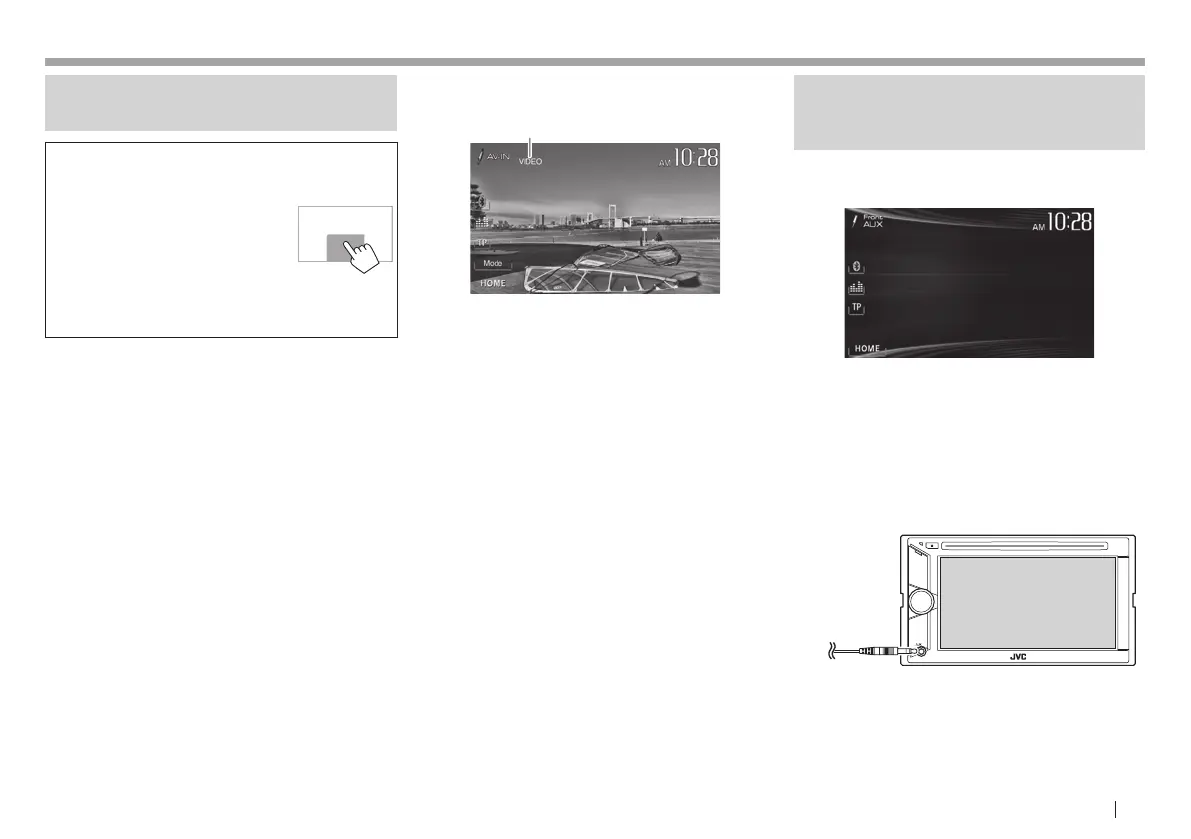ENGLISH 27
OTHER EXTERNAL COMPONENTSOTHER EXTERNAL COMPONENTS
Using external audio/video
players—AV-IN
• When the operation buttons
are not displayed on the screen,
touch the area shown on the
illustration.
– For KW-V10/KW-V100: You
can also display/hide the
operations buttons by pressing
FNC on the monitor panel.
– To change settings for video
playback, see page 39.
You can connect an external component to the
AV-IN1 terminal. (Page52 )
Preparation:
Select [AV-IN] for <AV Input>. (Page45)
• <AV Input> can be changed only when <Input>
in <Navigation Input> is set to [Off].
• For KW-V40BT/KW-V20BT/KW-V200BT/KW-V10
Region 1/KW-V100: Make sure that “AV Off” is
selected as the rear source. (Page29)
R Indications and buttons on the source
control screen
1
Playback information
1 AV-IN name
Operation buttons
[Mode] Changes the AV-IN name.
• Press [H] or [I] to select an AV-IN
name.
[HOME] Displays the <HOME> screen.
R Starting playback
1 Connect an external component to the
AV-IN1 terminal.
• To connect an external component, see
page52 .
2 Select “AV-IN”as the source. (Page8)
3 Turn on the connected component and
start playing the source.
Using external audio players—
Front AUX
(only for KW-V20BT/KW-V200BT/
KW-V10/KW-V100)
R Indications and buttons on the source
control screen
[HOME] Displays the <HOME> screen.
R Starting playback
1 Connect an external component to the
AUX jack on the monitor panel.
• Use a 3.5 mm stereo mini plug (commercially
available).
2 Select “FrontAUX” as the source.
(Page8)
3 Turn on the connected component and
start playing the source.
KW-VEntryJ.indb27KW-VEntryJ.indb27 2013/10/3016:052013/10/3016:05