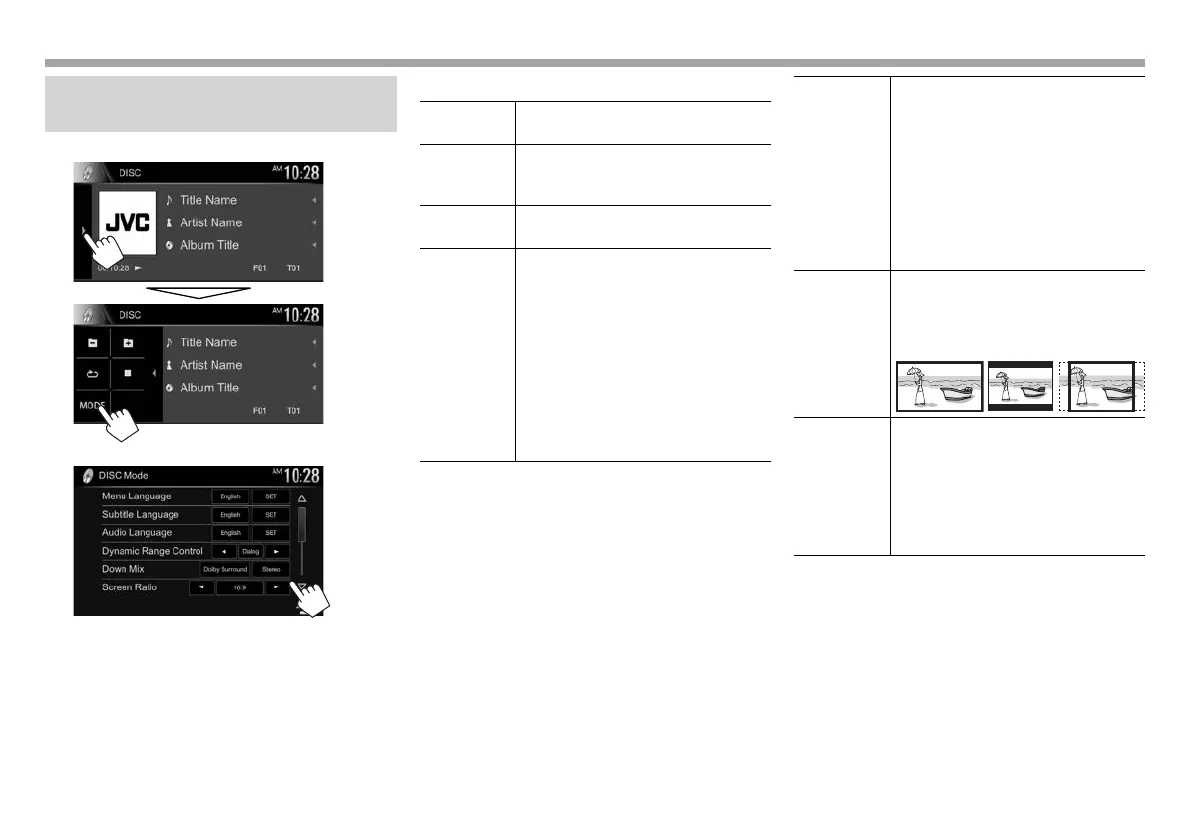16
DISCSDISCS
Settings for disc playback—<DISC
Mode>
1
2
• Available items shown on the <DISC Mode>
screen differ depending on the type of disc/file
being played back.
❏ Setting items
<Menu
Language>
Select the initial disc menu language.
(Initial: English ) (Page 69)
<Subtitle
Language>
Select the initial subtitle language
or turn subtitles off (Off). (Initial:
English ) (Page 69)
<Audio
Language>
Select the initial audio language.
(Initial: English ) (Page 69)
<Dynamic
Range
Control>
You can change the dynamic range
while playing using Dolby Digital
software.
• Wide: Select this to enjoy a
powerful sound at a low volume
level with its full dynamic range.
• Normal: Select this to reduce the
dynamic range a little.
• Dialog (Initial): Select this to
reproduce movie dialog more
clearly.
<Down Mix> When playing back a multi-channel
disc, this setting affects the signals
reproduced through the front and/or
rear speakers.
• Dolby Surround: Select this to
enjoy multi-channel surround
sound by connecting an amplifier
compatible with Dolby Surround.
• Stereo (initial): Normally select
this.
<Screen
Ratio>
Select the monitor type to watch a
wide screen picture on the external
monitor.
16:9 (Initial)
4:3 LB 4:3 PS
<File Type>* Select the playback file type when a
disc contains different types of files.
• Audio: Plays back audio files.
• Still Image: Plays back picture files.
• Video: Plays back video files.
• Audio&Video (initial): Plays back
audio files and video files.
* For playable file types, see page 66.
If the disc contains no files of the selected type, the existing files are
played in the following priority: audio, video, then still picture. You
can change these settings only while playback is stopped.
2016KW-VEntryK.indb162016KW-VEntryK.indb16 2015/09/2510:482015/09/2510:48
