
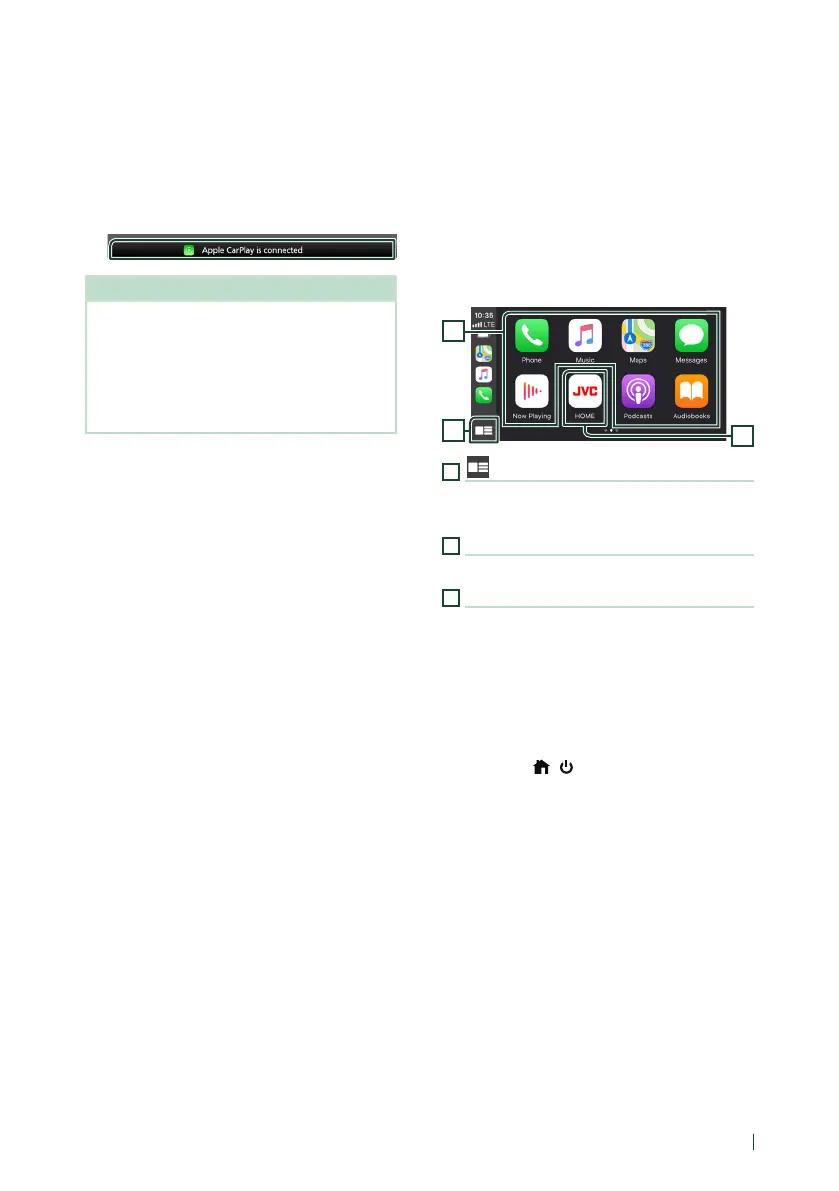 Loading...
Loading...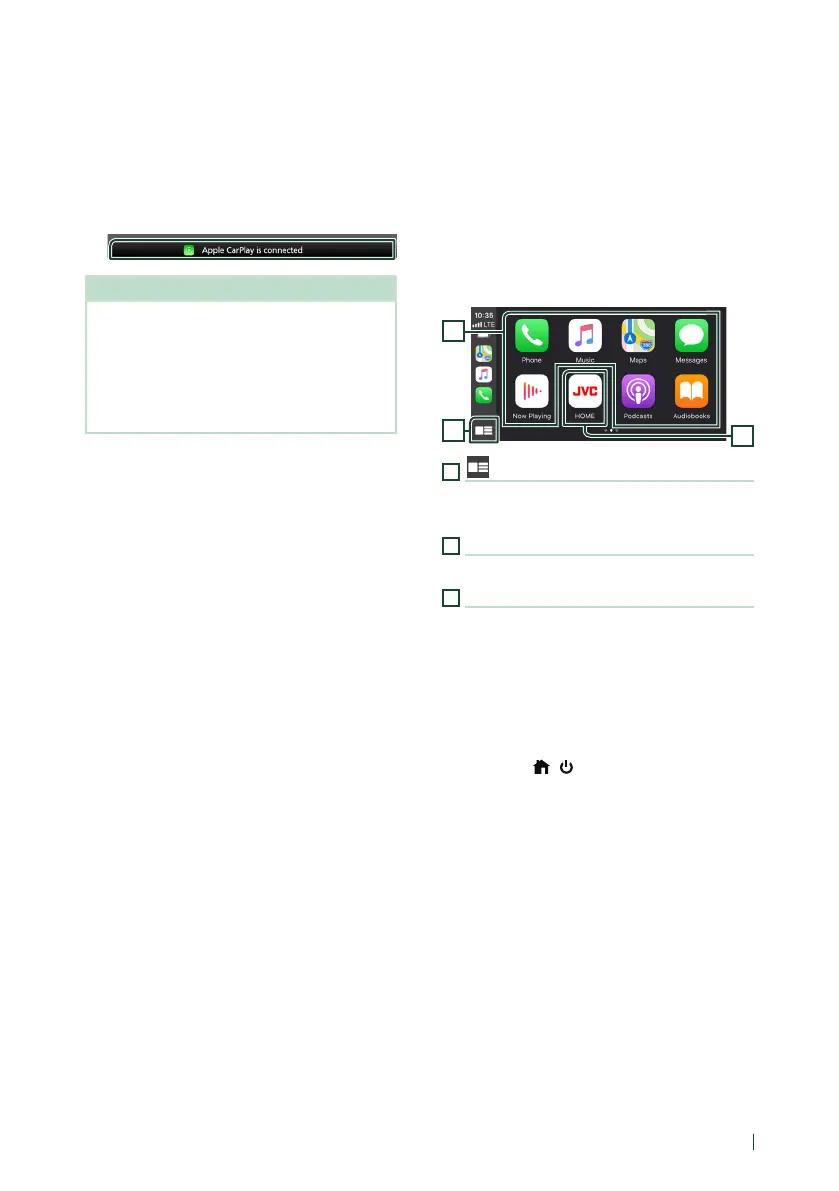
Do you have a question about the JVC KW-Z1000W and is the answer not in the manual?
Safety warnings and precautions for use.
Guidance on interpreting manual content and symbols.
Identifies and explains the functions of the front panel buttons.
Step-by-step instructions for powering the unit on and off.
Guide for initial setup procedures upon first use.
How to control the audio volume using the unit.
Explanation of touch, touch-and-hold, flick, and swipe gestures.
How to access the main screen of the unit.
How to choose and activate different audio/video sources.
Explains the elements of various source control interfaces.
How to manage and interact with widgets on the screen.
Using iPhone apps safely via the car display.
Using Android smartphone functions safely in the car.
Steps to connect a USB storage device.
Controls and functions for playing media from USB.
Instructions for wired and Bluetooth connection.
Controls and functions for the HD Radio tuner.
Setting the radio to receive digital, analog, or auto modes.
Automatically storing strong reception stations.
Tuning to a station by entering its frequency directly.
Overview of the satellite radio service features.
Steps to activate a SiriusXM subscription.
Saving current SiriusXM channels to memory.
Finding SiriusXM channels by category or name.
Enabling or disabling the SportsFlash notification feature.
Choosing sports teams for which to receive alerts.
Setting a parental code for content restrictions.
Setting channels to skip during playback.
Setting priority levels for sports team alerts.
Choosing a city for receiving traffic and weather broadcasts.
Information and operation of the unit's camera features.
Configuring camera-related settings.
Connecting and using external audio/video devices.
Displaying vehicle information via iDatalink connection.
General information about Bluetooth connectivity.
Pairing smartphones and audio players via Bluetooth.
Selecting which registered Bluetooth device to use.
Configuring Bluetooth settings like PIN code and device name.
Controls and functions for Bluetooth audio playback.
Managing and playing music from multiple Bluetooth devices.
Using the phone functions via Bluetooth.
How to initiate a phone call using the unit.
Making calls by selecting contacts from the phonebook.
Using voice commands to control phone functions.
Adjusting volume, muting, and other call functions.
Transferring phonebook data from a smartphone.
Configuring settings for the hands-free phone system.
Adjusting display quality and screen settings.
Configuring audio/video connections and parameters.
Adjusting display brightness, color, and button illumination.
Customizing the unit's wallpaper with images or colors.
Customizing interface elements and button assignments.
Programming the steering wheel remote buttons.
Configuring system-wide parameters like demo mode and language.
Resetting all settings to factory defaults.
Customizing button functions and shortcuts.
Assigning functions to FNC menu keys.
Setting up quick access to favorite functions.
Configuring speaker settings for a 3-way system.
Adjusting speaker types, sizes, and crossover frequencies.
Adjusting audio equalizer settings for different genres.
Optimizing sound field based on seating position.
Adjusting sound delay for optimal arrival at the listener's ear.
Focusing the sound image on the front of the seat.
Adjusting volume balance between speakers and zones.
Selecting different audio sources for front and rear zones.
Adjusting volume differences between sources.
Applying various audio enhancements like bass boost and space enhancement.
Advanced equalizer for precise sound adjustment.
Step-by-step guide to using the parametric equalizer.
Saving and recalling audio control settings.
Explains the purpose of each button on the remote.
Using the remote to directly search for channels.
Precautions and warnings before installing the unit.
Lists all included accessories for installation.
Step-by-step guide for installing the unit.
Adjusting slider and display height for optimal fit.
Instructions for setting the slider to the forward position.
How to adjust the vertical position of the display.
Guidelines for installing the GPS antenna for optimal reception.
Steps for securing the main unit in the vehicle.
Detailed wiring diagrams and connection points.
Setting up a three-way speaker system.
Connecting external devices like amplifiers and tuners.
Connecting a USB device for media playback.
Connecting iPod/iPhone via Lightning or USB.
Wiring instructions for various camera types.
Common issues and their solutions.
Troubleshooting issues related to unit settings.
Explanations of common error messages displayed by the unit.
Requirements for wireless Apple CarPlay and GPS antenna connection.
Lists supported audio and video file formats.
Details on supported audio and video file types.
Specifications for the display unit.
Specifications for USB connectivity.
Specifications for the digital FM tuner.
Specifications for 3-way crossover filters.
Information regarding software licenses and terms of use.
Regulatory warnings and compliance information for FCC.