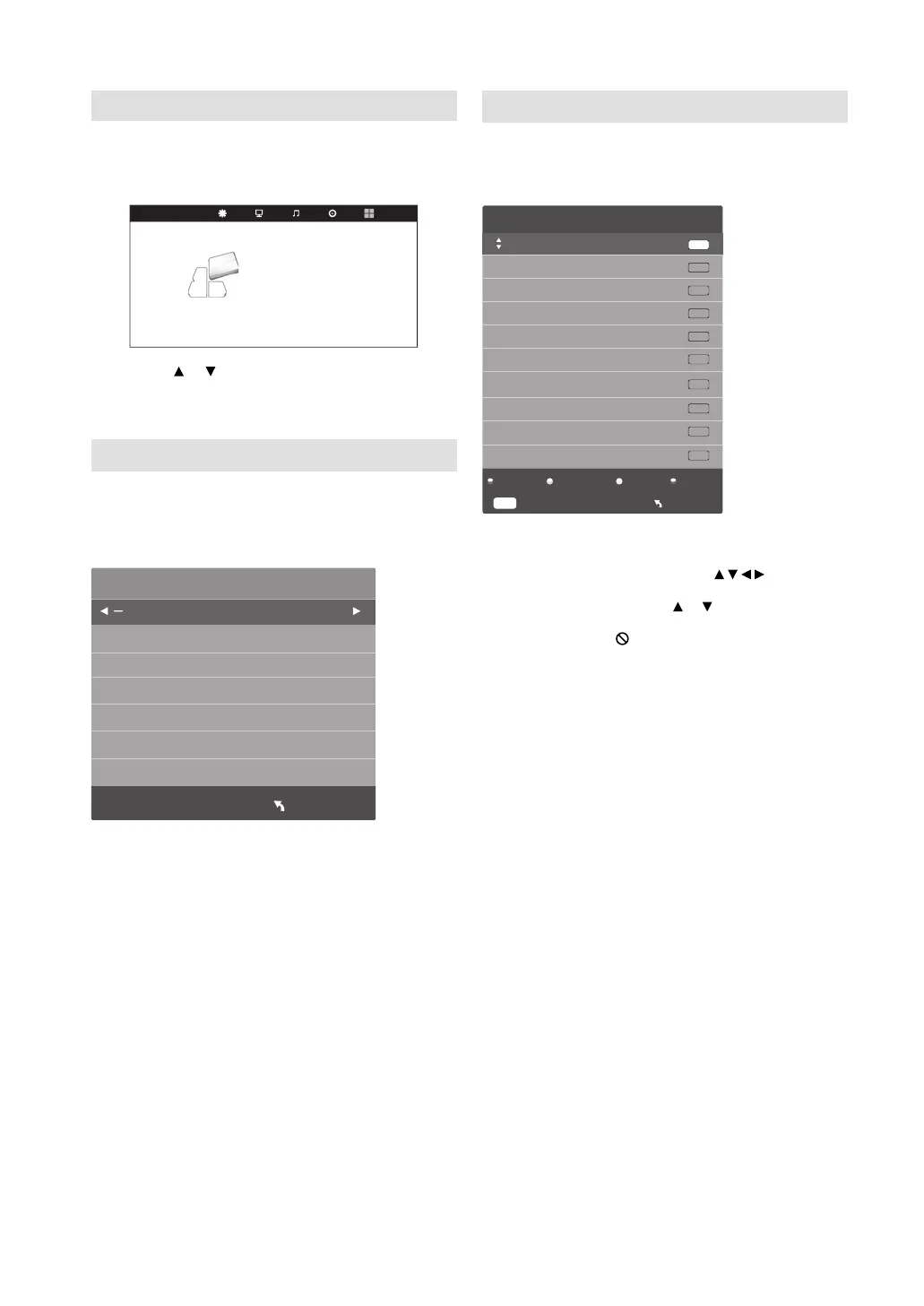10
On-screen Language Selection
1
Press MENU (unless you have already
selected when the set was first switched on).
Then press ◀ or ▶ to select “OPTION”, then
press ENTER.
OSD Language English
West
16:9
Off
Off
English
TT Language West
Aspect Ratio 16:9
Blue Screen Off
Key Lock Off
OPTION
OPTION
First Time Installation
Reset
Software Update(USB)
2
Press or to select “OSD Language”, then
press ◀ or ▶ to select the desired language.
3
Press RETURN to exit the menu.
Channel Setup
Press MENU. Select “CHANNEL/ATV Manual Tuning”,
then press ▶ or ENTER.
Press ▲ or ▼ to select desired item, then press
◀ or ▶ to setting.
ATV Manual Tuning
Current CH 3
+
Color System NTSC
Sound System M
Fine-Tune 67.25 MHz
AFC On
Search
Menu
Current CH: Set the channel number.
Color System: Select the color system. Colour
System has already been preset to automatic. Do
not change anything here. Any changes can cause
picture or sound disruption.
Sound System: Select the sound system. The
correct sound system is already installed. Any
changes can cause sound disruption.
Fine-Tune: Adjust the frequency of the channel
finely.
AFC: Automatic Fine Tuning.
Search: Press ◀ to search down from the current
frequency, and press ▶ to search up.
Press RETURN to exit the menu.
Programme Edit
You can preset your favorite channel (Channel List,
see page 11).
Press MENU. Select “CHANNEL/Programme Edit”,
then press ▶ or ENTER.
Programme Edit
ATV
ATV
ATV
ATV
ATV
ATV
ATV
ATV
ATV
ATV
2
1 ABC
3
4
5
6
7
8
9
10
Delete
Rename Move Skip
Enter
Menu
ENTER
Delete (red button): You can delete channel.
Rename (green button): You can input or change the name
of a channel on the cursor screen with / / /, ENTER and
Green buttons.
Move (yellow button): Press or to select the position
that you want to swap the channel with, then press Ye ll o w.
Skip (blue button): mark will appear.
3IZ0101C_EN.indd 103IZ0101C_EN.indd 10 10/21/11 12:05:36 PM10/21/11 12:05:36 PM