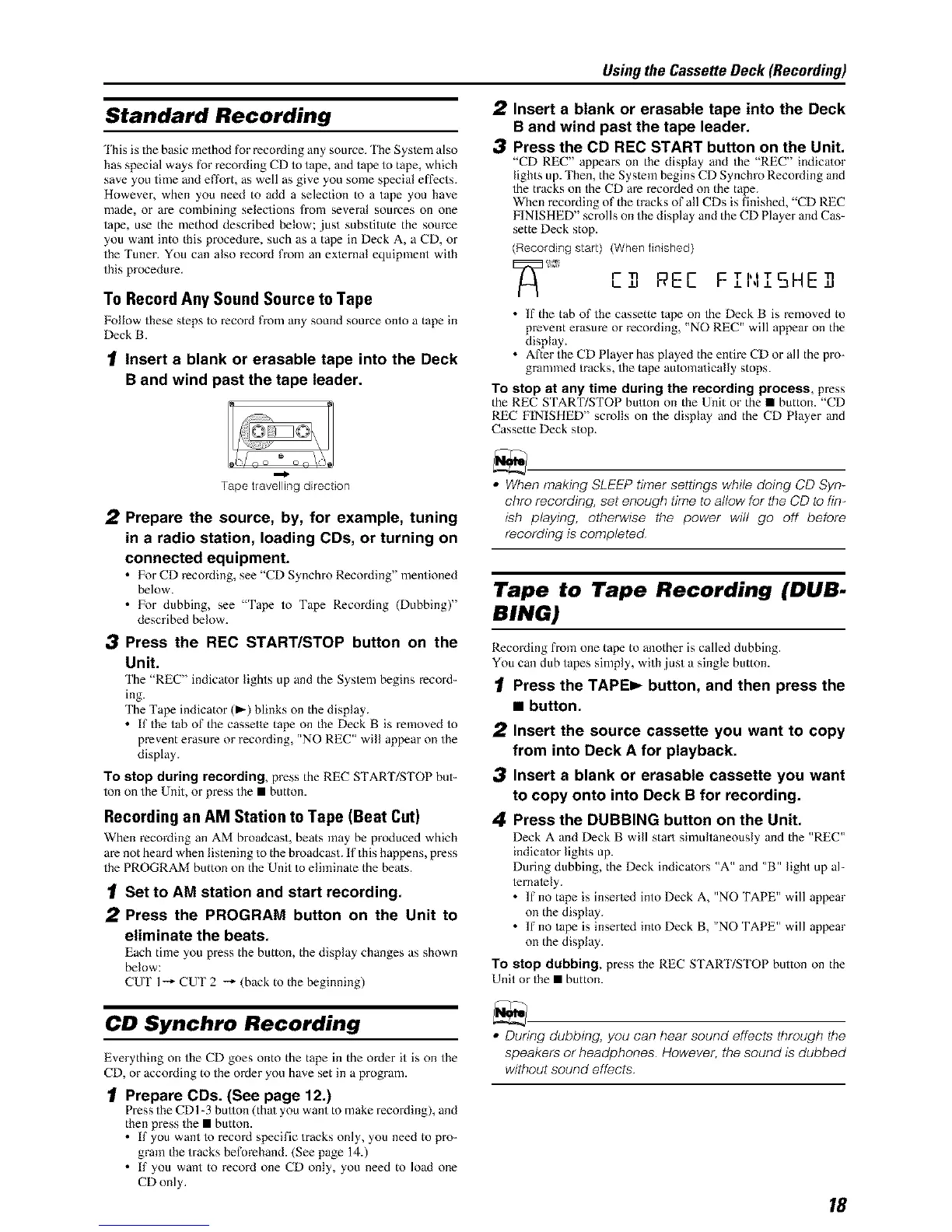Using the Cassette Deck (Recording)
Standard Recording
'Ihis is the basic method for recoMing any source. 'Ihe Syslem also
has special ways for recoMing CD to tape, and tape to tape, which
save you time and effort, as well as give you some special effects.
However, when you need to add a selection to a tape you have
made, or are combining selections h-ore several som-ces on one
tape, use the method described below; just substitute the source
you want into this procedure, such as a tape in Deck A, a CD, or
the Tuner. You can also recoM from an external equipment with
this procedure.
To Record Any Sound Source to Tape
Follow these steps to recoM from any sound source onto a tape in
Deck B.
1 Insert a blank or erasable tape into the Deck
B and wind past the tape leader.
2
3
Insert a blank or erasable tape into the Deck
B and wind past the tape leader.
Press the CD REC START button on the Unit.
"CD REC" appears on the display and the "REC" indica/or
lights up. Then, the System begins CD Synchro RecoMing and
the tracks on the CD are recorded on the tape.
When recording of the tracks of all CDs is finished, "CD REC
FINISHED" scrolls on the display and the CD Player and Cas-
sette Deck stop.
(Recording start) (When finished)
PEE FII',IISI"IE,
• If the tab of the cassette tape on the Deck B is removed to
prevent erasure or recoMing, "NO REC" will appear on the
display.
• After the CD Player has played the entire CD or all the pro-
grammed tracks, the tape automa/ically stops.
To stop at any time during the recording process, press
the REC START/STOP bu/lon on the Unit or the • button. "CD
REC FINISHED" scrolls on the display and the CD Player and
Cassette Deck stop.
Tape travelling direction
2 Prepare the source, by, for example, tuning
in a radio station, loading CDs, or turning on
connected equipment.
• For CD recording, see "CD Synchro Recording" mentioned
below.
• l_k)r dubbing, see "Tape to Tape RecoMing (Dubbing)"
described below.
3 Press the REC START/STOP button on the
Unit.
The "REC" indicator lights up and the Syslem hegins record-
ing.
The Tape indicator (D.-)blinks on the display.
• If the tab of the cassette tape on the Deck B is removed to
prevent erasure or recording, "NO REC" will appear on the
display.
To stop during recording, press the REC START/STOP but-
ton on the Unit, or press the • button.
Recording an AM Station toTape (Beat Cut)
When recording an AM broadcast, beats ]nay be produced which
are not heard when listening to the broadcast. If this happens, press
the PROGRAM button on the Unit to eliminate the bea/s.
1 Set to AM station and start recording.
2 Press the PROGRAM button on the Unit to
eliminate the beats,
Each time you press the button, the display changes as shown
below:
CUT 1-_ CUT 2 -_ (back to the beginning)
• When making SLEEP timer settings while doing CD Syn-
chro recording, set enough time to allow for the CD to fin-
ish playing, otherwise the power will go off before
recording is completed
Tape to Tape Recording (DUB-
BING)
Recording from one tape to another is called dubbing.
You can dub tapes simply, with,just a single button.
Press the TAPEI_ button, and then press the
• button.
2 Insert the source cassette you want to copy
from into Deck A for playback.
3 Insert a blank or erasable cassette you want
to copy onto into Deck B for recording.
4 Press the DUBBING button on the Unit.
Deck A and Deck B will start simultaneously and the "REC"
indicator lights up.
During dubbing, the Deck indicators "A" and "B" light up al-
ternalely.
• If no tape is inserled into Deck A, "NO TAPE" will appear
on the display.
• If no tape is inserted into Deck B, "NO TAPE" will appear
on the display.
To stop dubbing, press the REC START/STOP button on the
Unit or the • button.
CD Synchro Recording
Everything on the CD goes onto the tape in the order it is on the
CD, or according to the order you have set in a program.
Prepare CDs. (See page 12.)
Press the CD1-3 hullon (thai you want to make recording), and
then press the • button.
• If you want k) record specific tracks only, you need to pro-
gram the tracks beforehand. (See page 14.)
• If you want to record one CD only, you need to load one
CD only.
• During dubbing, you can hear sound effects through the
speakers or headphones However, the sound is dubbed
without sound effects
18
