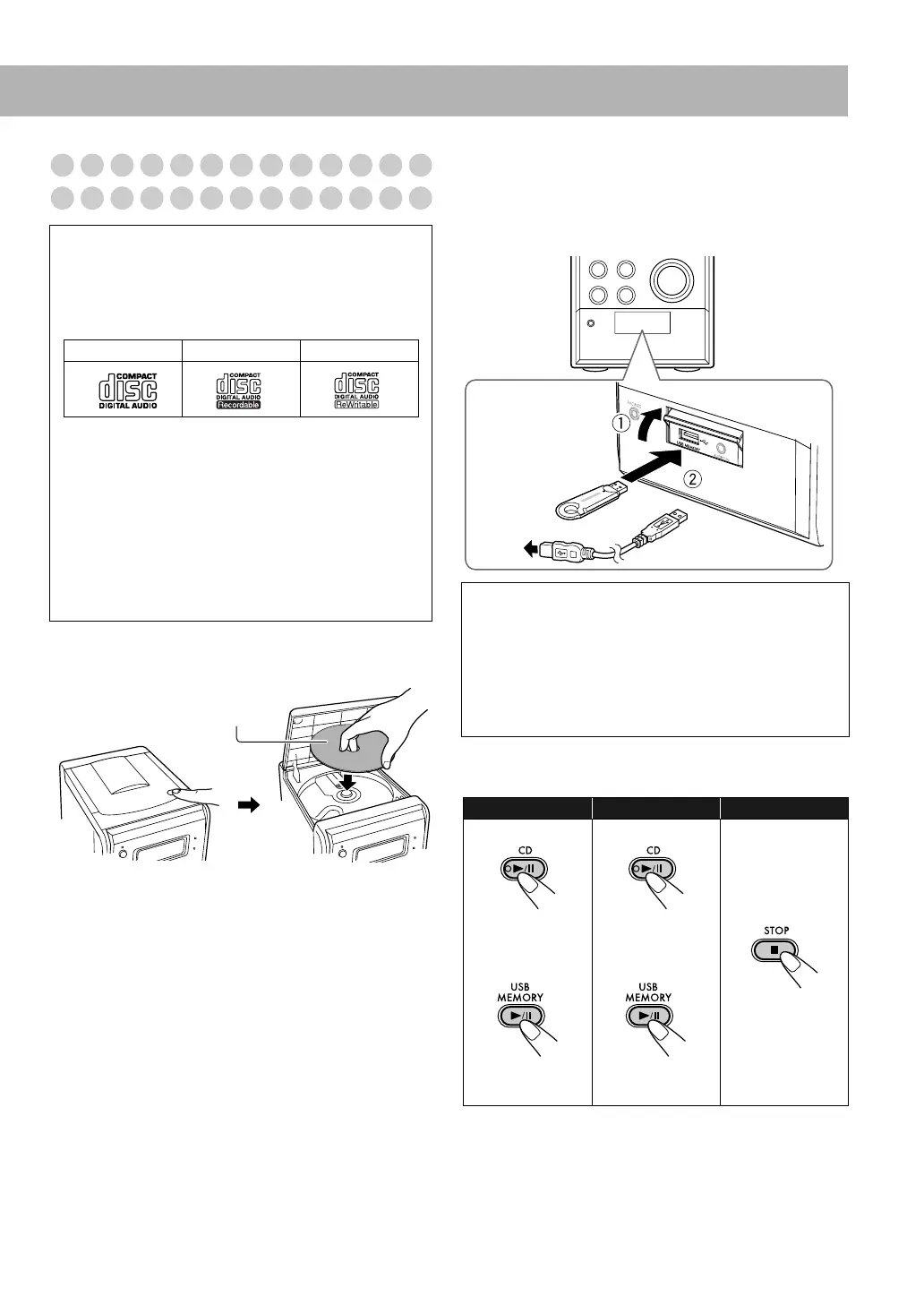8
Playing Back a Disc/USB Mass Storage Class
Device
To place a disc
• You can place a disc while playing another source.
To connect the USB mass storage class device
• Make sure to turn off the power before connecting a USB
mass storage class device.
• When connecting a USB mass storage class device, refer
also to its manual.
To play back a disc/USB mass storage class
device
• While playing back a file in a USB mass storage class
device, do not disconnect the device. It may cause
malfunctions on both the System and the device.
• Close the cover for the USB MEMORY and AUDIO IN
terminals when you do not use the terminals.
Playable discs/files
This System can play back the following:
• Audio CD
• MP3/WMA files on a CD-R, CD-RW, or USB mass
storage class device
• This System may not play back some files due to their
recording conditions.
• Caution for DualDisc playback
The Non-DVD side of a “DualDisc” does not comply
with the “Compact Disc Digital Audio” standard.
Therefore, the use of Non-DVD side of a DualDisc on
this product may not be recommended.
• Microsoft and Windows Media are either registered
trademarks or trademarks of Microsoft Corporation in
the United States and/or other countries.
Audio CD CD-R CD-RW
Label side
IMPORTANT
• You cannot connect a computer to the USB MEMORY
terminal of the System.
• When connecting with a USB cable, use the USB 2.0
cable whose length is less than 1 m.
• Always set the volume to the minimum level when
connecting or disconnecting the other equipment.
To start: To pause: To stop:
For disc:
For USB mass
storage class
device:
For disc:
For USB mass
storage class
device:
To release, press
again.
or
Digital
Audio
Player
UX-G250D[B].book Page 8 Friday, June 6, 2008 10:02 PM
