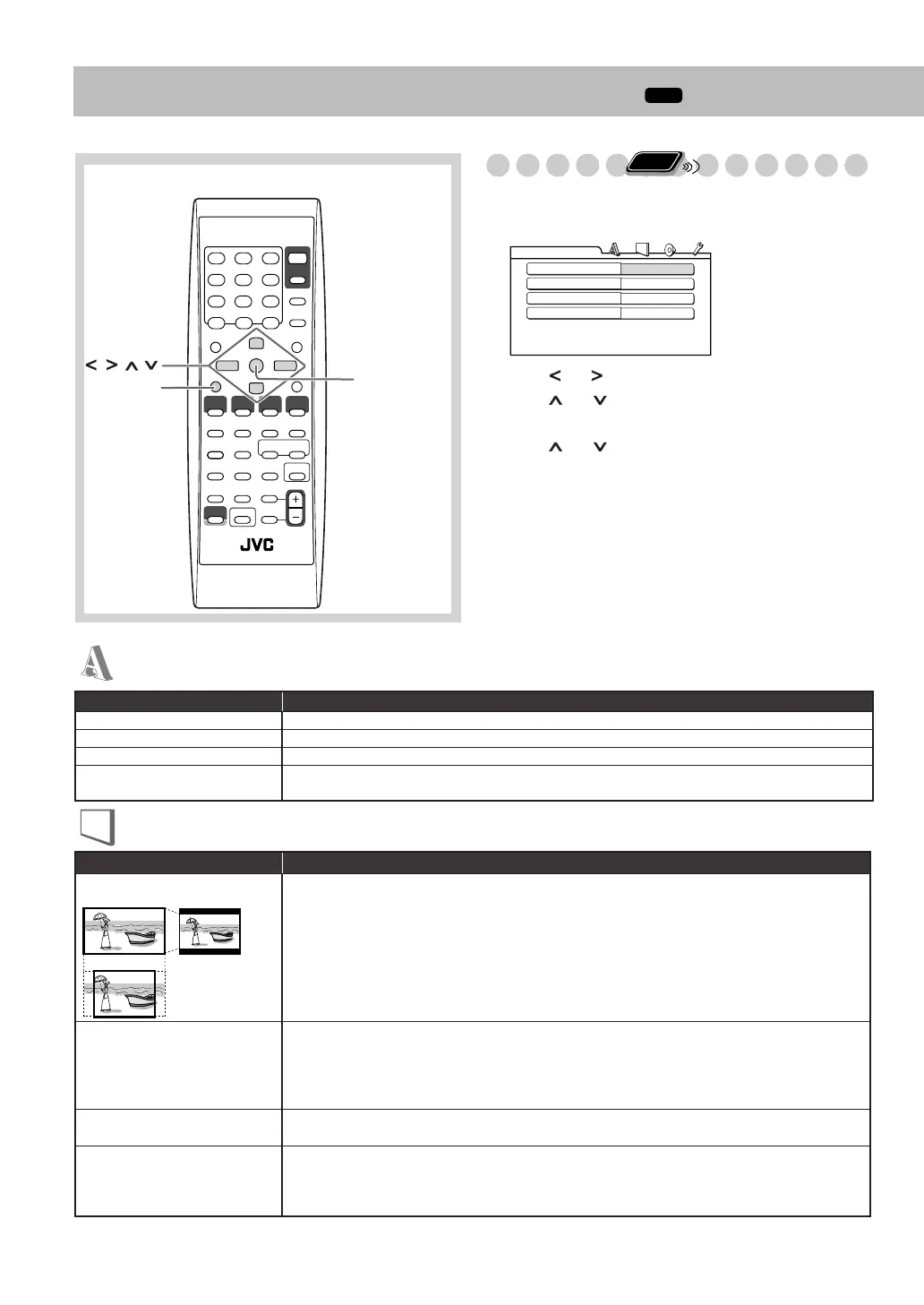31
Setup Menu Operations
INFO
Initial settings
The Setup Menu cannot be activated during playback.
1
Press SET UP.
2
Press (
or
)to select the menu.
3
Press (
or
)
to move to select the item.
4
Press ENTER/SET.
5
Press (
or
)
to select the options, then press
ENTER/SET.
• For settings of the LANGUAGE menu, see also
“Language Code List” on page 37.
To remove a preference display
Press SET UP.
ENTER/SET
SET UP
,, ,
Remote Control
MENU LANGUAGE
ENGLISH
AUDIO LANGUAGE
ENGLISH
SUBTITLE
ENGLISH
ON SCREEN LANGUAGE
ENGLISH
LANGUAGE
Item
Contents
MENU LANGUAGE
You can select the initial menu language of the DVD Video.
AUDIO LANGUAGE
You can select the initial audio language of the DVD Video.
SUBTITLE
You can select the initial subtitle language of the DVD Video.
ON SCREEN LANGUAGE
You can select “ENGLISH,” “FRENCH,” “GERMAN,” “CZECH,” “SLOVAK,” “POLISH” or
“HUNGARIAN” as the on-screen language.
LANGUAGE menu
PICTURE menu
Item
Contents
MONITOR TYPE
You can select the monitor type to match your TV when you play back DVD Video discs recorded for
wide-screen televisions.
16:9 (Wide television screen):
For a wide-screen (16:9) TV.
4:3 LB (Letter Box conversion):
For a conventional (4:3) TV. Displays a wide-screen picture to fit
the width of the TV screen keeping the aspect ratio.
4:3 PS (Pan Scan conversion):
For a conventional (4:3) TV. The picture is zoomed in to fill the screen
vertically and the left and right sides of the picture are cut off.
PICTURE SOURCE
You can obtain optimal picture quality by selecting the source type of the disc contents.
AUTO:
Normally, select this option. The System recognizes the picture type (film or video source) of
the current disc according to the disc information.
FILM:
For a film source disc.
VIDEO:
For a video source disc.
SCREEN SAVER
You can set the screen saver function to
ON
or
OFF
.
If no operation is done for about 5 minutes, the
display dims.
FILE TYPE
You can select the file type to play.
AUDIO:
To play MP3/WMA files.
STILL PICTURE:
To play JPEG files.
VIDEO:
To play MPEG-1, MPEG-2, ASF and DivX files.
16:9 4:3 LB
4:3 PS
CHOICE.fm Page 31 Wednesday, March 22, 2006 5:50 PM
