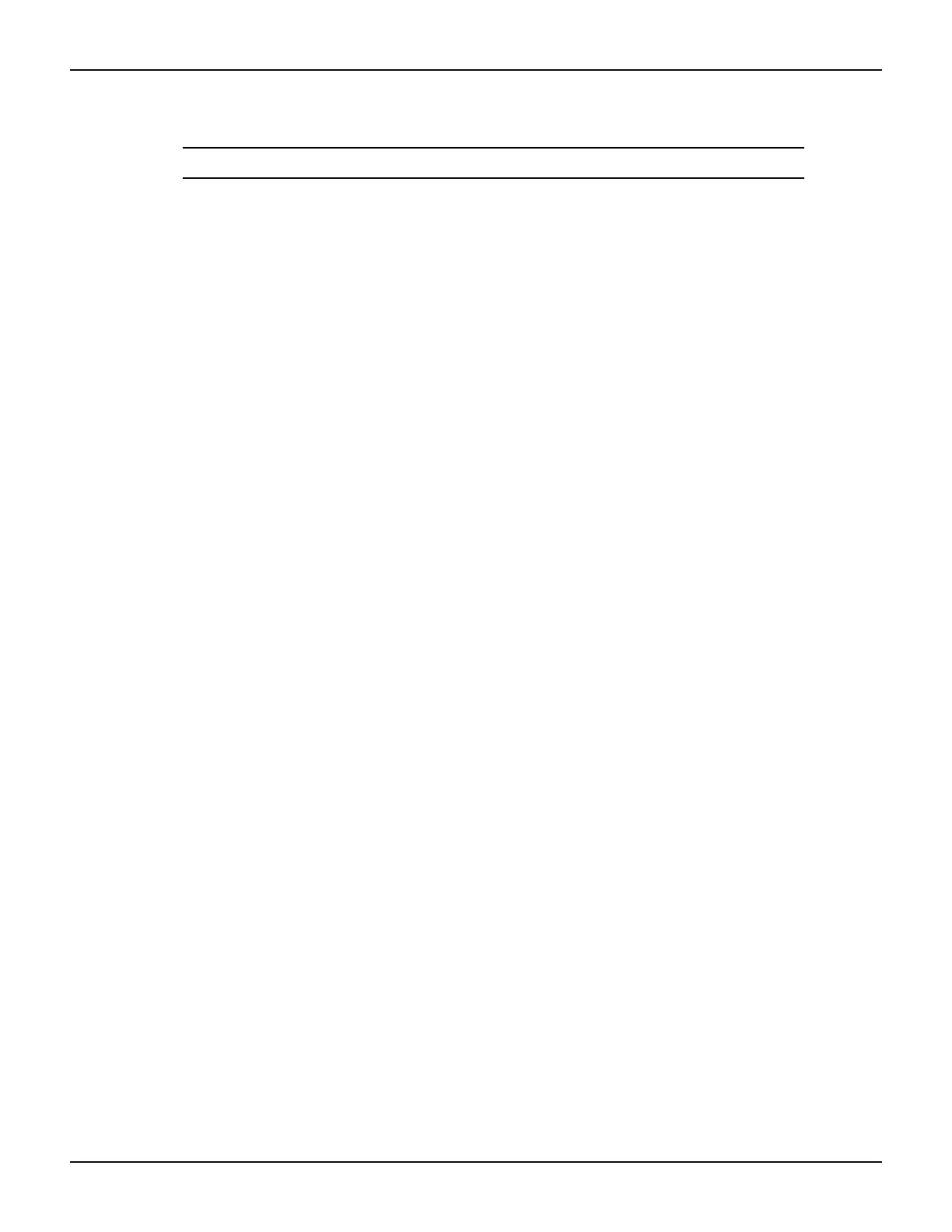2600AS-900-01 Rev. B / September 2008 Return to Section Topics 2-3
Series 2600A System SourceMeter® Instruments User’s Manual Section 2: Remote Operation
4. Push the navigation wheel and then turn the navigation wheel to choose an address.
NOTE The GPIB address can range from 1-30.
5. Press the navigation wheel to set each digit.
6. Press the navigation wheel or the ENTER key to set the address.
7. Press EXIT to back out of the menu structure.
RS-232 interface configuration
Set RS-232 parameters as covered below. Before you can use the RS-232 interface to
communicate with the instrument, the serial port parameters for the host PC must match the serial
parameters set on the instrument.
1. Press MENU to view the main menu.
2. Choose RS232, then press the ENTER key.
3. Choose the following options:
•Select BAUD and then choose the desired option.
• Choose BITS and then select the appropriate option.
•Select PARITY and then choose the desired option.
• Choose FLOW-CTRL and then select the appropriate option.
a. Use the navigation wheel to select ENABLE.
b. Select one of the following:
–ON
–OFF
6. Press EXIT to back out of the menu structure.
LAN interface configuration
Use the instructions below to configure the instrument's IP address based on the present IP
address of the host PC. Whenever there is an existing IP address configured for the network
interface card’s network settings, the IP address for the instruments on the Ethernet should also
be configured.
Step 1: Identify and record the PC's existing IP configuration Information
1. Open the command prompt to see the existing IP configuration information:
• In Windows 2000/XP:
a. Click the Start button and select Run.
b. Type cmd in the Open field and click OK.
• In Windows Vista:
a. Click the Start button.
b. Select All Programs.
c. Select Accessories.
d. Select Command Prompt.
2. At the command prompt, type ipconfig/all and click Enter (see Figure 2-3).
a. If the information for the Ethernet adapter displays Media Disconnected, then close
the command prompt and skip to Step 2:
Disable DHCP to use the computer's existing
IP address.
b. When the information is displayed, record the DHCP mode, IP address, subnet mask,
default gateway, and DNS servers.
