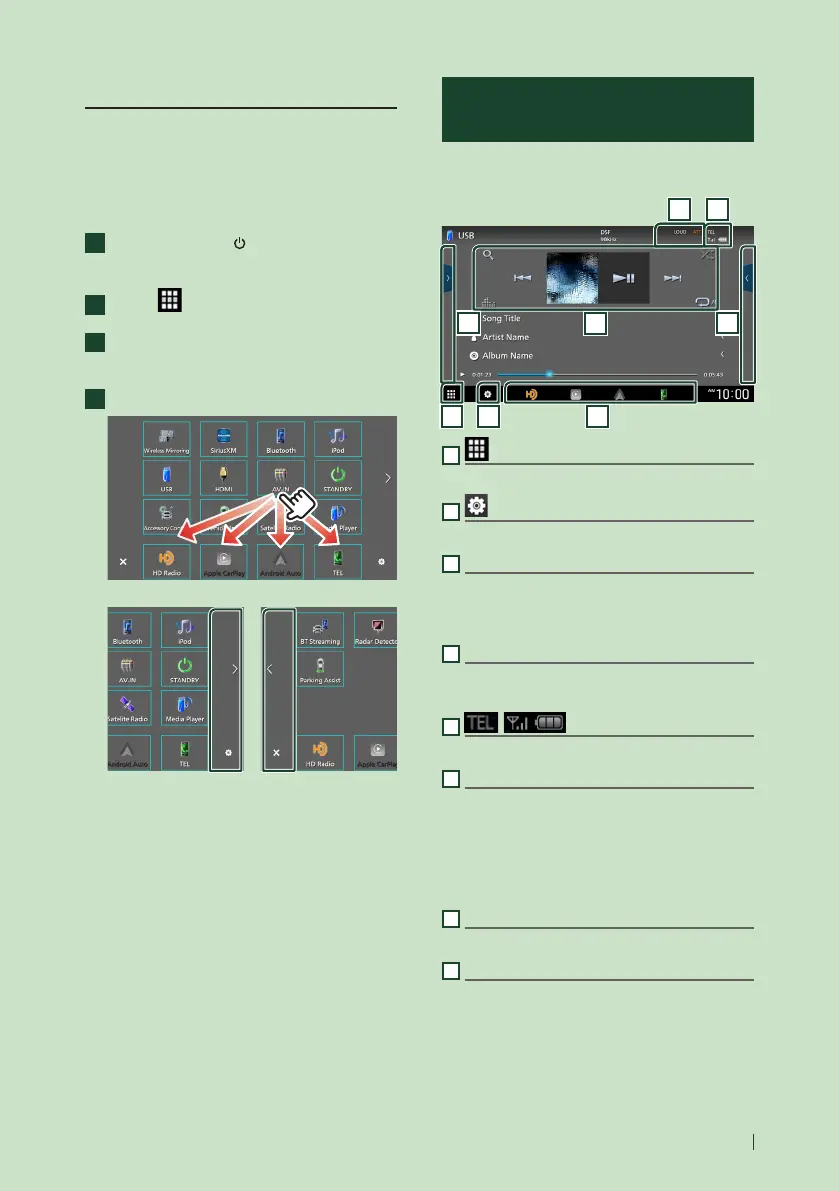Basic Operations
11English
Customize Short-cut source icons
You can arrange the positions of the source
icons as you like.
The 4 items placed in bottom line will appear
on the bottom bar in various screens, as the
short-cut playback source icons.
1
Press the [HOME]/[ ] button.
HOME screen appears.
2
Touch [ ].
3
Touch and hold the icon which you want
to move in the customizing mode.
4
Drag the icon to the desired position.
Changes the page
Source control screen
descriptions
There are some functions which can be
performed from most screens.
1 2 3
4
6 5
7
8
1
Displays the source selection screen. (P.9)
2
Displays the SETUP Menu screen. (P.61)
3
Short-cut source icons
The source changes to the one you have set
with a short-cut. For the short-cut setting, refer
to Customize Short-cut source icons (P.11).
4
Function panel *
Touch the right side of the screen to display the
function panel. Touch again to close the panel.
5
Connected Bluetooth device information.
6
Indicator items
Displays the current source condition and so on.
• [ATT]: The attenuator is active.
• [DUAL]: The dual zone function is active.
• [MUTE]: The mute function is active.
• [LOUD]: The loudness control function is active.
7
Content list *
Displays the track/file/station/channel list.
8
Operation keys
You can operate the current source with these
operation keys. The available functions are
different depending on the source type.
