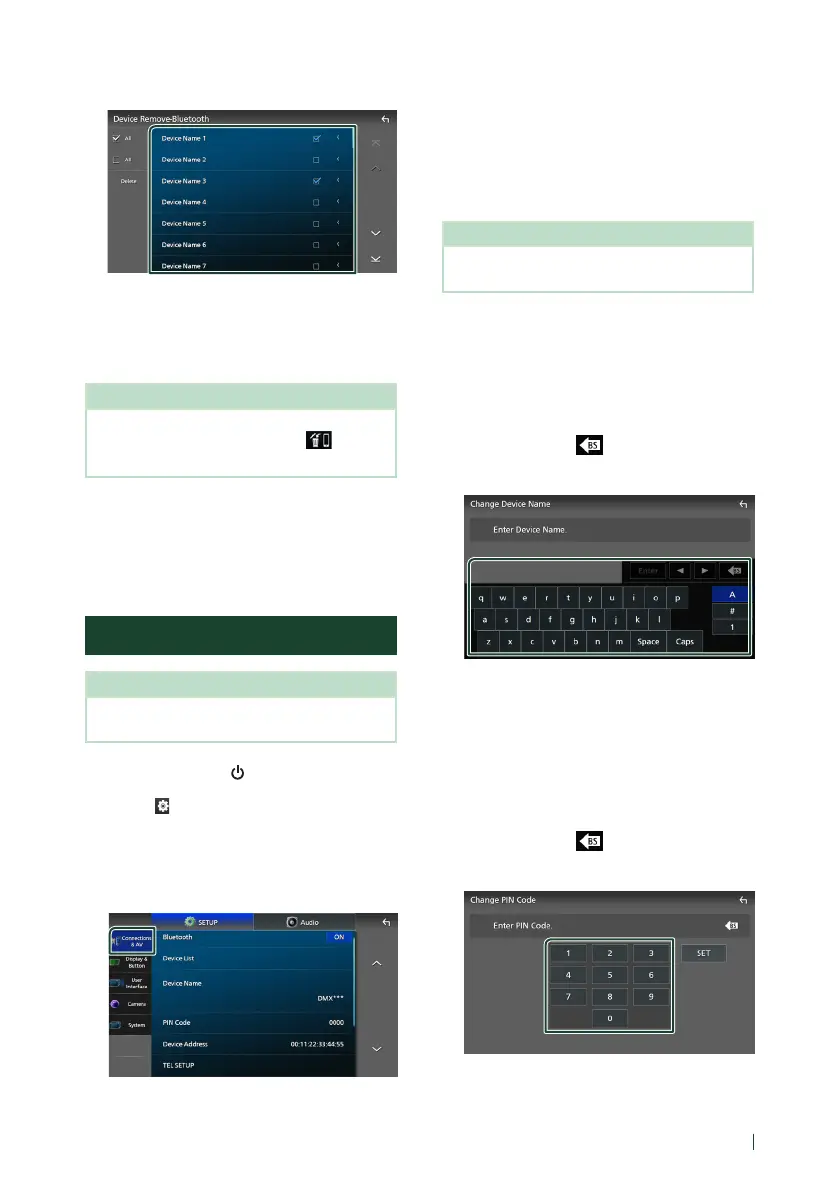Bluetooth Control
47English
2
Touch the device name to check.
■ [þ All]
Selects all Bluetooth devices.
■ [¨ All]
Clears all check marks.
NOTE
• You cannot select a device currently connected.
• When you select Android Auto tab, [
] is not
displayed.
3
Touch [Delete].
Confirmation message appears.
4
Touch [Ye s ].
All the selected device(s) is deleted.
Bluetooth Setup
NOTE
• The Bluetooth Setup is disabled while using
Apple CarPlay.
1
Press the [HOME]/[ ] button.
2
Touch [ ].
3
Touch [SETUP].
SETUP Menu screen appears.
4
Touch [Connections & AV].
Connections & AV setting menu appears.
5
Touch [Bluetooth] and set to [ON].
See the following section for each setting.
• Change the PIN Code (P.47)
• Change the device name (P.47)
• Change the settings for Hands-Free
function, see Hands-Free Setup (P.55).
NOTE
• For the other setting items on this screen, see
Connections & AV Setup (P.61).
Ñ Change the device name
1
Touch [Device Name] in the Connections
& AV setting menu.
Change Device Name screen appears.
2
Touch and hold [ ].
3
Input the device name.
4
Touch [Enter].
Ñ Change the PIN Code
1
Touch [PIN Code] in the Connections & AV
setting menu.
Change PIN Code screen appears.
2
Touch and hold [ ].
3
Input the PIN Code.
4
Touch [SET].
