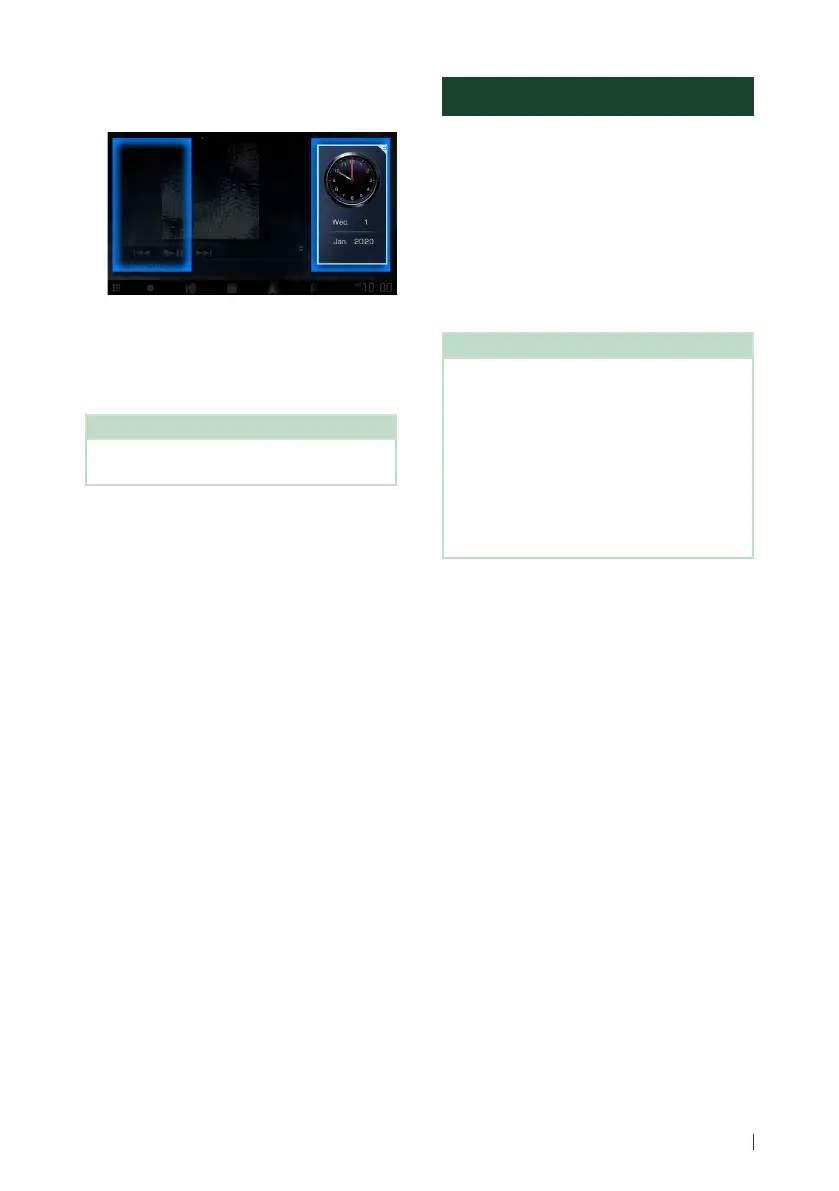Widget
15English
1
Touch and hold the drive widget panel.
Widget customize mode is activated.
2
Drag the drive widget to right or left.
Weather Widget
You can display the weather forecast of the
present location.
Preparation
• See KENWOOD Traffic Powered By INRIX
(P.20).
Importing Image Files
You can display image files stored in your
iPhone or Android smartphone by connecting
your iPhone or Android smartphone in which
the “KENWOOD Portal APP” application is
installed to this unit.
The image files are displayed on the photo
frame widget. Also, you can set an image as
the wallpaper.
See Photo Frame Widget (P.14) and To
register an original image (P.64).
Preparation
• Install the latest version of the “KENWOOD Portal
APP” application on your iPhone or Android
smartphone.
– iPhone: Search for “KENWOOD Portal APP” in
the Apple App Store to find and install the
most current version.
– Android smartphone: Search for “KENWOOD
Portal APP” in Google play to find and install
the most current version.
• For details, see “KENWOOD Portal APP”
application.
1
Connect the device.
• To connect a device via Bluetooth,
register it as the Bluetooth device and
do the App (SPP) profile setting of the
connection beforehand. See Register the
Bluetooth device (P.45) and Switch
the connected device (P.46).
• Connect an iPhone using KCA-iP103 via
the USB terminal. (P.93)
2
Unlock your device.
