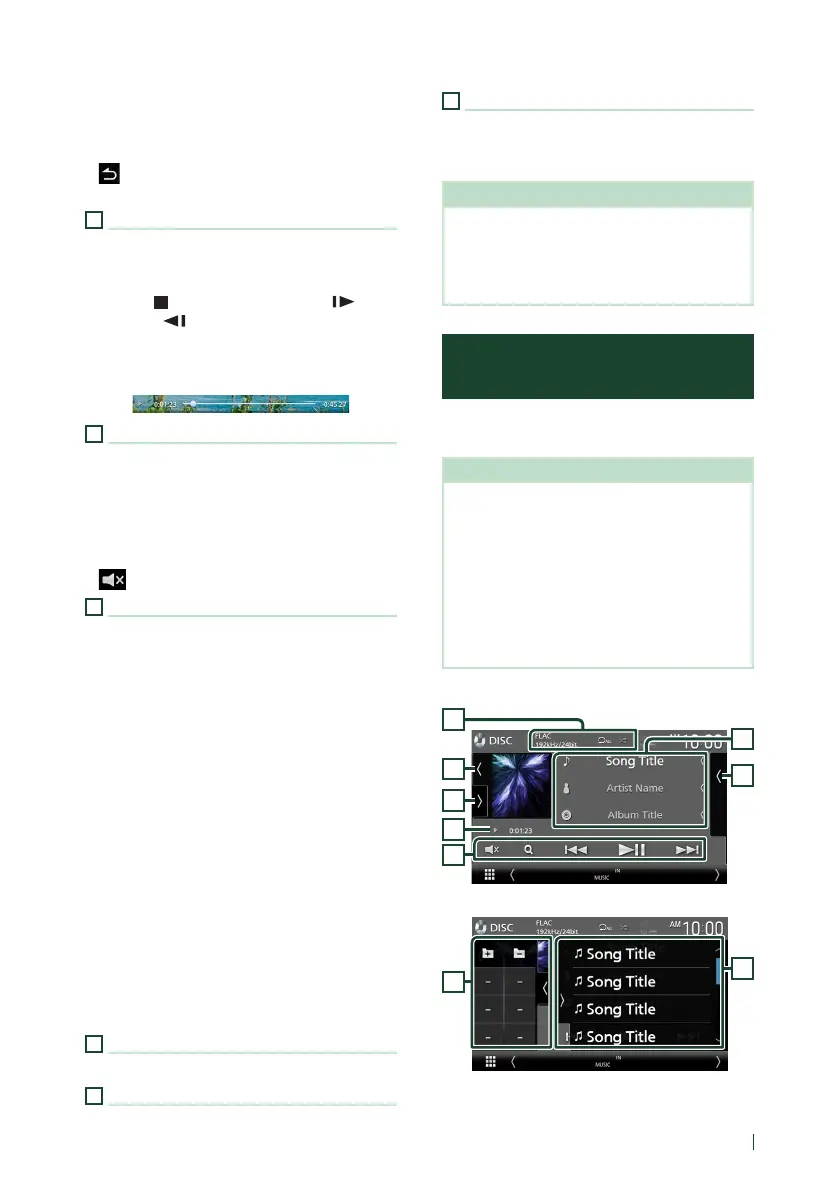Disc
27English
• [Direct Number] (VCD only): Touch to display
the Direct Number dialog only when Playback
control (PBC) is on. You can directly enter the
track number to play when scene is selected.
• [
] (VCD only): Returns to the previous scene
only when Playback control (PBC) is on.
3
Play mode indicator/Playing time
• D, B, I, etc.: Current play mode indicator
Meanings of the icons are as follows: D (play),
B (fast forward), A (fast backward),
I (stop),
R
(resume stop), H (pause), (slow
playback), (slow reverse playback).
• For confirmation of current playing position.
You can drag the circle left or right to change
the playing position.
4
Operation keys
• [E] [F] : Searches for the previous/next
content.
Touch and hold to fast-forward or fast-
backward the disc. (It will be cancelled
automatically after about 50 seconds.)
• [DH] : Plays or pauses.
• [
] : Touch to mute or not to mute.
5
Indicator Items
• [IN]: Disc insertion status.
White: A Disc is inside the unit.
Orange: Disc player failure.
VCD
• [1chLL/2chLL]: Identifies the left audio output
of channel 1 or 2.
• [1chLR/2chLR]: Identifies the monaural audio
output of channel 1 or 2.
• [1chRR/2chRR]: Identifies the right audio
output of channel 1 or 2.
• [1chST/2chST]: Identifies the stereo audio
output of channel 1 or 2.
• [LL]: Identifies the left audio output.
• [LR]: Identifies the monaural audio output.
• [RR]: Identifies the right audio output.
• [ST]: Identifies the stereo audio output.
• [PBC]: The PBC function is on.
• [VER1]: The VCD version is 1.
• [VER2]: The VCD version is 2.
6
Searching area
Touch to search for the next/previous content.
7
Key display area
Touch to display the control screen.
8
[MENU CTRL] (DVD only)
Touch to display the DVD-VIDEO disc menu
control screen. See DVD Disc Menu Operation
(P.29).
NOTE
• The control screen disappears when no operation
is done for 5 seconds.
• If you use a remote control, you can jump directly
to the desired image by entering the chapter
number, scene number, etc. (P.87).
Music CD/Disc media Basic
Operation
Most functions can be controlled from the
source control screen and playback screen.
NOTE
• Set the remote controller mode switch to AUD
mode before starting operation for Music CD
and audio files, see Switch the operation mode
(P.87).
• In this manual, “Music CD” means a general CD
which includes music tracks.
“Disc media” means a CD/DVD disc which
includes audio or video files.
• The screen shot below is for disc media. It may be
different from the one for CD.
Control screen
7
3
4
5
2
6
1
Open the drawer
5
7
