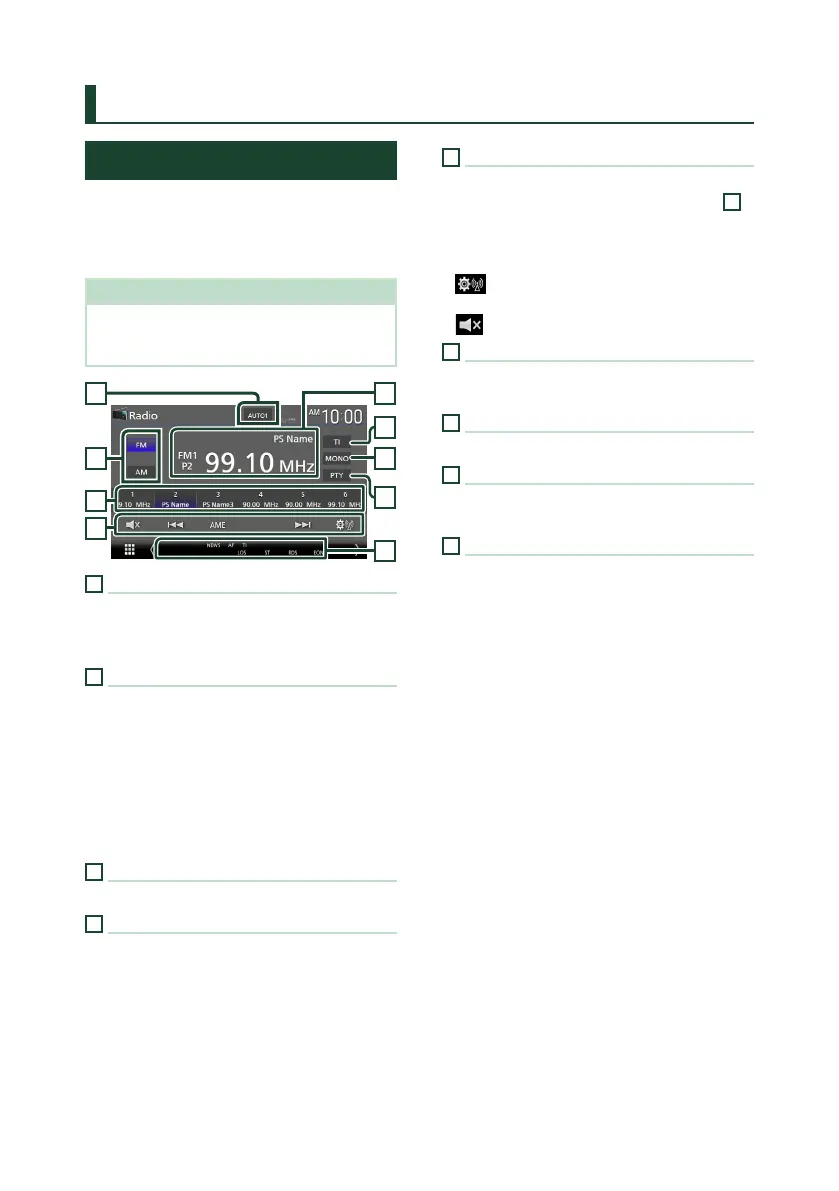Radio
46
Radio
Radio Basic Operation
Most functions can be controlled from the
source control screen.
To listen to the Radio source, touch [Radio]
icon on the source selection screen. (P.17)
NOTE
• Set the remote control mode switch to AUD
mode before starting operation, see Switch the
operation mode (P.87).
3
4
8
7
6
9
5
12
1
Information display
Displays the information of the current station:
Frequency, PS name
P#: Preset number
2
Seek mode
Switches the seek mode in the following
sequence; [AUTO1], [AUTO2], [MANUAL].
• [AUTO1]: Tunes in a station with good
reception automatically.
• [AUTO2]: Tunes in stations in memory one
after another.
• [MANUAL]: Switches to the next frequency
manually.
3
Band key
Switches the band (FM1/FM2/FM3, AM).
4
Preset key
Recalls the memorized station.
When touched for 2 seconds, stores the current
receiving station in memory.
5
Operation keys
• [E] [F] : Tunes in a station. The method of
frequency switching can be changed (see
2
in table).
• [AME] : Presets stations automatically. For
details, see Auto memory (P.47).
• [
] : Displays the Radio Setup screen. For
details, see Radio Setup (P.48).
• [
] : Touch to mute or not to mute.
6
[PTY] (FM only)
Searches a program by setting program type. For
details, see Search by program type (P.47).
7
[MONO] (FM only)
Select the Monaural reception.
8
[TI] (FM only)
Sets the traffic information mode on. For details,
see Traffic Information (P.48).
9
Indicator Items
• [ST]: A stereo broadcast is being received.
• [MONO]: The forced monaural function is on.
• [AF]: The AF search function is on.
• [EON]: The Radio Data System station is
sending EON.
• [LOS]: The Local Seek function is on.
• [NEWS]: News bulletin interruption is in
progress.
• [RDS]: Indicates the state of the Radio Data
System station when the AF function is on.
White: Radio Data System is being received.
Orange: Radio Data System is not being
received.
• [TI]: Indicates the reception state of traffic
information.
White: TP is being received.
Orange: TP is not being received.
