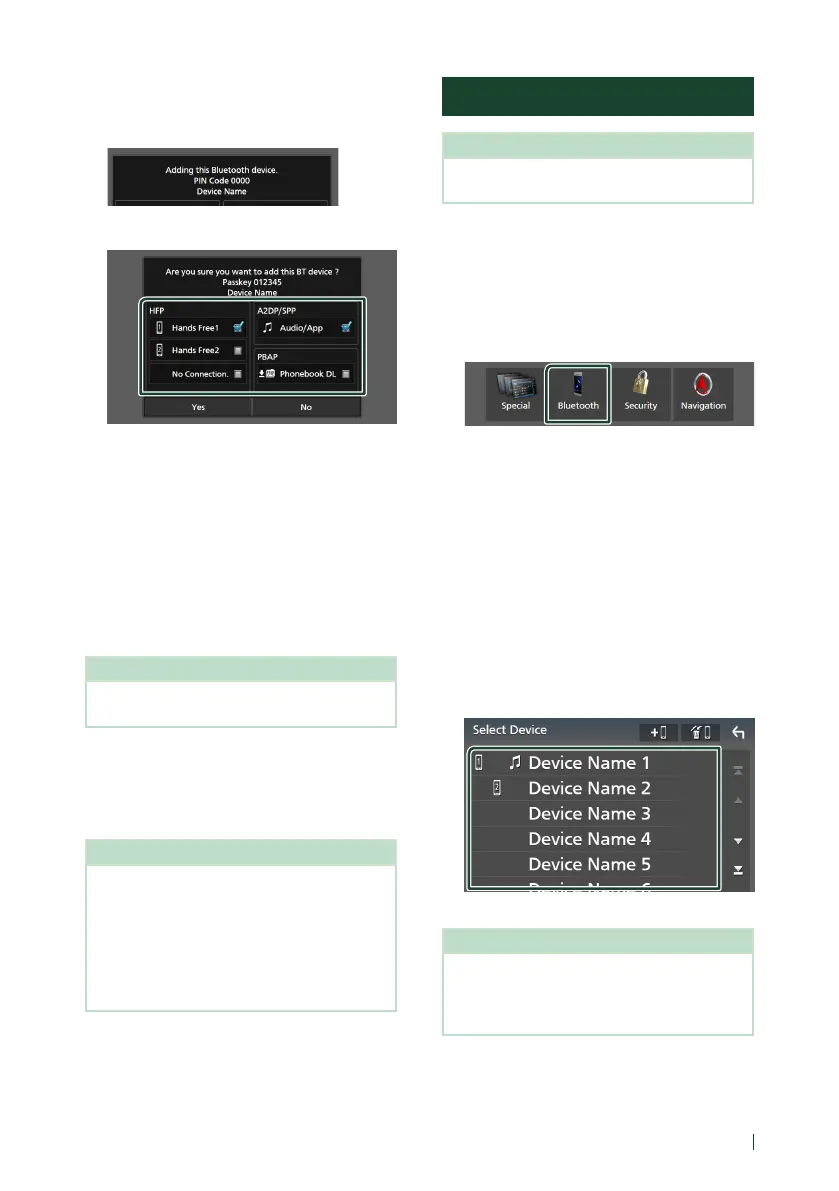Bluetooth Control
55English
● Input the PIN Code in your
smartphone/cell-phone.
PIN Code is set to “0000” as the default.
8
Select the function you want to use.
■ HFP [Hands Free1/Hands Free2/No
Connection.]
Select the hands-free number to connect.
■ A2DP/SPP [Audio/App]
Select if you want to use the audio player
app in your smartphone over A2DP, and the
other apps in your smartphone over SPP.
■ PBAP [Phonebook DL]
Select if you want to transfer your
phonebook data.
NOTE
• To select [Phonebook DL], first select [Hands
Free1] or [Hands Free2] for HFP.
9
Touch [Ye s].
When data transmission and connection
have completed, the Bluetooth connection
icon appears on the screen.
NOTE
• When registering the iPhone that is available for
Apple CarPlay wirelessly, a confirmation message
appears.
– [Ye s]: Displays the Apple CarPlay screen for
wireless connection.
– [No]: Apple CarPlay is not connected. When
using Apple CarPlay, see Select an Apple
CarPlay device (P.35).
Bluetooth Setup
NOTE
• The Bluetooth Setup is disabled while using
Apple CarPlay.
1
Press the [MENU] button.
Popup menu appears.
2
Touch [SETUP].
SETUP Menu screen appears.
3
Touch [Bluetooth].
Bluetooth Setup screen appears.
See the following section for each
setting.
• Connect the Bluetooth device (P.55)
• Change the PIN Code (P.57)
• Change the device name (P.56)
Ñ Connect the Bluetooth device
1
Touch [Select Device] on the Bluetooth
Setup screen.
2
Touch the name of the device you want
to connect.
Profile select screen appears.
NOTE
• If the icon is lighted, it means that the unit will
use that device.
• You cannot select an Android smartphone
connected as an Android Auto device.
