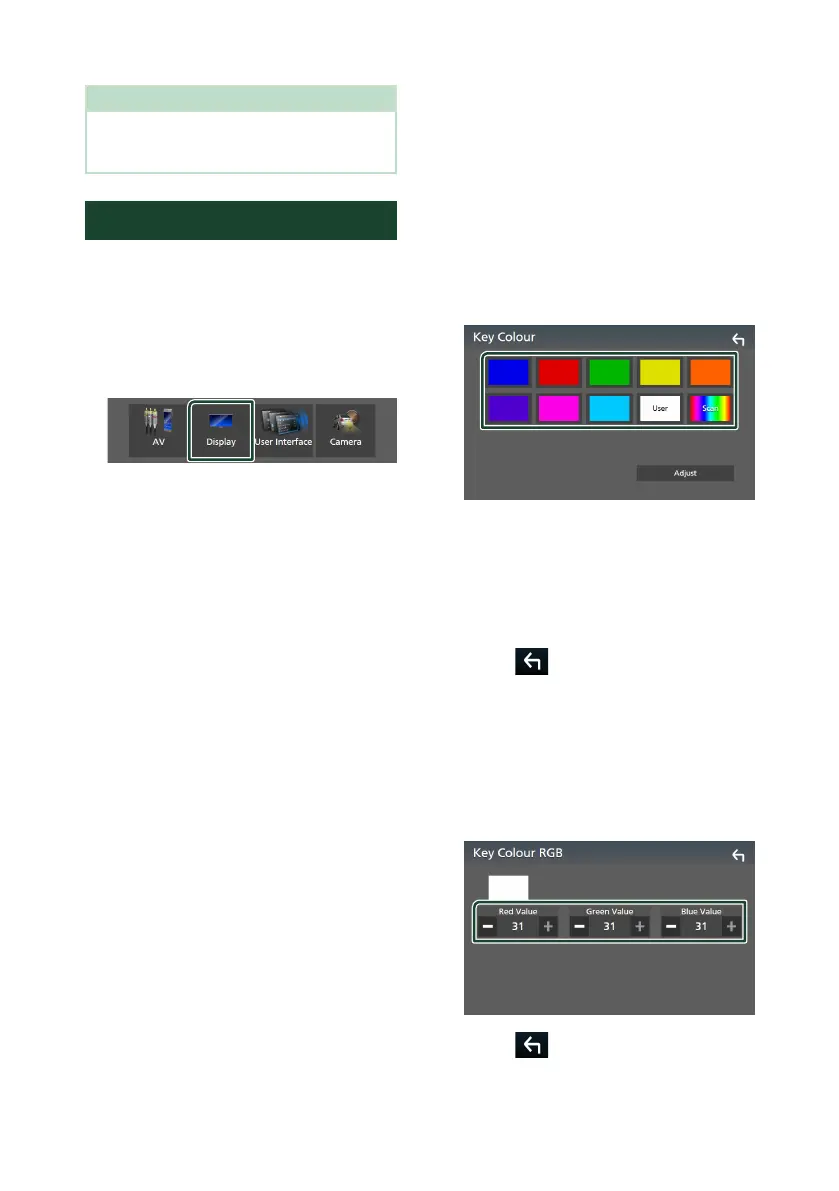Setup
74
NOTE
• For how to update the software, see the relevant
update procedure manual which comes with the
software.
Display Setup
1
Press the [MENU] button.
Popup menu appears.
2
Touch [SETUP].
SETUP screen appears.
3
Touch [Display].
Display screen appears.
4
Set each parameter as follows.
■ [Dimmer]
Select the dimmer mode.
[OFF]: Does not dim the display and keys.
[ON]: Dims the display and keys.
[SYNC ](Default): Turns the dimmer function
on or off when the vehicle light control
switch is turned on or off.
[NAV-SYNC]: Turns the dimmer function on
or off according to the Navigation Day/
Night display setting. (Except Indonesia
models)
■ [OSD Clock]
Select if you want to display the clock while
the screen is off, or while watching DVD
video and video files (USB, Disc media), etc.
"ON" (Default)/"OFF"
■ [Key Colour]
You can set the key illumination color.
(P.74)
■ [Wallpaper Customize]
You can change the wallpaper image or
color. (P.75)
■ [Viewing Angle]
(DMX8520DABS / DMX8020S)
If it is hard to see the image on the screen
evenly, adjust the viewing angle. The smaller
the (negative) value, the more whitish the
image on the screen looks.
"0" (Default)/"-1"/"-2"/"-3"
■ [Screen transition effect]
Select whether to use the screen transition
effect when the source control screen is
switched to the Home screen.
"ON" (Default)/"OFF"
Ñ Customizing the key color
You can set the key illumination color.
1
Touch [Key Colour] on the Display screen.
2
Touch the desired color.
■ [User]
The color you have set in the process of
[Adjust] is registered.
■ [Scan]
You can set the key color to continuously
scan through the color spectrum.
3
Touch [ ].
To register an original color
You can register your original color.
1
Touch [User] on the Key Color screen.
2
Touch [Adjust].
3
Use [−] and [+] to adjust each color value.
4
Touch [ ].
