What to do if the front or top cover is open on Konica Minolta Printer?
- NNicole ReidAug 19, 2025
If your Konica Minolta Printer indicates that the front cover or top cover is open, close the mentioned cover.

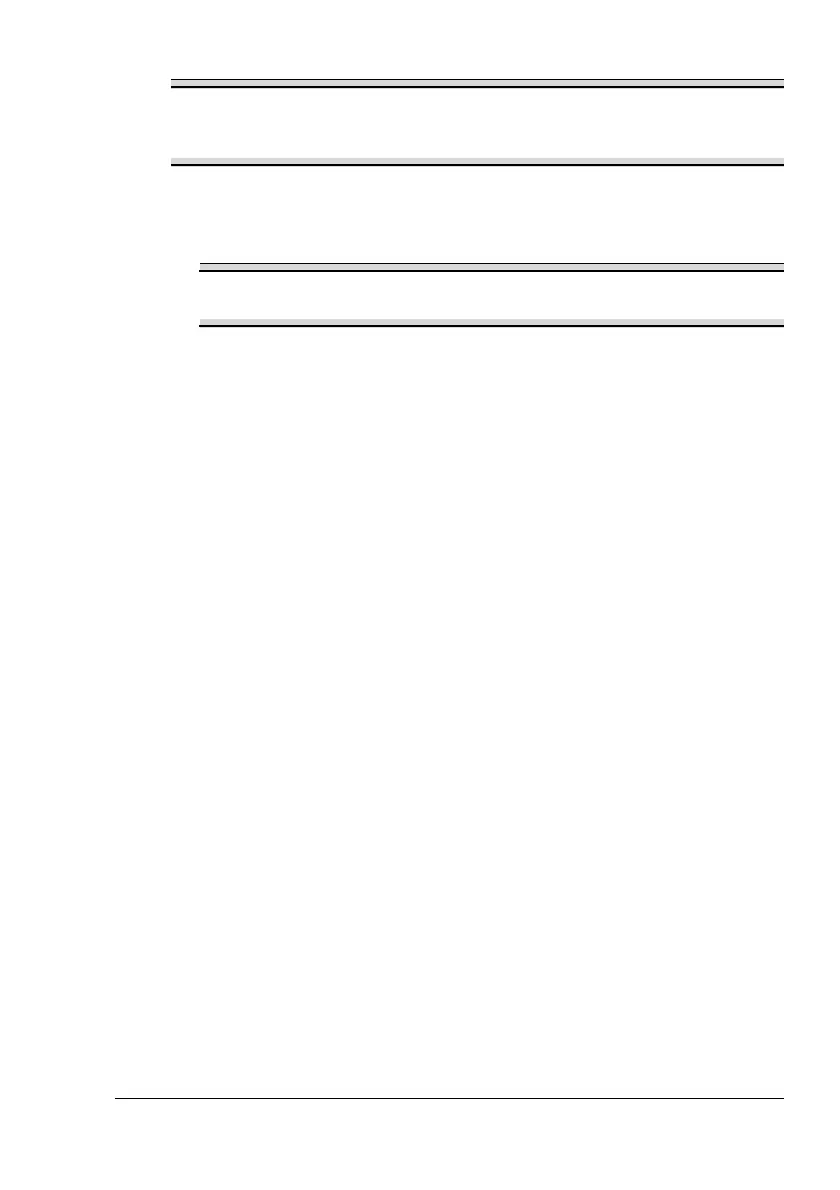 Loading...
Loading...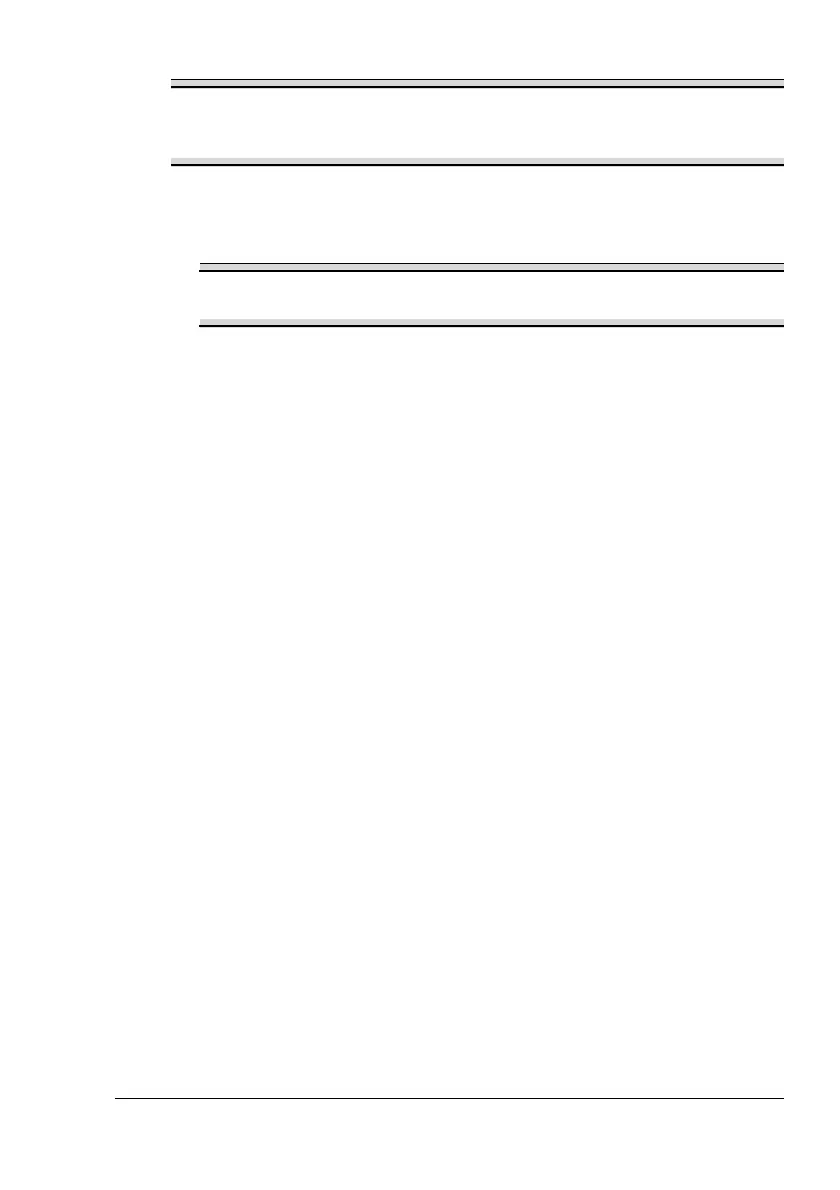
What to do if the front or top cover is open on Konica Minolta Printer?
If your Konica Minolta Printer indicates that the front cover or top cover is open, close the mentioned cover.
Why is my Konica Minolta PagePro 1350W Printer printing too light?
If your Konica Minolta Printer is printing too lightly, the toner cartridge may be running out of toner or may be defective. Try removing the toner cartridge and shaking it left and right a few times to distribute remaining toner. If the problem persists, replace the toner cartridge. Also, in the printer driver, select the Quality tab and adjust the Contrast and Brightness and try printing again.
| Color | No |
|---|---|
| Print technology | Laser |
| Maximum resolution | 1200 x 1200 DPI |
| Time to first page (black, normal) | 13 s |
| Print speed (black, normal quality, A4/US Letter) | 20 ppm |
| I/O ports | USB |
| Power requirements | 220/240V, 50/60Hz |
| Standard media sizes | A4, A5, Folio (A4 Plus), Statement, Letter, Letter Plus, UK Quatro 8x10\ |
| Recommended media weight | 60 - 163 g/m² |
| Power consumption (active) | 400 W |
| Compatible operating systems | Windows 98SE/2000/Me/XP |
| Internal memory | 8 MB |
| Processor model | Naltec N1 |
| Built-in processor | Yes |
| Sound power level (standby) | 35 dB |
| Sound pressure level (printing) | 54 dB |
| Maximum print size | 210 x 297 mm |
| Media types supported | Plain paper, Recycled paper, Thick stock, OHP transparencies, laser-quality labels, envelopes & Japanese Post Office standard postcards |
| Maximum ISO A-series paper size | A4 |
| Total input capacity | 150 sheets |
| Total output capacity | 100 sheets |
| Sustainability certificates | ENERGY STAR |
| Power consumption (standby) | 15 W |
| Power consumption (printing) | 900 W |
| Certification | UL, cUL, FCC-B, DOC, VCCI, CE Marking, C-Tick, CDRH |
| Storage temperature (T-T) | 0 - 35 °C |
| Operating temperature (T-T) | 10 - 35 °C |
| Storage relative humidity (H-H) | 10 - 85 % |
| Operating relative humidity (H-H) | 15 - 85 % |
| Dimensions (WxDxH) | 385 x 257 x 250 mm |
|---|
Overview of printer components, including front and rear views.
Explanation of ready and error indicators, and cancel button functions.
Details on printer status signals and their meanings.
Steps for installing the USB driver, especially for Windows Me/98SE.
Instructions for installing the printer driver from the CD-ROM.
How to view printer driver settings in Windows XP and 2000/Me/98SE.
Explanation of common buttons, tabs, and layout options in the driver.
Details on Setup, Paper, Quality, and Device Options tabs.
Opening, resizing, and understanding the printer status display.
Recognizing, recovering from, and closing status display alerts.
Procedure for exiting the printer status display.
Details on media sizes, weights, storage, and unsuitable types.
Instructions on how to refill Tray 1 with various media types.
Guidance for printing on custom media, envelopes, labels, postcards, thick stock, and transparencies.
Steps for performing two-sided printing manually.
Step-by-step guide for replacing the toner cartridge.
Instructions for replacing the drum cartridge.
Procedures for cleaning the printer's exterior and pick-up roller.
Explanation of error and service messages shown by printer indicators.
Steps to resolve paper jams within the printer.
Troubleshooting common print quality issues like blank or light pages.
Details printer specs, media sizes, input capacity, and consumables life.
Information on ENERGY STAR, FCC, CE Marking, ICES-003, and acoustic noise.
Guidance on warning symbols, safe operation, electrical safety, and laser safety.











