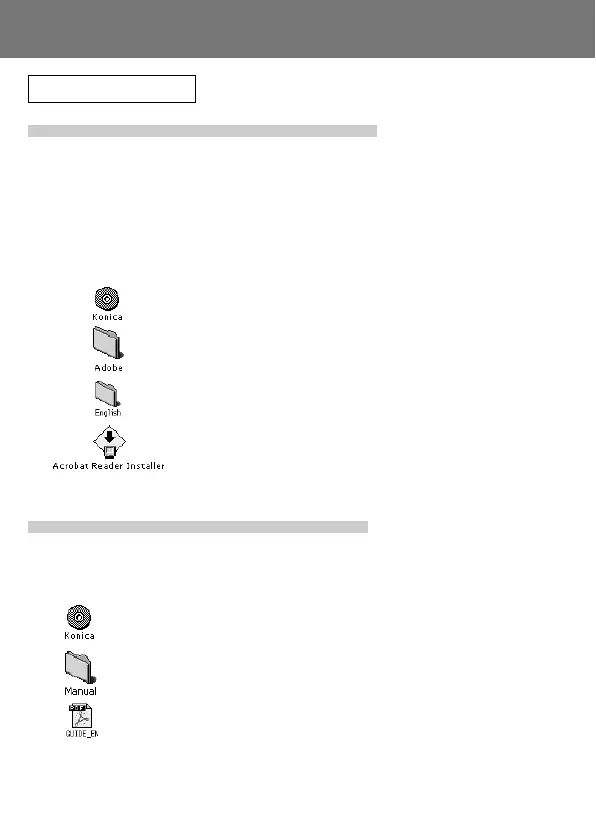102
Using Macintosh
Installing the Adobe Acrobat Reader
QuickTime installation is not necessary.
• Be sure to install if Adobe Acrobat Reader is not already installed in your
PC. And it is not necessary to install the Adobe Acrobat Reader for Mac
OS X users.
1) Turn on the power of your PC, and set the included CD-ROM in the CD-
ROM drive.
2) Double click the “Konica” icon.
3) Double click the “Adobe” icon.
4) Double click the “English” icon.
5) Double click the “Acrobat Reader Installer” icon.
6) Follow the instructions shown on the screen.
Installing the KD-310Z User’s Guide
• Be sure to install.
1) Set the included CD-ROM in the CD-ROM drive.
2) Double click the “Konica” icon.
3) Double click the “Manual” folder.
4) Copy “GUIDE_EN” to a location of your choice.
5) Double click the copied “GUIDE_EN” to display the “KD-310Z User’s
Guide”.
Installing software from the CD-ROM supplied (Cont’d)
