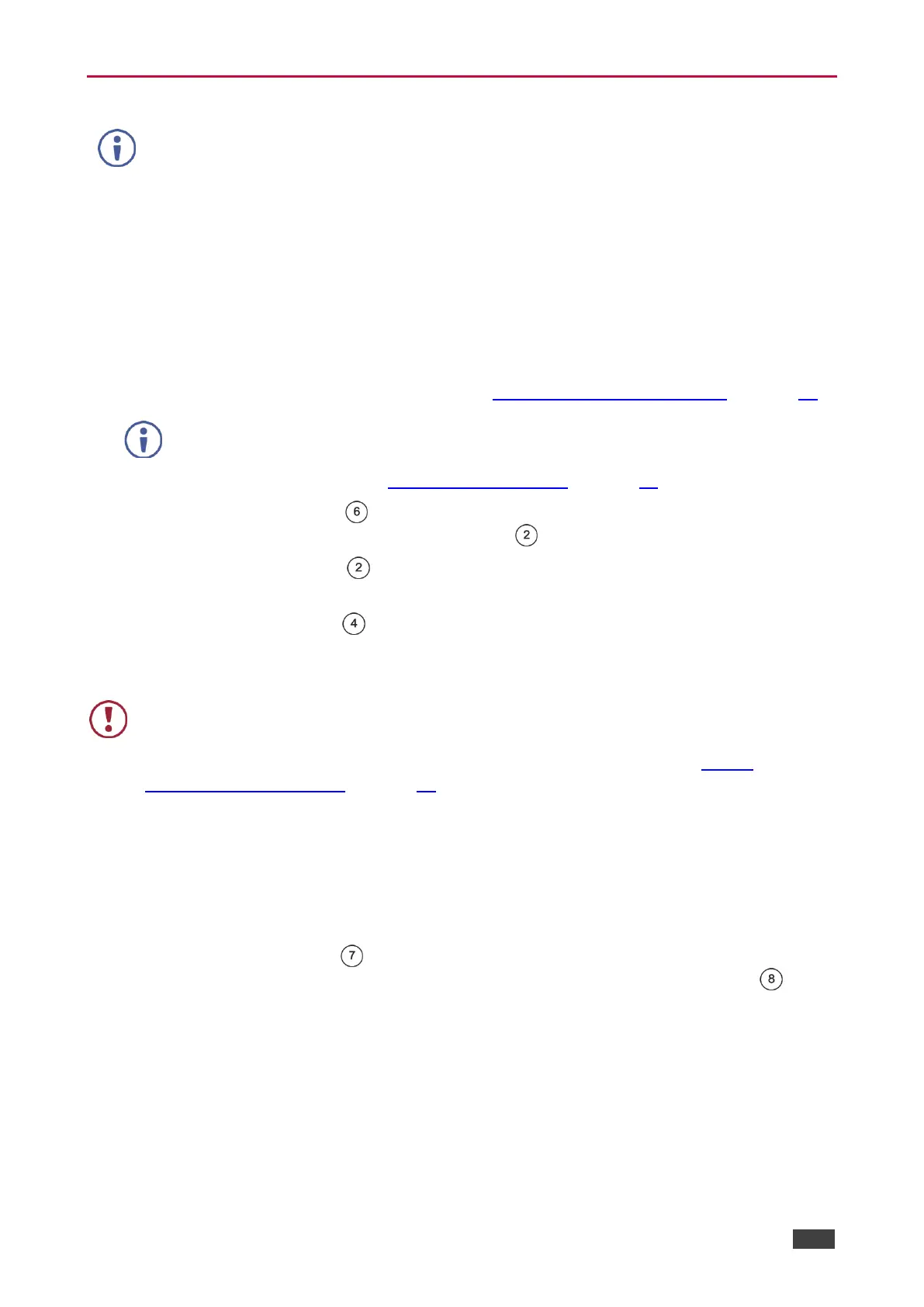ASPEN-32UFX, ASPEN-1616UX, VS-8UFX – Configuring ASPEN-32UFX, ASPEN-1616UX, VS-8UFX
Configuring – Front Panel
This section applies only to VS 8UFX.
VS 8UFX enables you to configure the device using the front panel buttons and LCD display.
Saving Configuration – Front Panel
VS 8UFX front panel buttons enable you to save the input/output definitions and switching
configuration as a preset for later recall.
To save a configuration as a preset:
1. Define each port as an input or output (see Defining Interchangeable Ports on page 12).
The ports can be defined as an input or output only from the web pages.
2. Switch inputs to outputs (see Switching – Front Panel on page 23).
3. Press the SAVE Button .
The SAVE Button lights and the PORT Button lights go off.
4. Press the PORT Button to which you would like to save the configuration.
The PORT Button flashes red.
5. Press the TAKE button .
The PORT and TAKE Buttons return to their previous state and the current configuration
is saved under the selected PORT Button.
Saving a configuration overwrites the configuration that was previously saved under the
selected PORT Button.
To disable the Save button to prevent losing a previous configuration see Saving
Configuration – Web Page on page 14.
Verifying Device Information
The VS 8UFX front panel enables you to view the device firmware version and IP address.
To view device information:
• Press the INFO Button .
The device firmware version and IP address appear on the LCD Display Panel .
