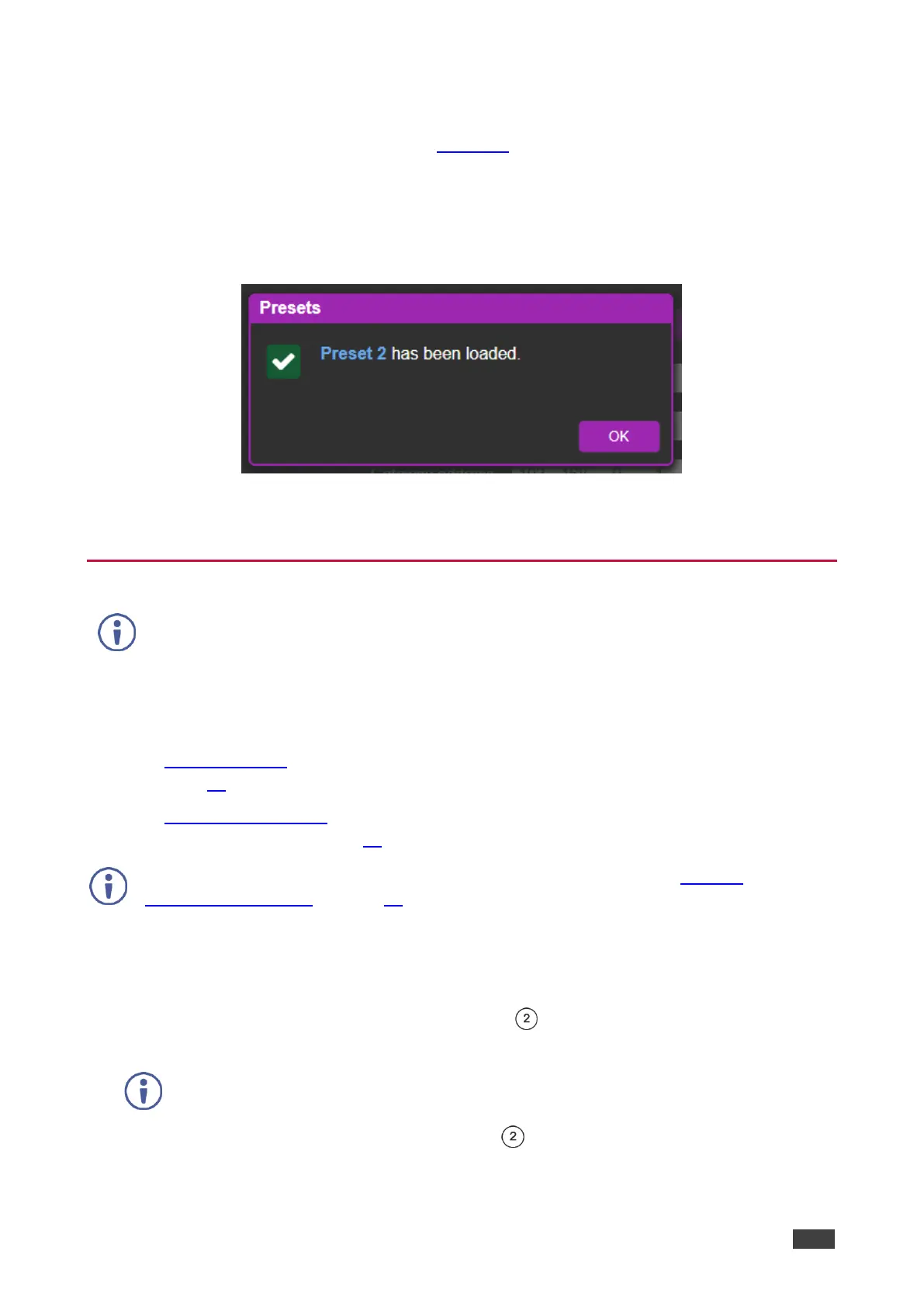ASPEN-32UFX, ASPEN-1616UX, VS-8UFX – Operating ASPEN-32UFX, ASPEN-1616UX, VS-8UFX
To load a saved configuration:
1. Click Device Settings.
The Device Settings page appears (Figure 12).
2. Select the relevant Preset number from the Preset 1 drop-down.
3. Click Load.
The input/output definitions (for ASPEN-32UFX and VS-8UFX) and switching
configuration changes according to the preset, and a message appears.
Figure 22: Preset Loaded Message
4. Click OK to return the web pages.
Operating – Front Panel Buttons
This section applies only to VS 8UFX.
Switching – Front Panel
VS 8UFX front panel buttons enable you to switch an input to an output in the following ways:
• Direct Switching – Activate a switching event immediately after pressing the buttons (see
page 23).
• Take Mode Switching – Program multiple switching events and execute them
simultaneously (see page 24).
For instructions to define whether a port is an input or output, see (see Defining
Interchangeable Ports on page 12).
Direct Switching
To switch an input to an output directly:
1. Press the required green output PORT Button .
The selected button flashes.
If an input button is not pressed within about 10 sec, the switching operation is
cancelled, and the button goes back to its original state.
2. Press the required blue input PORT Buttons .
The selected input is switched to the selected output and the change is reflected in the
LCD display.
