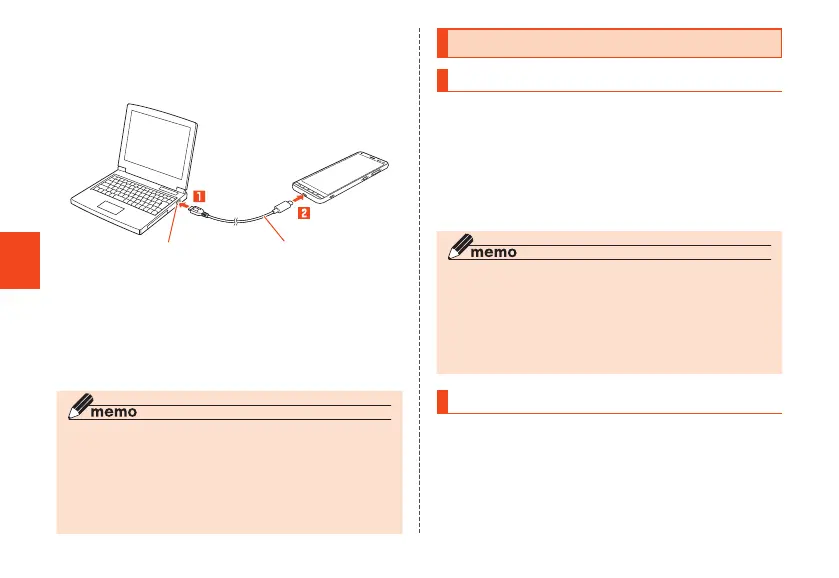52
Getting Ready
• If "USE USB FOR" is displayed on the product, select
"Charge this device"/"DENY".
• When a screen such as new hardware search
appears on PC, select "Cancel".
USB Type-C cable
(commercially available)
USB port of PC
3
When charging is complete, remove
the USB Type-C cable (commercially
available) from the external connection
terminal and PC.
◎ When the battery is charged in the case that the batteries
run out, charging light may not turn to green soon, but
charging is started.
◎ The charging time may take longer than charging with a
specified AC adapter. And the charging time also varies
depending on your PC.
Turning the Power On/Off
Turning the Power On
1
Press and hold
F
(Power button) until
the display turns on
The start screen appears (▶P. 56).
• The first time you turn on the product, initial settings
such as "au Initial Setting" activate. Make settings as
required referring to "Making Initial Settings" (▶P. 53).
◎
When logos are being displayed on the screen, do not
touch the screen because the initial setting of the touch
panel activates. Doing so may prevent the touch panel
from working properly.
◎ You can skip completing "au Initial Setting" when first
starting up the product and complete it later.
Turning the Power Off
1
Press and hold
F
(Power button) for at
least 1 second
2
[Power off]
CB70_EN.indb 52 2020/02/07 13:41:16
