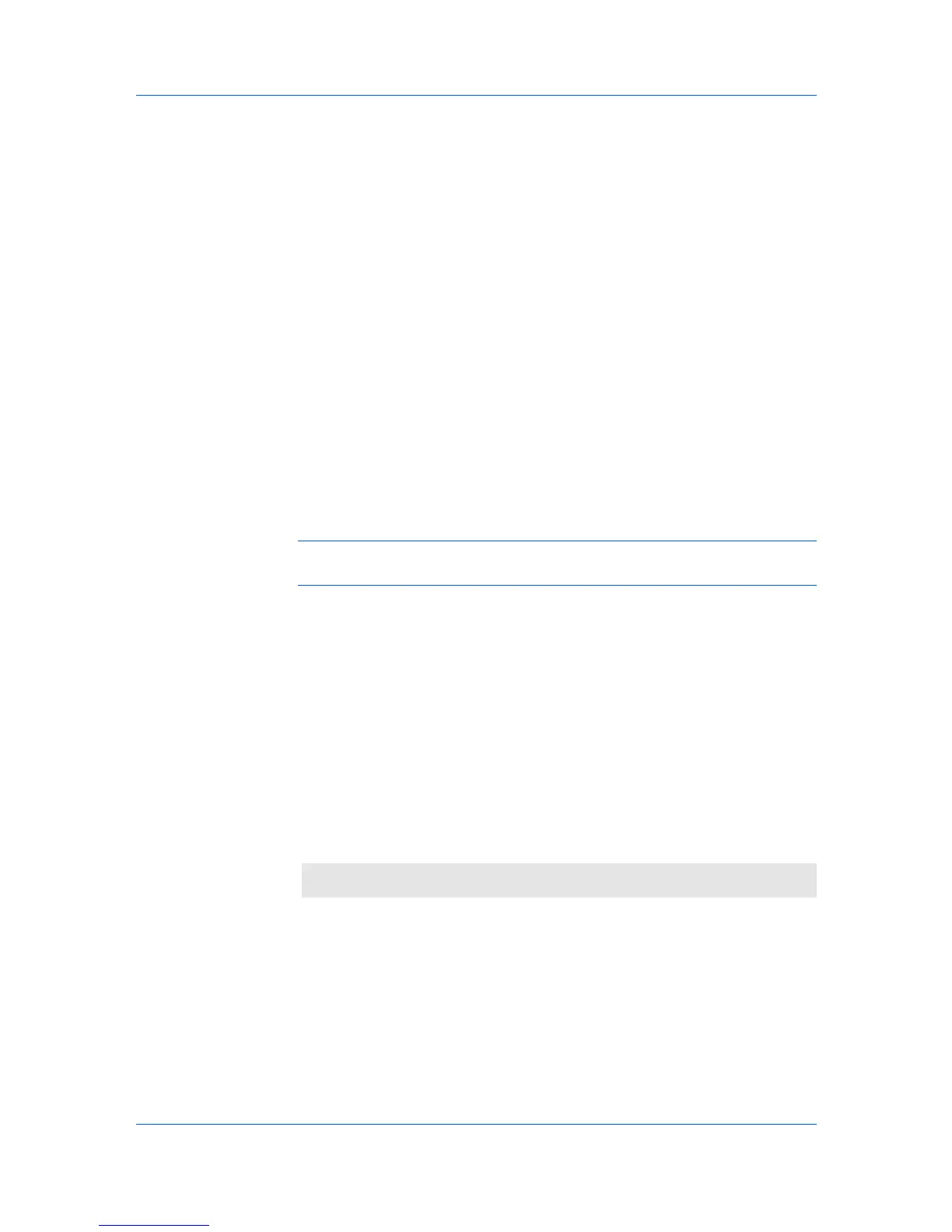Installation
2
On the Installation Method page, select Custom Mode.
3
The Discover Printing System page appears displaying Discover selected.
Check the Custom select option, and click Next.
4
On the Printing System page, select your model, and then click Next.
5
On the Printer Port page, select the local port connected to your printing
system. Click Next.
6
On the Custom Installation page, select the driver and software packages you
want to install from the Driver and Utility tabs, and clear those not intended for
installation. Click Next.
7
On the Printer Settings page, you can assign a name for the printing system.
This name appears in Windows Printers and Faxes and in the printer lists in
applications. You can also choose to share this printer with others or set this
printer as the default printer. Make your selections, and then click Next.
8
On the Confirm Settings page, click Install if the settings are correct. Click
Back to correct the settings.
Note: If the Hardware Installation warning dialog box appears, click
Continue Anyway.
9
The Installation Completed page appears displaying the following driver
options.
Print a test page
This selection verifies a connection with the printer and creates a print out of
the installed driver components.
Show Quick Print Tab
This selection lets you define basic print options into group profiles that can
be accessed easily. The Show Quick Print tab option also appears in the
Administrator Settings in the Device Settings tab.
When the installation completes successfully, click Finish to exit the installation
wizard and return to the Product Library CD menu.
Software installation failures generate the following message:
One or more software installations have failed.
Click Finish, and retry the installation. If the same message appears again,
contact your system administrator.
The installation of the printer is now complete. If prompted, restart your
computer.
Optional Printer Components
You can expand the functionality of your printer driver by installing optional
components from the Product Library CD > Advanced Tools menu.
KX DRIVER
1-7