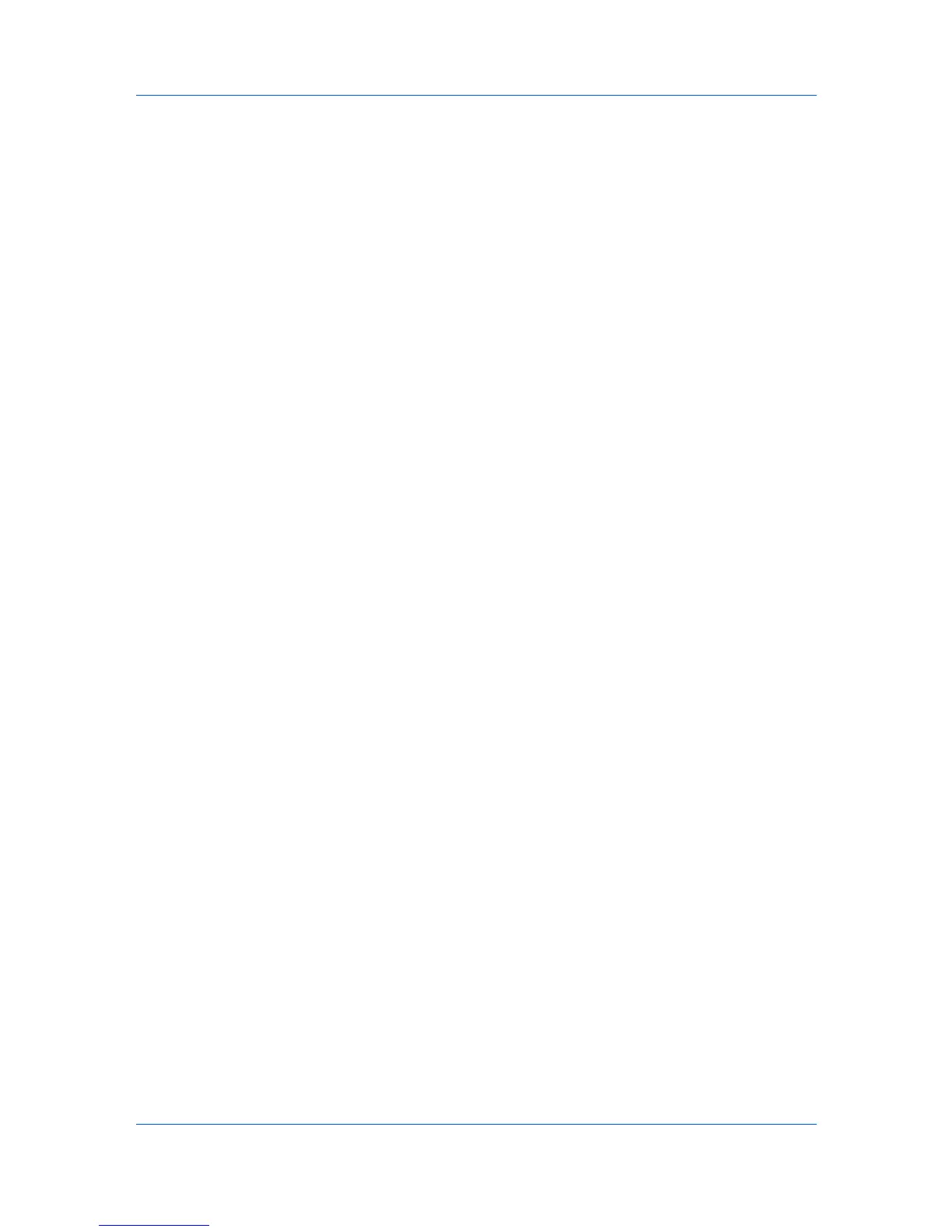Device Settings
5
Select from the remaining Job accounting options:
Prompt for account ID and validate
Display account ID list
6
Click OK in all dialog boxes.
7
Print the document from the application.
8
For some options, when the Print Options dialog box appears, type or select
an account ID, and click OK.
Show Quick Print Tab
This option lets you control the display of the Quick Print tab. You can define
basic print options into group profiles that can be accessed quickly and easily.
With a cleared Show Quick Print tab check box, the tab does not appear in the
Printing Preferences dialog box.
With a selected Show Quick Print tab check box, the tab appears in the
Printing Preferences dialog box. When you select the Show Quick Print tab
check box, you can also access the other two check boxes, Hide other tabs,
and Set Quick Print tab as default.
Selecting Hide other tabs displays only the Quick Print tab to the user.
Selecting Set Quick Print tab as default opens to this tab when you access
Printing Preferences.
Lock Security Settings
If the Security Watermark plug-in is installed, Lock Security Settings appears
in the Administrator Settings dialog box. The administrator can ensure that a
security watermark is printed on all jobs by locking this feature.
Administrator Password
You can set Password protect administrator settings in the Administrator
Settings dialog box to prevent unauthorized changes in this dialog box. When
selected, this setting will prompt you to enter a password and confirm the
password. This password protection blocks access to Job accounting, Show
Quick Print tab, Lock Security Settings, and SNMP Settings.
Setting the Administrator Password
1
In Device Settings > Administrator Settings, select Password protect
administrator settings.
2
In the Password dialog box, enter a password, using at least 4 and no more
than 16 characters. Reenter the password in Confirm password and click OK.
Clearing the Administrator Password
1
In the Device Settings tab, click Administrator.
2
In the Enter Password dialog box, type the password and click OK.
KX DRIVER
2-6