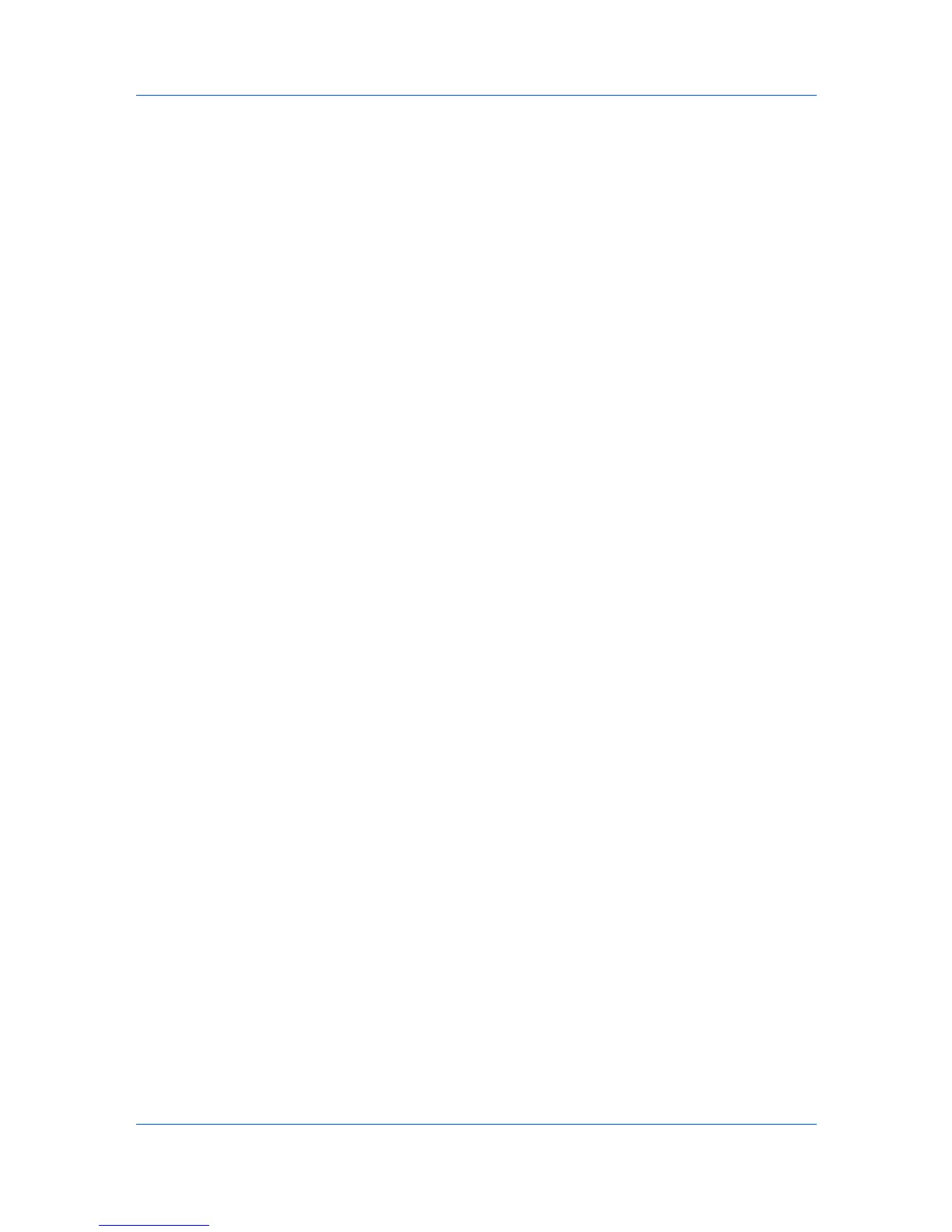Job
Storing a Job Storage Job
Job storage lets you store a document permanently in printing system memory
without printing, and gives you the option to protect it with an Access code.
This job remains on the hard disk until it is manually deleted.
1
In the Job tab, select Job storage (e-MPS).
2
Select Job storage.
3
If you want to restrict access to your document, select Access Code and type
four numbers in the box
4
Click OK in both dialog boxes to print.
Printing a Job Storage Job
You can print a Job storage job at the printing system’s operation panel. The
job remains stored for future printing on the hard disk.
1
At the printing system's operation panel, press the MENU key.
2
Press the up or down keys until Job Box appears, then press the right arrow
key.
3
Press the up or down keys until Private/Stored appears, then press the OK
key.
4
Scroll through the user names by pressing the up or down keys until the desired
name is displayed, then press the OK key.
5
Scroll through the job names by pressing the up or down keys until the desired
job appears, then press the OK key.
6
If an Access code was set, press the right arrow key to select each digit and
press the up arrow key to enter the Access code, then press the OK key.
7
Select the number of copies to be printed by pressing the up or down keys. You
can select from 1 to 999 copies.
8
Press the OK key to print.
Deleting a Job Storage (e-MPS) Job
Any print job stored in printing system memory (Hard disk) can be deleted
manually at the printing system’s operation panel.
1
At the printing system's operation panel, press the MENU key.
2
Press the up or down keys until Job Box appears, then press the right arrow
key.
KX DRIVER
8-7