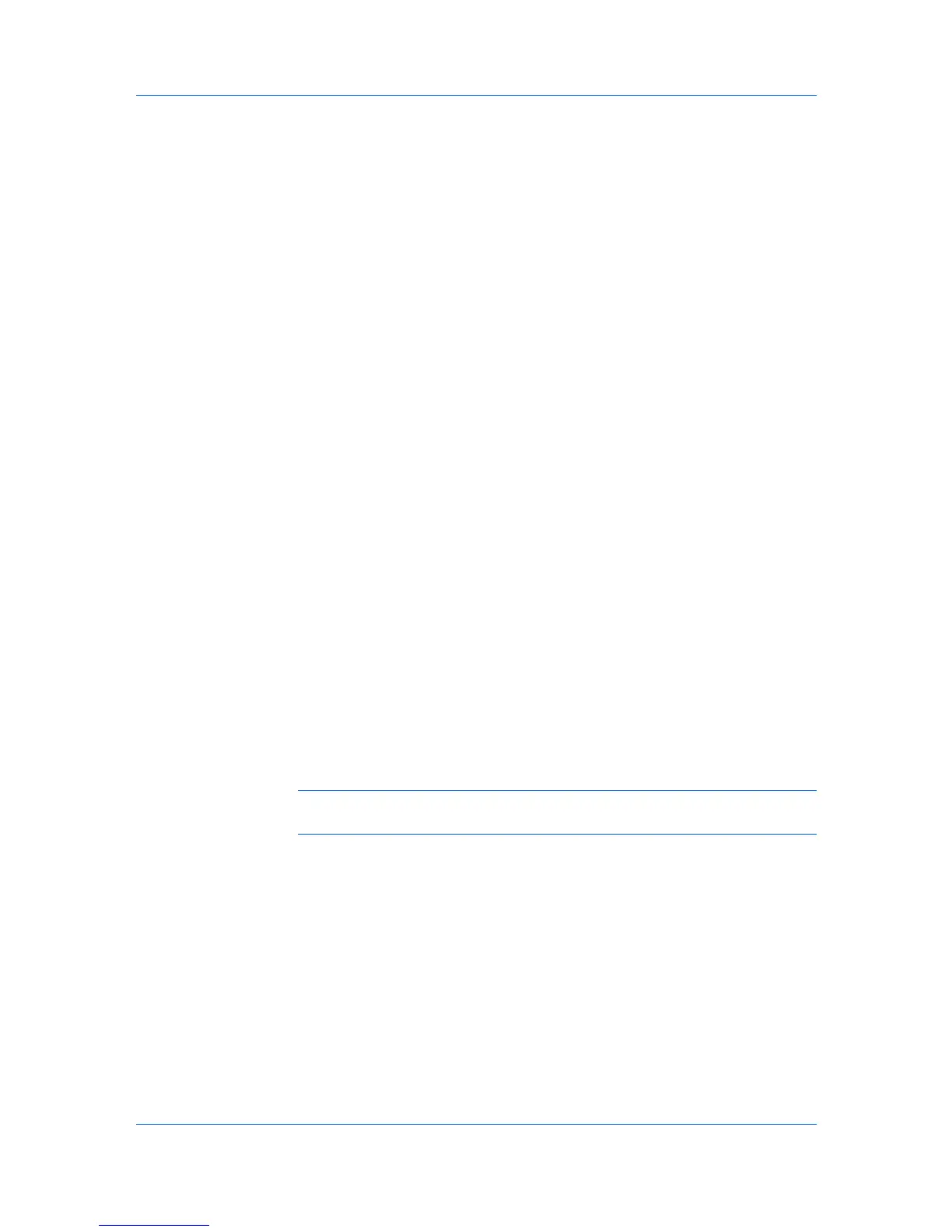Imaging
In the Imaging tab, click Graphics to open the Graphics settings dialog box
and access the Inversion options. The settings are available when KPDL or
XPS is selected in Device Settings > PDL > Select PDL.
Reverse image
This setting prints images like a photo negative, reversing black and white
areas of the image.
Mirror print
This setting prints the page content backwards, as it would appear in a mirror
image.
Optimization Settings
Optimization is a process or methodology of improving a printing system's
function or effectiveness.
In the Imaging tab click Graphics to open the Graphics Settings dialog box
and access the Optimization settings. The settings are available when KPDL
or XPS is selected in Device Settings > PDL > Select PDL.
Fast printing
This setting increases print speed and decreases spool size. It delivers
images in binary format. It can be used for most everyday printing needs.
Document portability
This setting creates a PostScript file in ASCII text encoding. Unlike the binary
format created in Fast printing, the ASCII text created with this selection
can be edited.
CIE Optimization
CIE optimization bypasses the normal procedure of processing every aspect of
the CIE color space used in applications such as Adobe Acrobat and
Photoshop. This feature increases print speed for documents printed from these
applications by optimizing CIE data. It has no effect on print jobs that do not use
CIE data. CIE optimization should be selected for speed not accuracy, so
printed output may be different from appearance on the screen.
In the Imaging tab, click Graphics to open the Graphics settings dialog box
and access the CIE optimization check box. CIE optimization is available
when KPDL is selected in Device Settings > PDL > Select PDL.
Note: If you are using the XPS driver on the Windows Vista operating system,
CIE optimization is unavailable.
Halftone Screen
Halftone Screen lets an experienced user print different shades of gray as are
found in photographs. Shades are produced by printing dots of various sizes
and shapes, and by spacing them closer or farther apart. Shading can also be
adjusted by the number of rows of data, the angle of the rows, and the shape of
the data.
Halftone Screen is available when KPDL or XPS is selected as the PDL. It is
unavailable if GDI compatible mode is selected in the PDL Settings dialog
box.
Setting the Halftone Screen
Halftone Screen provides a means to apply shades of gray to black and white
printed output.
KX DRIVER
6-5