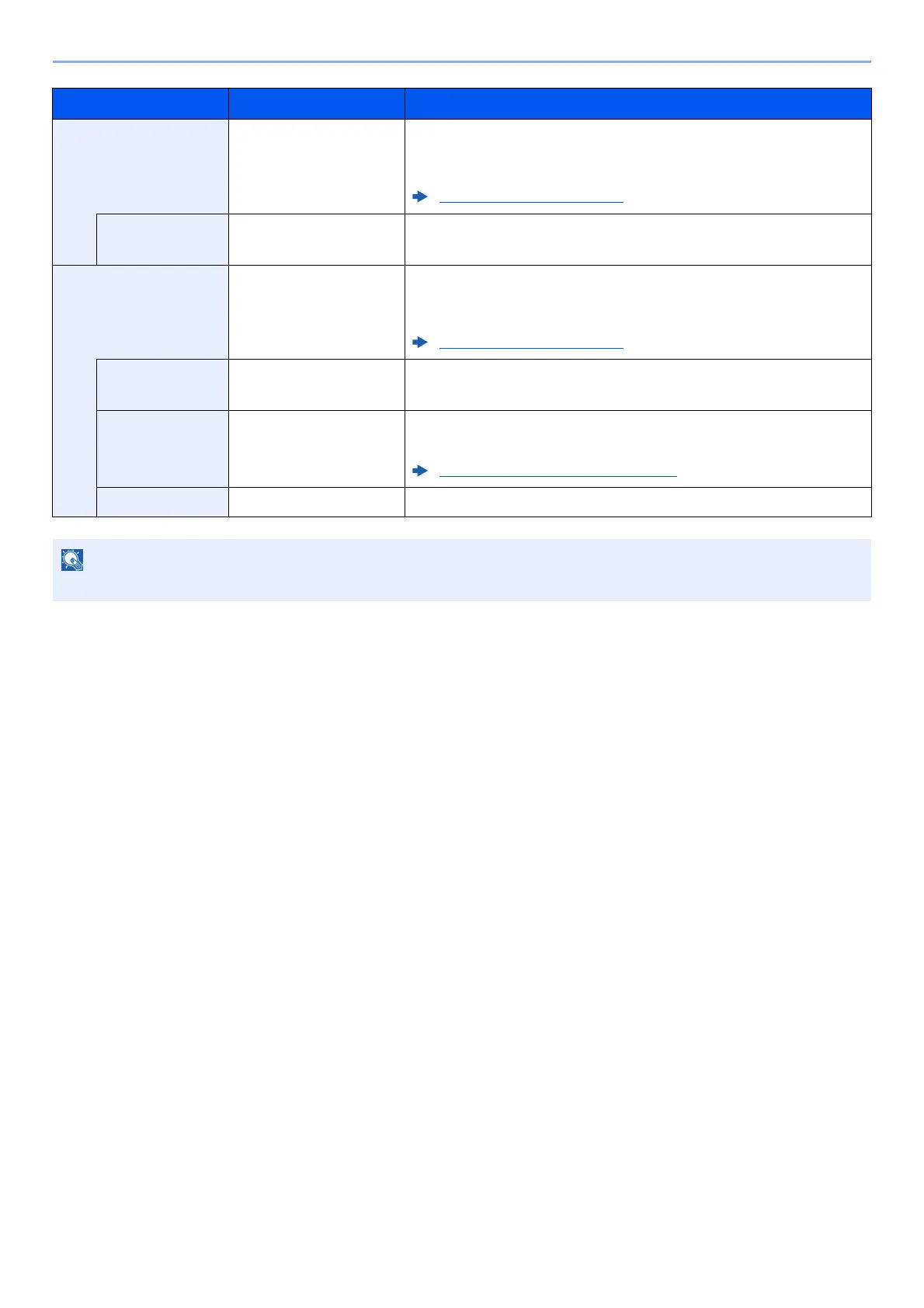6-24
Using Various Functions > Functions
JPEG ― Select the [OK] key to save or send a JPEG file. The Image Quality
settings will be the default values.
For the default settings, refer to the following:
Function Defaults (page 8-24)
Image Quality 1 Low(High Comp) to
5 High(Low Comp)
Select [Detail] to display the [Image Quality] screen.
Select the image quality and select the [OK] key.
High Comp. PDF ― Select the [OK] key to save or send a High Comp. PDF file. The image
quality and PDF/A settings will be the default settings.
For the default settings, refer to the following:
Function Defaults (page 8-24)
Image Quality Comp. Priority, Standard,
Quality Priority
Select [Detail] to display the [Image Quality] screen.
Select the image quality and select the [OK] key.
Encryption Off, On Set the PDF encryption and then select the [OK] key.
If [On] is selected, refer to to the following:
PDF Encryption Functions (page 6-25)
PDF/A Off, PDF/A-1a, PDF/A-1b Select PDF/A-1 format type and select the [OK] key.
If encryption is enabled, PDF/A settings cannot be specified.
Item Value Description
