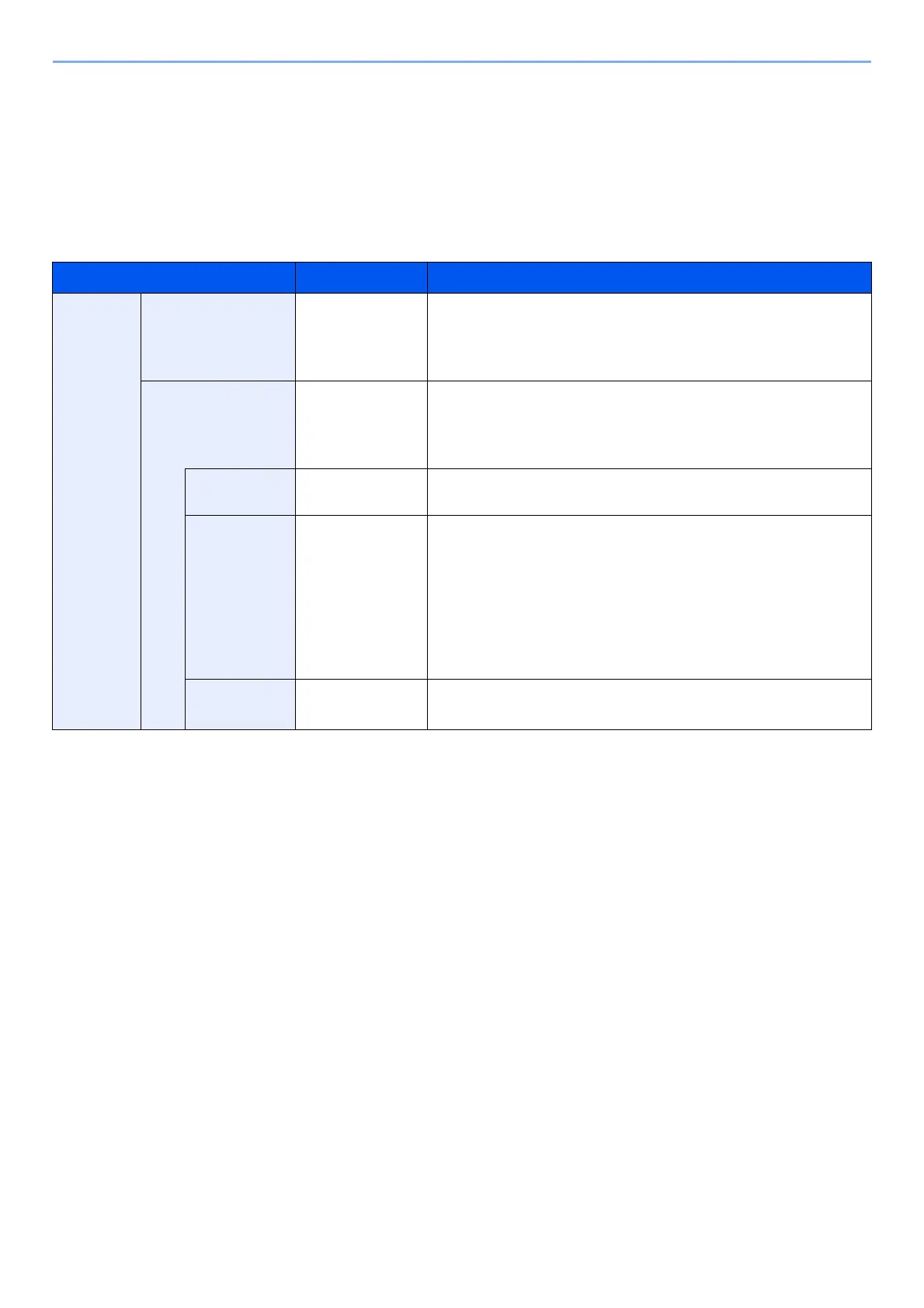6-25
Using Various Functions > Functions
PDF Encryption Functions
If you have selected PDF or High Comp. PDF for file format, you can restrict the access level for displaying, printing, and
editing PDF's by assigning a secure password.
Select [PDF] or [High Comp. PDF], and select [On] of [Encryption] in [Detail].
Items that can be set vary depending on the setting selected in [Compatibility].
Acrobat3.0&Later
Item Value Description
Password Open Document Off, On Enter the password to open the PDF file.
Select [On] and select the [OK] key.
Enter a password (up to 256 characters) and then select the [OK] key.
Enter the password again for confirmation, and select the [OK] key.
Edit/Print Doc. Off, On Enter the password to edit the PDF file.
Select [On] and select the [OK] key.
Enter a password (up to 256 characters) and then select the [OK] key.
Enter the password again for confirmation, and select the [OK] key.
Printing
Allowed
Not Allowed,
Allowed
Restricts printing of the PDF file. Then select the [OK] key.
Changes
Allowed
Not Allowed,
Commenting,
Page Layout,
Any Changes
Restricts editing of the PDF file. Select from the following restrictions
then select the [OK] key.
Not Allowed: Disables the change to the PDF file.
Commenting: Can only add commenting.
Page Layout: Can change the page layout except extracting the
pages of the PDF file.
Any Changes: Can conduct all operations except extracting the pages
of the PDF file.
Copying
Contents
Disable, Enable Restricts the copying of text and objects on the PDF file.
Then select the [OK] key.
