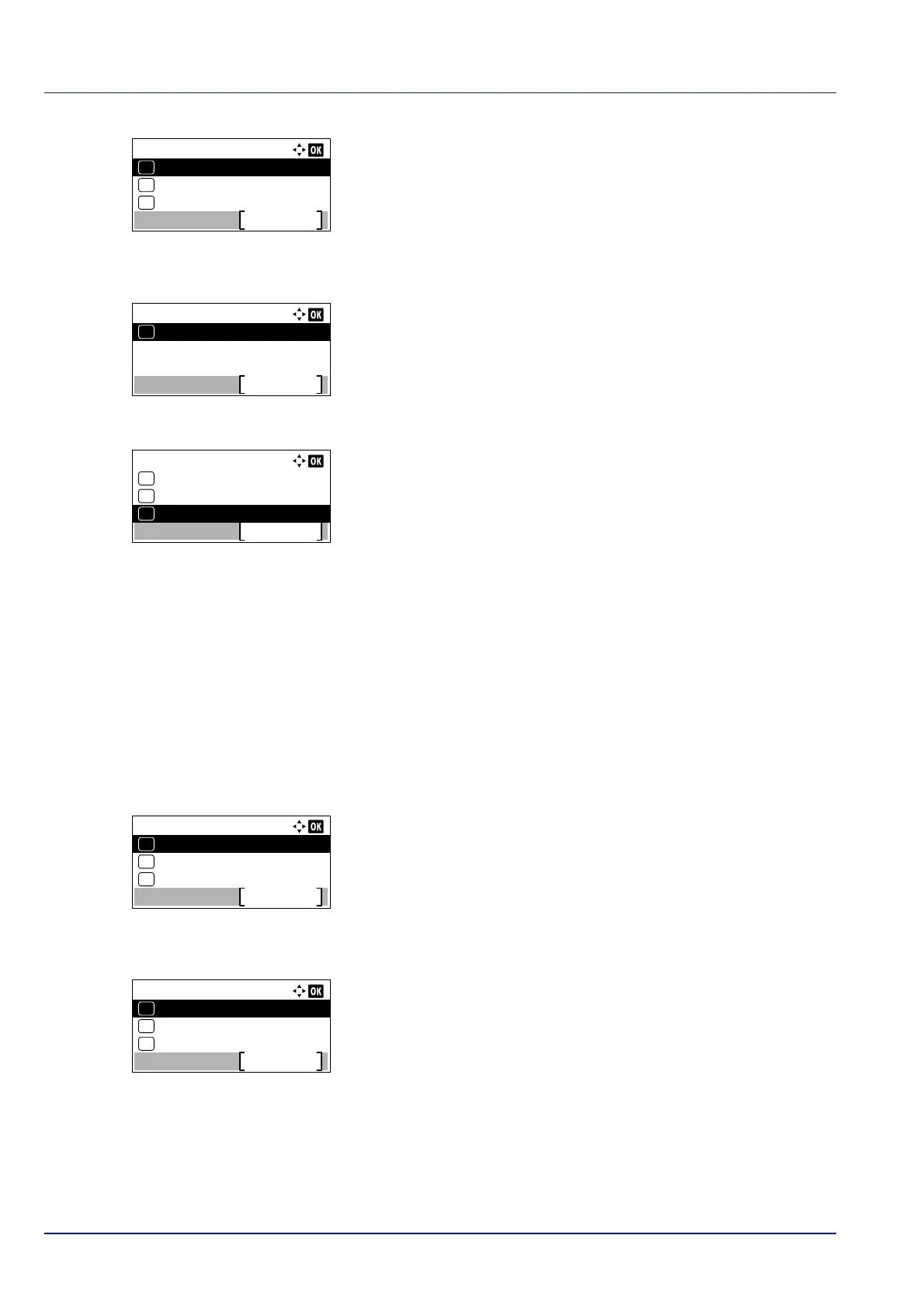Operation Panel
4-40
2 Press [OK]. The Media Type Set. screen appears listing the
media types that can used with the printer.
3 Press or to select the media type for which you want to set the
paper weight.
4 Press [OK]. A menu for the selected media is displayed.
5 Press or to select Paper Weight.
6 Press [OK]. The Paper Weight screen appears listing the paper
weights that can used with the printer.
7 Press or to select the desired paper weight.
8 Press [OK]. The paper weight is set and the Media Type Set.
screen reappears.
Custom Paper Settings
This setting specifies the paper weight of the selected custom paper, whether duplex printing is permitted and the
registration of the name to be displayed.
Use the procedure below to set the custom paper weight.
1 In the Paper Settings menu, press or to select Media Type
Set..
2 Press [OK]. The Media Type Set. screen appears listing the
media types that can used with the printer.
3 Press or to select the custom paper (CUSTOM 1 to 8) for which
you want to set the paper weight.
4 Press [OK]. A menu for the selected media is displayed.
5 Press or to select Paper Weight.
Media Type Set.:
Preprinted
Exit
03
Transparency
02
01
Plain
Paper Weight:
Exit
06
04
Heavy 1
05
Normal 3
Normal 2*
Media Type Set.:
Preprinted
Exit
03
Transparency
02
01
Plain
CUSTOM 1:
Name Entry
Exit
03
Duplex
02
01
Paper Weight